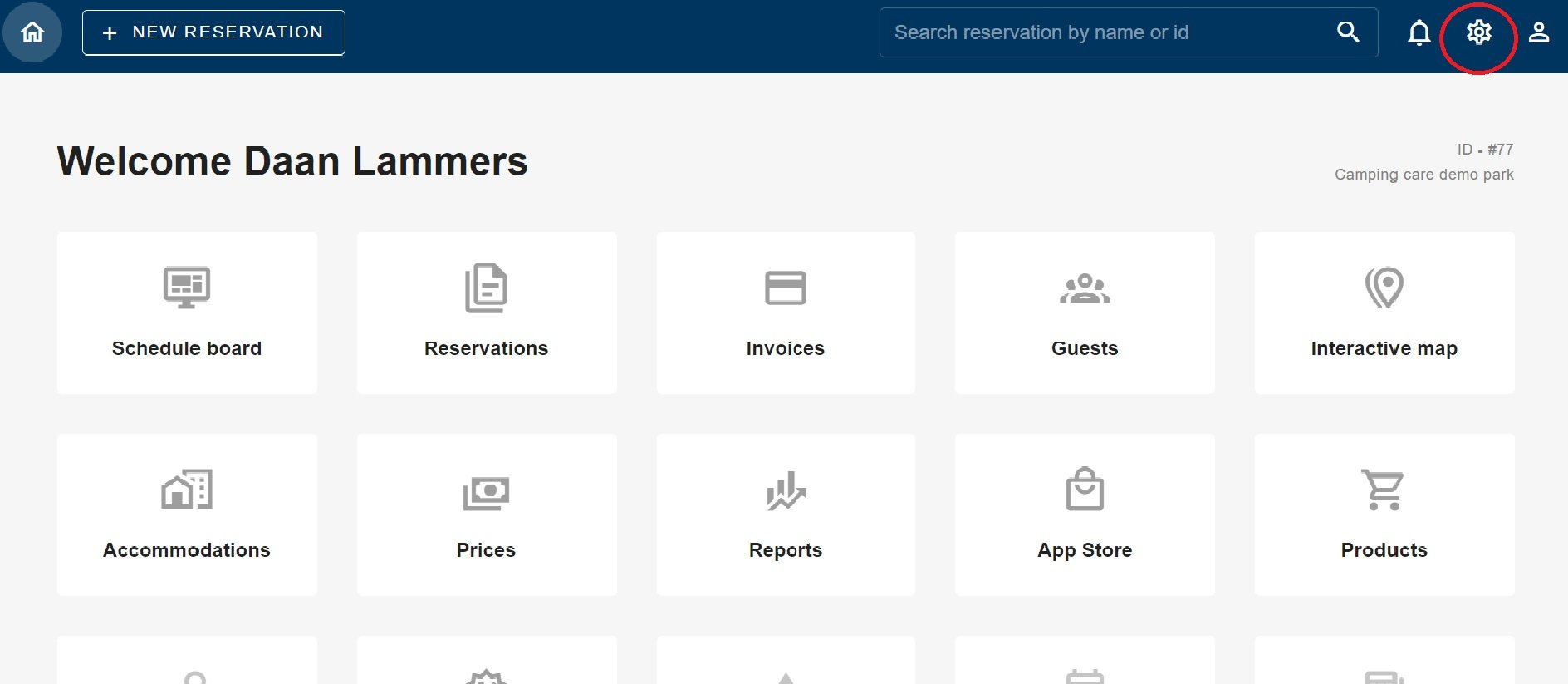-
Приготвяме се да започнем
-
Настройки
-
Табло за график
-
Резервации
-
Настаняване
-
цени
-
- Очаквайте скоро статии
-
- Очаквайте скоро статии
-
-
гости
-
- Очаквайте скоро статии
-
Фактури
-
- Очаквайте скоро статии
-
- Очаквайте скоро статии
-
Интерактивна карта
-
Доклади
-
- Очаквайте скоро статии
-
- Очаквайте скоро статии
-
App Store
-
Плащания
-
Сделки
-
Точка на продажба
-
Регистрационни номера
-
Онлайн резервация
-
Енергии
-
По-стари ЧЗВ
- Мога ли да запазя персонализирания си списък с резервации?
- Как мога да работя със списъци?
- Как работят анулациите?
- Как да сменя езика за комуникация за резервация?
- Как да променя мястото на резервация?
- Как да променя статуса на резервация?
- Как да експортирам данни за резервации в excel?
- Как да направя резервация?
- Как да добавя плащане към резервация?
- Как да потърся резервация?
- Как да изпратите имейл до госта ръчно
- Какво означават съобщенията, които връща изчислението на цената?
- Какви статуси на резервации има?
- Как да управляваме цените?
- Как да добавя цена към квартира?
- Как да зададете специална цена за седмицата/уикенда?
- Как да създам свои собствени отчети?
- Как да споделя отчет?
- Как да вляза с моя SSO акаунт?
- Как да изпратите имейл до себе си чрез работен процес?
- Администрация
- Резервации
- Брандиране
- гости
- Фактури
- Как работят персонализираните полета?
- Задаване на периодични условия
- Как да организирам квартира?
- Как мога да променя информацията на клиента?
- Как работят възрастовите таблици?
- Как работят гост езиците?
- Как работи интерактивната карта?
- Как да настроите продукти под настаняване
- Каква е разликата между концептуалните и окончателните фактури?
- Как да добавя продукт към фактурата?
- Как да финализирам фактура?
- Как да отпечатам крайната фактура?
- Как да търсите фактура
- Как работи точката на продажба?
- Показване на оставащите статии ( 24 ) Свиване на статии
-
Киоск
-
Разработчици
-
Канали
- Очаквайте скоро статии
-
Бариерни системи
- Очаквайте скоро статии
-
Продукти
- Очаквайте скоро статии
Първоначално написан на английски, всички грешки в превода трябва да се проверяват спрямо оригиналната буква
When you log into Camping.care, you can press the settings cog on the top right. As circled in red in the image above.
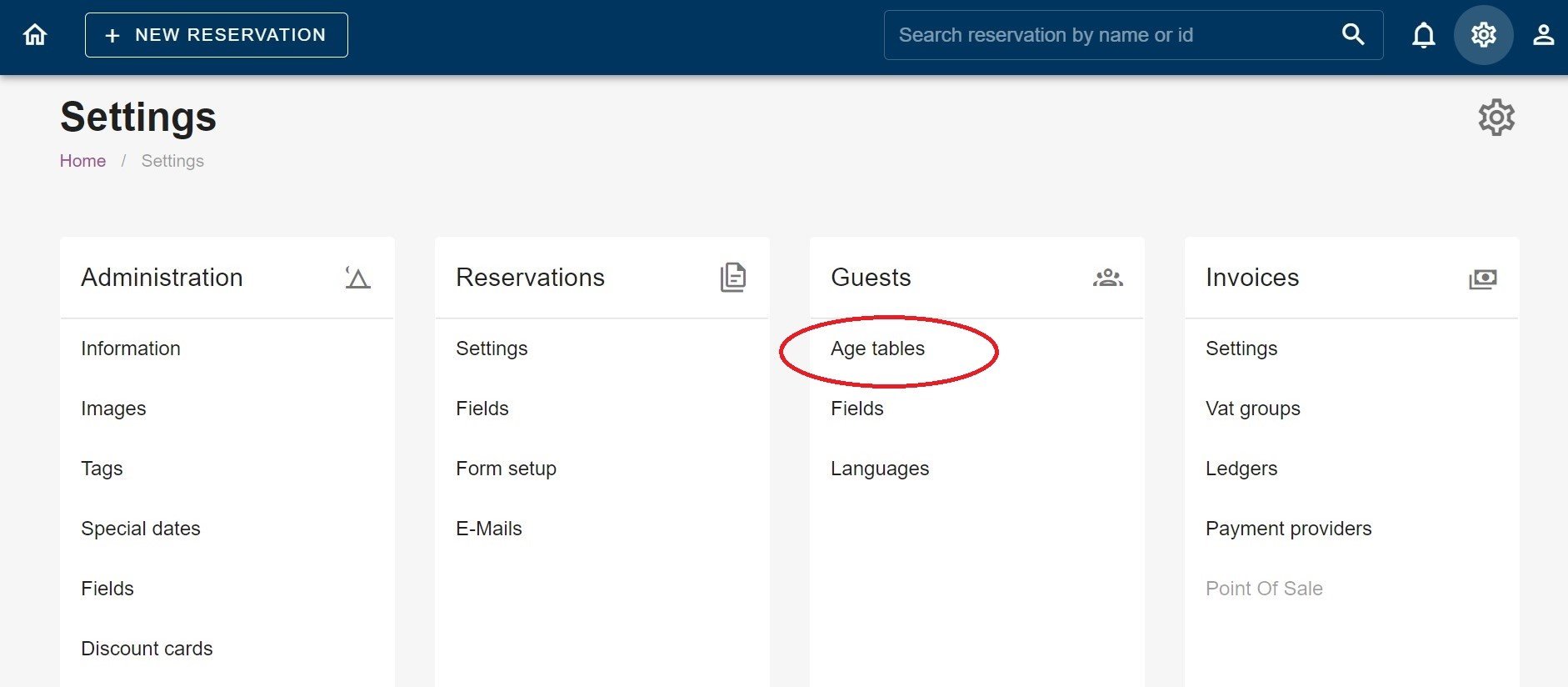
Then, under the guests box, you will see the age tables. In the image above, it is circled in red.
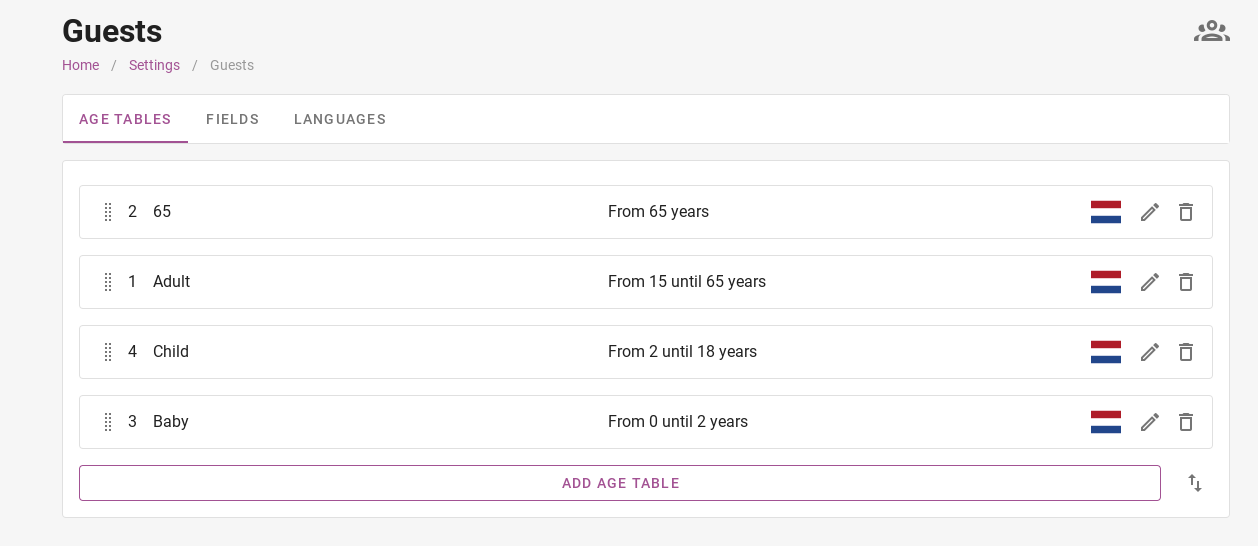 Now you have arrived at the age tables. But what are the age tables for?
Now you have arrived at the age tables. But what are the age tables for?
The age tables can be used to calculate different prices based on person. It can also be used for calculating tourist tax. A night rate for a child may be cheaper than the night rate for an adult. So you can use age tables to differentiate between them. In the picture above, you can see that a distinction has been made between babies, children, adults and over-65s.
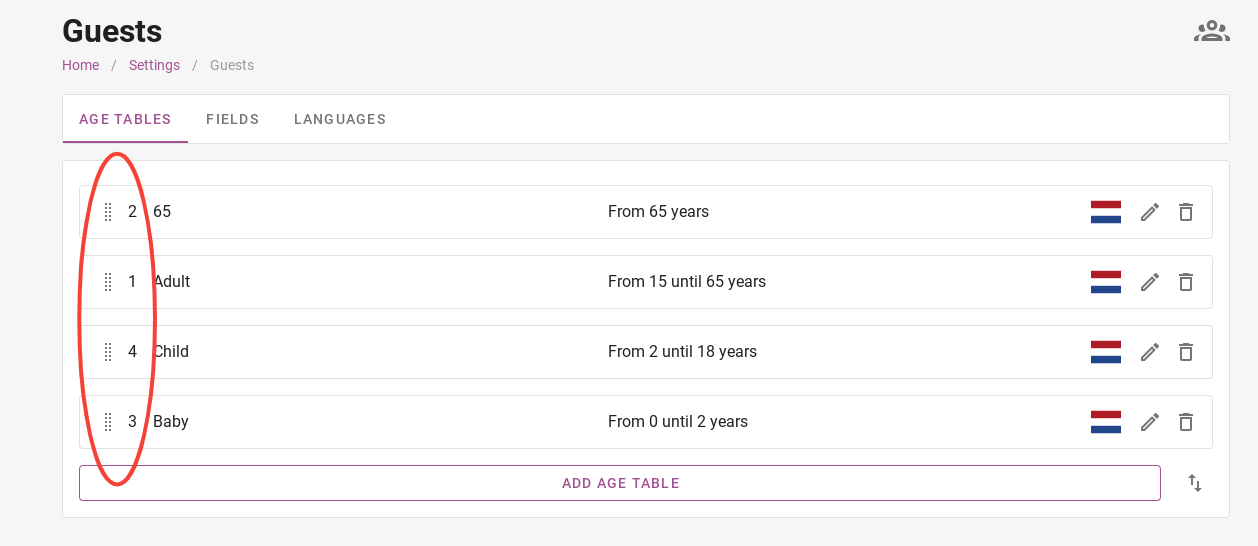 The image above shows that priority can be given to certain ages. In the picture, you can see that first priority has been given to adults. If certain accommodation includes 2 people in the price, the system will automatically select 2 adults.
The image above shows that priority can be given to certain ages. In the picture, you can see that first priority has been given to adults. If certain accommodation includes 2 people in the price, the system will automatically select 2 adults.
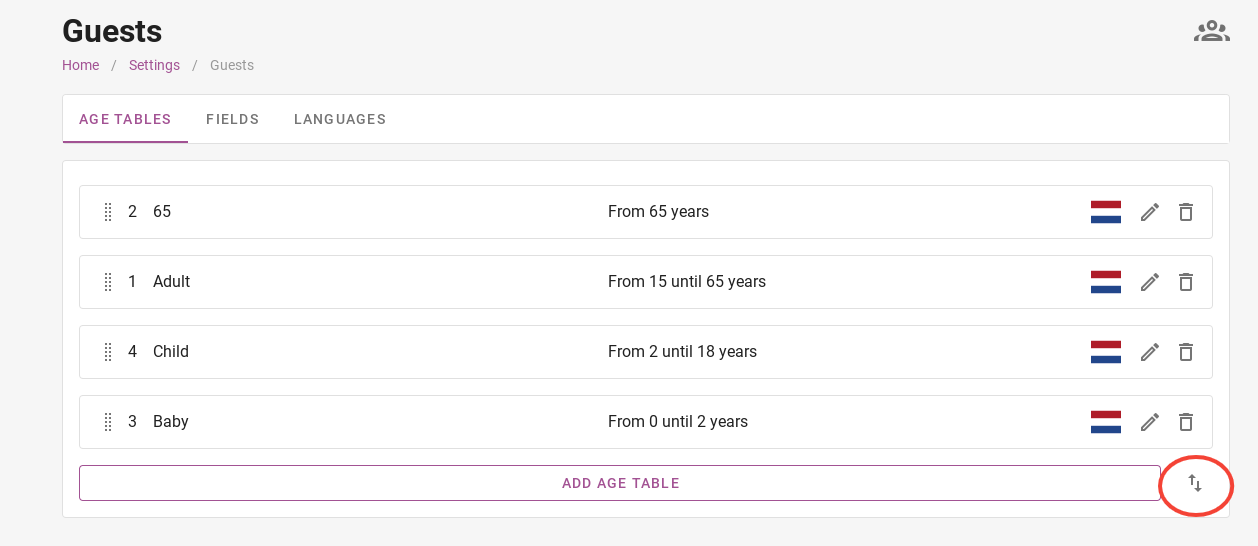
To change a priority, click on the arrows at the bottom right. You will then be taken to the page shown in the image below.
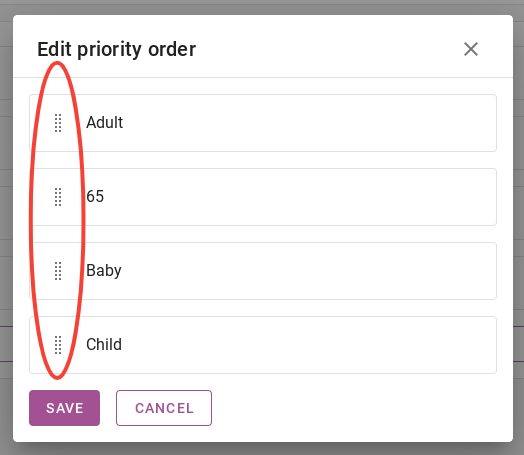
You can change the priority by dragging the age tables up or down with the dots circled in red in the image below. The age table at the top has the highest priority.
Remember to always click ´ save ´ when making a change.
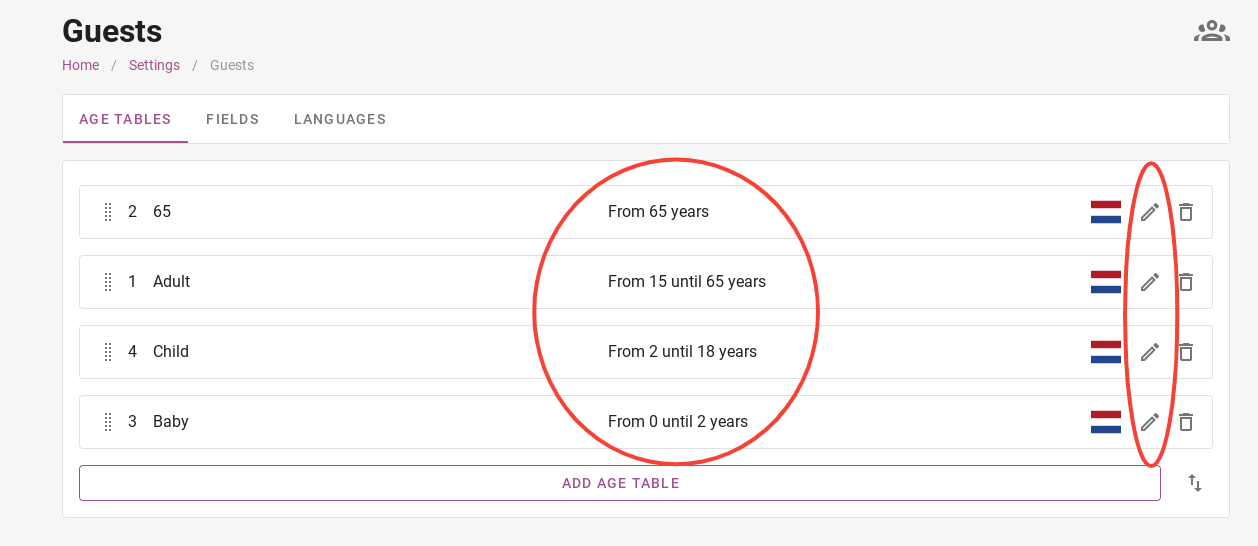
In Camping.care’s demo park, certain ages have been chosen. In the demo park, a baby has an age of 0 to 2 years, a child has an age of 2 to 18 years and so on. You can of course set which ages belong to which age table. By clicking on the pencil on the right, you can change the age tables.
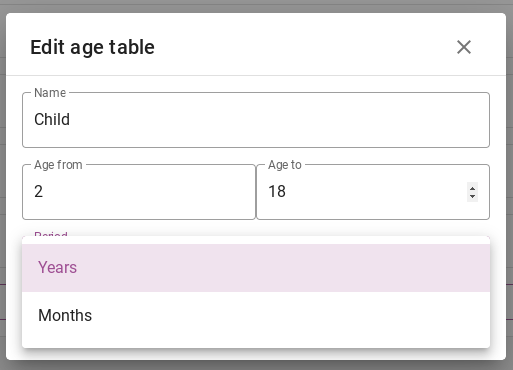
When you have clicked on the pencil, a tab appears where you can change the age table. Here you can change the name, the age it applies to, and whether it is years or months. After editing, don’t forget to click the ´edit´ button to save the change.
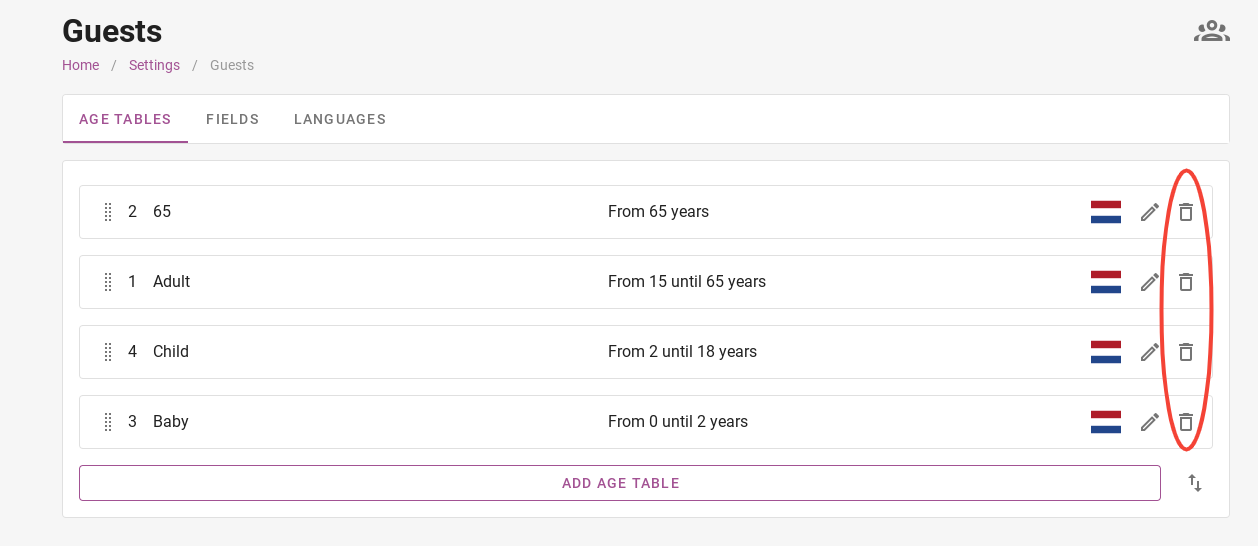
To delete an age table, click on the bin on the right. In the image above it is circled in red.
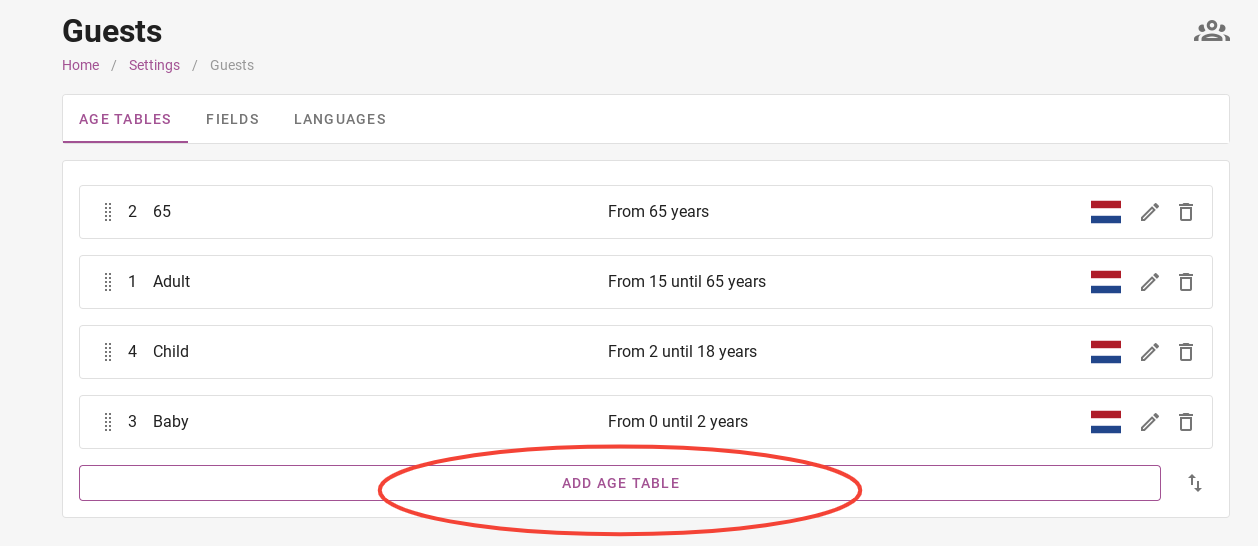
To add a new age table, click the purple button where it says ´add age table´. Then, just like when editing an age table, you can enter what the name is, the start and end ages and whether it is months or years.