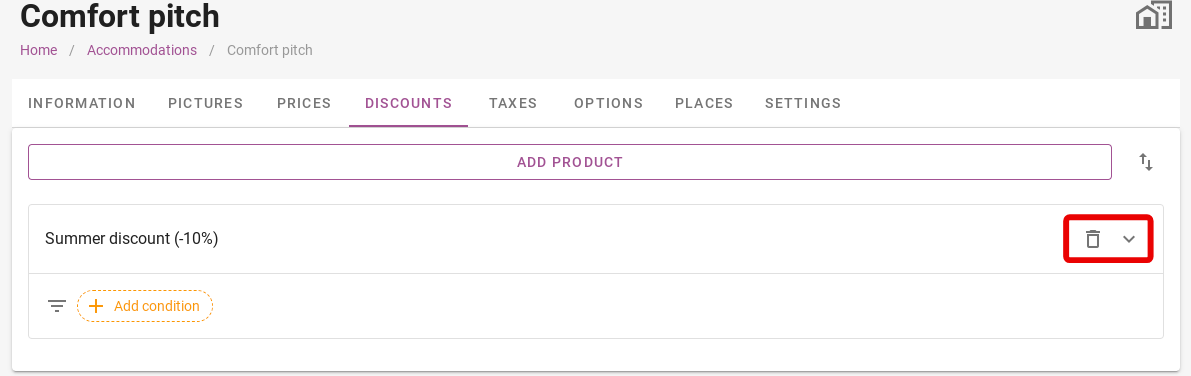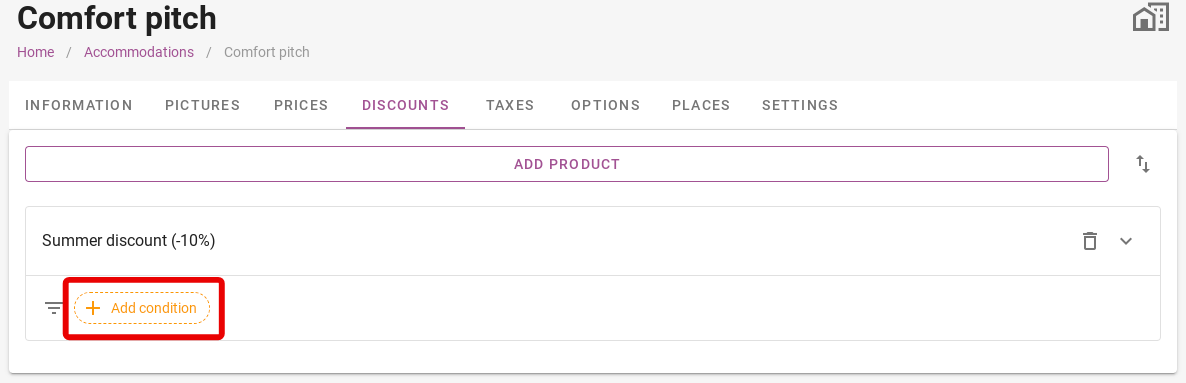-
Backoffice / PMS
-
- What are iCal feeds? And what can I do with them.
- How to set up products under accommodations
- Cancellations
- Setting period conditions
- Accommodations overview
- Add new accommodation
- Adding Prices / Rates to an accommodation
- Discounts
- Taxes
- Options
- Places / Rooms / Objects
- Accommodation settings
- How to set up an accommodation?
-
- How can I work with report lists?
- How do I change the next invoice number?
- Delay invoice finalization.
- How do I send PDF or UBL invoices to my Accountancy System automatically?
- Direct payment links
- Ledgers
- Invoice branding for e-mails
- How does the invoice screen looks like
- What is the difference between concept and final invoices?
- How do I add a product to the invoice?
- How to finalize an invoice?
- How do I print the final invoice?
-
- How can I work with report lists?
- How can guest information be overwritten?
- How does the Scan Document work?
- Adding guests
- Form setup
- Guests settings
- How to send an email to the guest manually
- How do i modify the informations of the guest?
- How do guest languages work?
- How do custom fields work?
- How to Create and Use a Blocked Guest List
-
- How can I work with report lists?
- Copy a reservation.
- How can guest information be overwritten?
- How does the Scan Document work?
- Price calculation error codes
- Cancellations
- Remove a reservation from a group booking
- Form setup
- Combine two bookings
- Add a existing booking to a group booking
- Add a new booking to a group
- Split a booking
- Remove a period within a booking
- Add days to a booking
- Cancellation of a booking in a group
- How to add a payment to a reservation
- How to add or change a place / room / object in a reservation
- Traveller info
- How do I change the place of a reservation?
- How to add a payment to a reservation?
- How to send an email to the guest manually
- How do I change the communication language for a reservation?
- How do i modify the informations of the guest?
- Create a new reservation (Backend)
- How do I export reservation data to excel?
- Can I save my custom reservations list?
- How do cancellations work?
- What kind of reservation statuses are there?
- How do I change the status of a booking?
- How do I make a reservation?
- How do custom fields work?
- How to Create and Use a Blocked Guest List
- Show Remaining Articles (17) Collapse Articles
-
- What are iCal feeds? And what can I do with them.
- Balances
- How do I change the next invoice number?
- VAT Groups
- Online Booking Settings
- Workflows
- How do I enable the BETA Features?
- How do I prevent emails to be marked as Spam?
- How to setup two factor authentication (2FA)
- How do I set up a Kiosk?
- Special dates
- Form setup
- E-mails
- Discount cards
- Interactive map settings
- Fields
- Ledgers
- Invoice branding for e-mails
- Users
- Form setup
- Roles
- Providers & methods
- Online Booking Settings
- Website Integration
- Invoice settings
- License Plates
- Administration images
- Tags
- Guests settings
- How do age tables work?
- How do guest languages work?
- How do I login with my SSO account?
- Branding
- How do custom fields work?
- How do I change my password, user settings and username?
- Show Remaining Articles (20) Collapse Articles
-
-
Online booking
-
App Store / Integrations
-
- Articles coming soon
-
Point of Sale (POS)
-
Self Service Kiosk
-
Hardware
-
Support
-
Subscriptions
Originally written in English, any translations errors should be checked against the original atricle
If you click on ´Add product´, you can search for a product you have previously added. Products include, for example, discounts as well as options.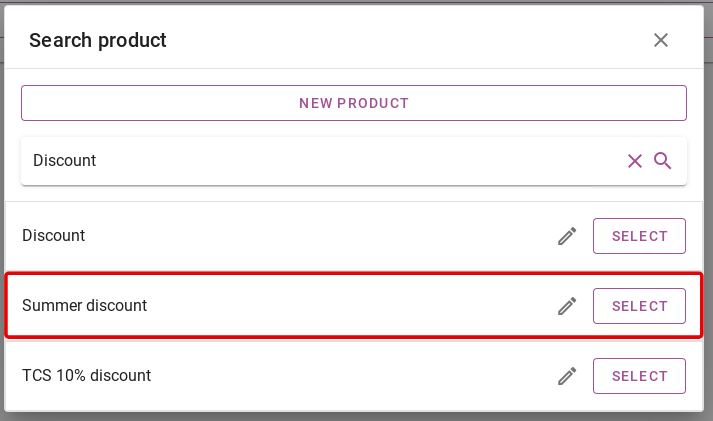
If you click on the pencil icon on the right, you can still adjust the selected discount.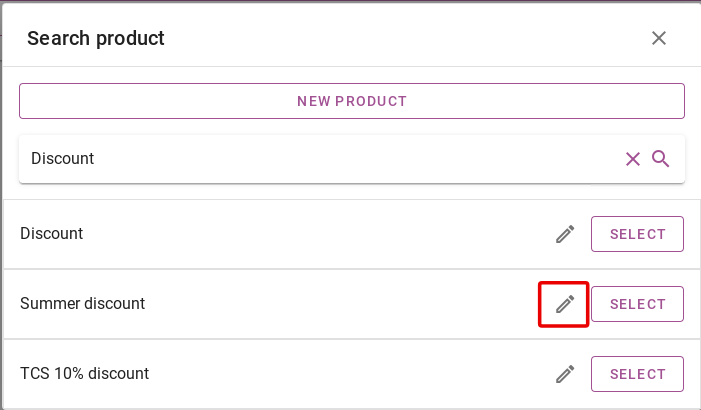
You will then see that the discount has been added to the accommodation. As shown in the image below. You can also add certain conditions to the discount. To add conditions, click the yellow ´Add condition´ button.
All possible conditions are explained below:
- Period: Here you enter the period in which this product is valid. If no period is specified, the product will always be shown.
- Available period: Here you enter the date in which this product should be shown. For example, that an early booking discount will be shown only in December.
- Age tables: Here you can choose whether the discount is valid on persons of a certain age table.
- Repeating: Here you can specify whether this product will be repeated. You can enter after how many nights in the reservation period this product is repeated.
- Duration: Here you can choose whether the product is shown, for example, when a reservation is bigger than 7 nights. The options are bigger than, smaller than and equal to. Then enter the number of nights for which it applies.
- Promo code: Here you can create a promo code that guests must enter to receive this discount.
- Arrival days: Here you can choose whether this discount only applies to arrivals on certain days.
- Discount cards: Here you can link the discount to a previously set discount card. For an explanation on how to set discount cards, please click here.
- Tags: Here you can add a Tag to the discount. You can Add a product based on the available tags in the reservation.
- Persons: Here you can set whether the discount applies to a certain number of persons in the reservation. So for example, only for guest 1 and 2 or only for guest 3.
- Channel: Here you can set that the discount only applies when the booking is made from the selected booking channel.
- Places: Here you can link the discount card to certain pitches in the system.
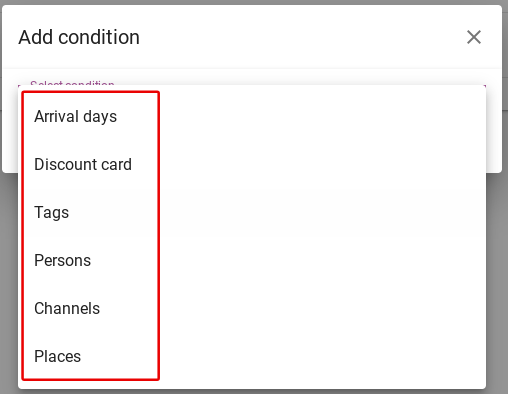
At the top right, you will see two more icons. Clicking on the icon with the bin removes the discount. The down arrow next to it provides additional settings for the discount. What can be set here is explained in the article ´Options´. To go to that article, click here.