How do I setup the hosted online booking?
Originally written in English, any translations errors should be checked against the original atricle
You can find your own personal hosted booking form from the link in the settings here
You can enable the booking engine only once. The next page will show you the link to your personal hosted booking page. By clicking the Open button you will open your personal booking engine.
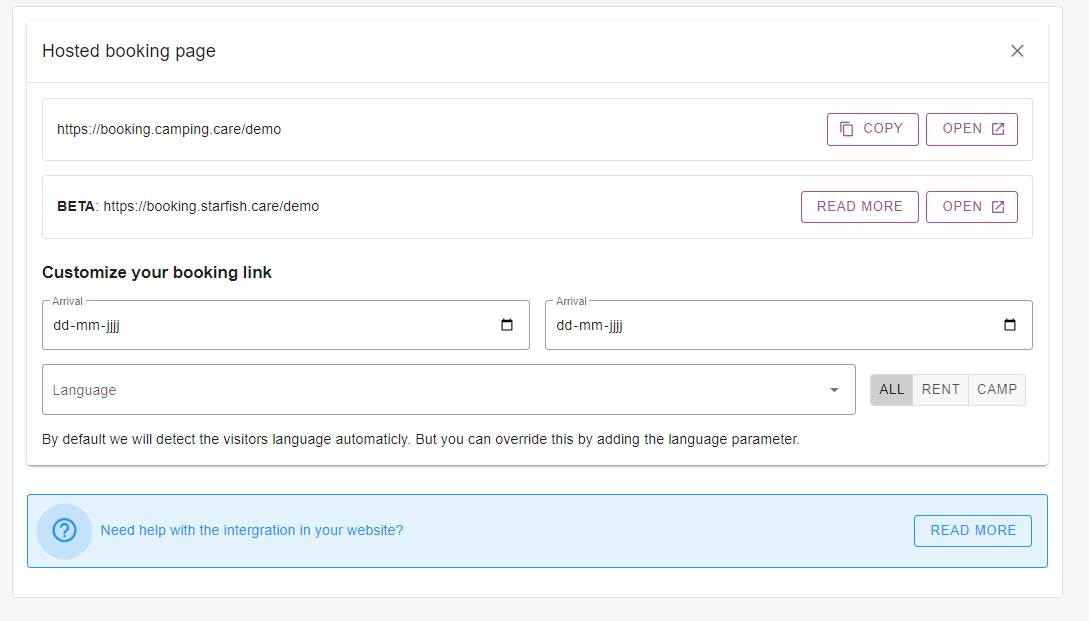
Now you know where to find the hosted booking engine it is time to customize it
Setup the online booking consists on several steps
– Branding
– Policies
– Booking Flow + Workflows
– Form setup
– Search and book
– Analytics
Branding
You can setup your branding by chosing your logo, header image and colors here
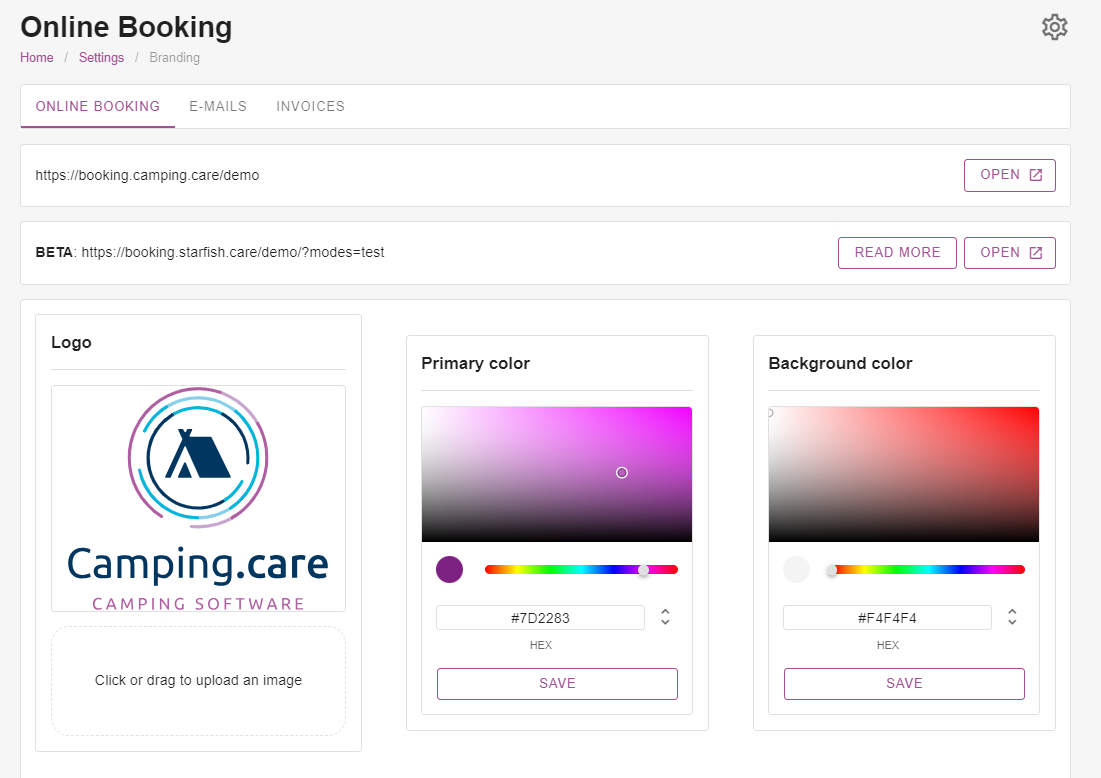
You can choose your logo, visual and the colors. To show the result you can visit the booking engine link. In this case this would be https://booking.camping.care/demo
This will result in a booking engine like this:
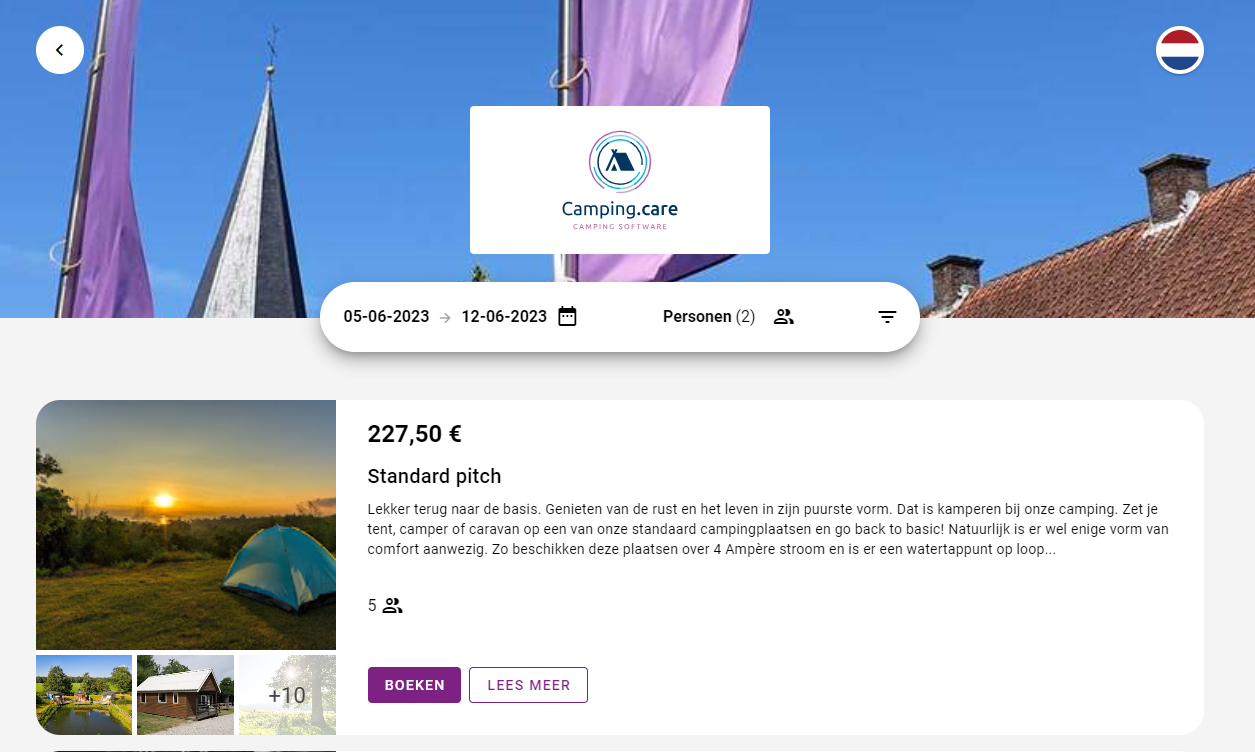
With the back arrow you can go back to your website directly
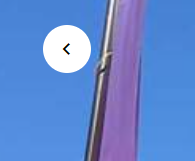
The url for your website can be set in the administration settings here
Policies
You can set your terms and conditions, privacy policy and cancellation policy links in the general online booking settings here
Booking flow
There are multiple ways to handle your booking flow but there are 2 commonly used booking flows:
- reservation requests
- direct bookings.
Reservation request flow
If you want to confirm the booking yourself before the guest can pay it you can set the setting for this here.
You can select the setting as follows :
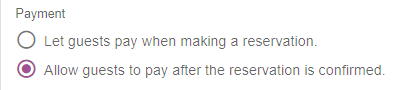
If you choose to allow guests to pay only after the reservation is confirmed, you should create workflows to let the guests keep track of their reservation. This can be done by using email templates and workflows:
– Create a thank you for your reservation request email template
– Create a booking confirmed email template
– Create a “reservation created” workflow and send a thank you for your reservation request email template
– Create a “reservation confirmed” workflow and send a booking confirmed email template
Direct bookings
If you want to give the guest the possibility to directly pay for the reservation and confirm it after payment, you can set it up here:
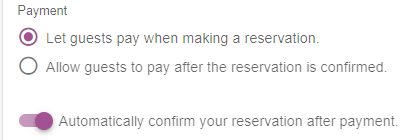
If you choose this flow you should let the guests know their reservation has been confirmed. This can be done by using email templates and workflows:
– Create a booking confirmed email template
– Create a “reservation confirmed” workflow and send the confirmed email template
Booking form
You can define the reservation form for online booking. You can use the system fields or create custom fields.
You can find the settings here
When clicking the fields on the left, the will be added on the right, that is to say, they will be shown to the guests during the booking process. You can set the form for the main traveler and optionally for the co-travelers.
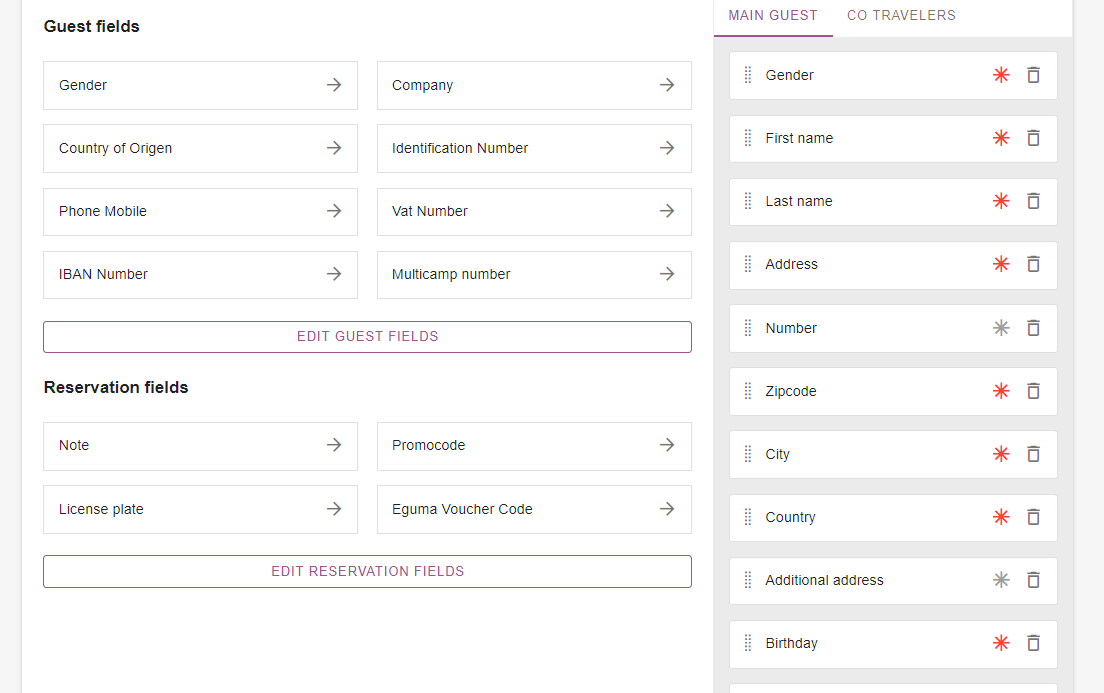
Search and book form
Your webdeveloper can then implement a form on your website for connecting your website to the hosted booking engine. For more information on this you can visit our developer pages which can be found here
Analytics
Optional you can also add different ways of tracking all data in the booking engine including e-commerce. More settings on the e-commerce part can be found here