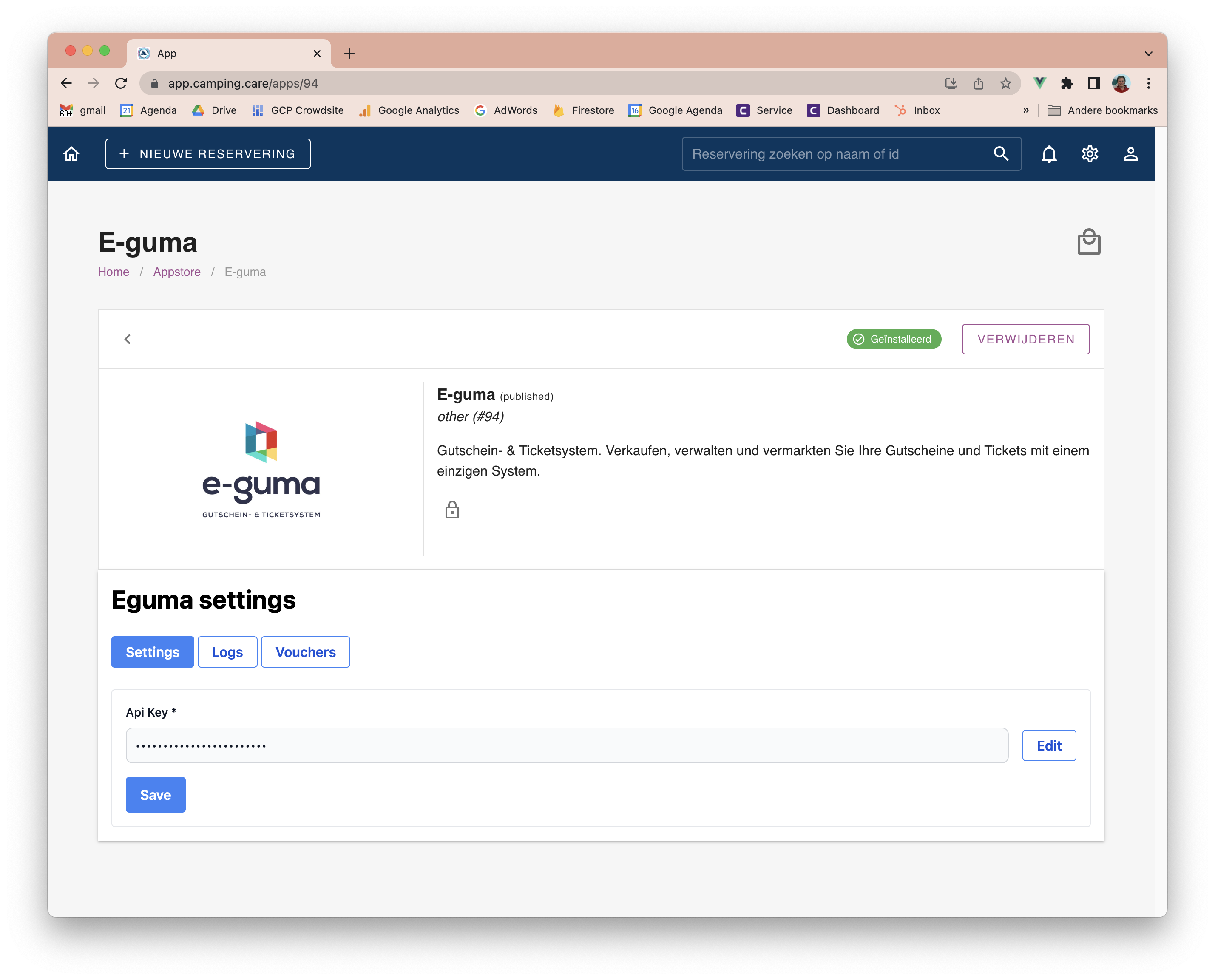-
Backoffice / PMS
-
- What are iCal feeds? And what can I do with them.
- How to set up products under accommodations
- Cancellations
- Setting period conditions
- Accommodations overview
- Add new accommodation
- Adding Prices / Rates to an accommodation
- Discounts
- Taxes
- Options
- Places / Rooms / Objects
- Accommodation settings
- How to set up an accommodation?
-
- How can I work with report lists?
- How do I change the next invoice number?
- Delay invoice finalization.
- How do I send PDF or UBL invoices to my Accountancy System automatically?
- Direct payment links
- Ledgers
- Invoice branding for e-mails
- How does the invoice screen looks like
- What is the difference between concept and final invoices?
- How do I add a product to the invoice?
- How to finalize an invoice?
- How do I print the final invoice?
-
- How can I work with report lists?
- How can guest information be overwritten?
- How does the Scan Document work?
- Adding guests
- Form setup
- Guests settings
- How to send an email to the guest manually
- How do i modify the informations of the guest?
- How do guest languages work?
- How do custom fields work?
- How to Create and Use a Blocked Guest List
-
- How can I work with report lists?
- Copy a reservation.
- How can guest information be overwritten?
- How does the Scan Document work?
- Price calculation error codes
- Cancellations
- Remove a reservation from a group booking
- Form setup
- Combine two bookings
- Add a existing booking to a group booking
- Add a new booking to a group
- Split a booking
- Remove a period within a booking
- Add days to a booking
- Cancellation of a booking in a group
- How to add a payment to a reservation
- How to add or change a place / room / object in a reservation
- Traveller info
- How do I change the place of a reservation?
- How to add a payment to a reservation?
- How to send an email to the guest manually
- How do I change the communication language for a reservation?
- How do i modify the informations of the guest?
- Create a new reservation (Backend)
- How do I export reservation data to excel?
- Can I save my custom reservations list?
- How do cancellations work?
- What kind of reservation statuses are there?
- How do I change the status of a booking?
- How do I make a reservation?
- How do custom fields work?
- How to Create and Use a Blocked Guest List
- Show Remaining Articles (17) Collapse Articles
-
- What are iCal feeds? And what can I do with them.
- Balances
- How do I change the next invoice number?
- VAT Groups
- Online Booking Settings
- Workflows
- How do I enable the BETA Features?
- How do I prevent emails to be marked as Spam?
- How to setup two factor authentication (2FA)
- How do I set up a Kiosk?
- Special dates
- Form setup
- E-mails
- Discount cards
- Interactive map settings
- Fields
- Ledgers
- Invoice branding for e-mails
- Users
- Form setup
- Roles
- Providers & methods
- Online Booking Settings
- Website Integration
- Invoice settings
- License Plates
- Administration images
- Tags
- Guests settings
- How do age tables work?
- How do guest languages work?
- How do I login with my SSO account?
- Branding
- How do custom fields work?
- How do I change my password, user settings and username?
- Show Remaining Articles (20) Collapse Articles
-
-
Online booking
-
App Store / Integrations
-
- Articles coming soon
-
Point of Sale (POS)
-
Self Service Kiosk
-
Hardware
-
Support
-
Subscriptions
Originally written in English, any translations errors should be checked against the original atricle
E-guma is only available in Zwitserland
Install
1. Login into your account
2. Go to the App Store and install the E-guma app
3. Enter your API Key and save
4. You are done! You will see something like this:
Booking Engine
We have added a widget to the booking engine (And the create reservation in the backoffice). Visitors are able to enter a E-guma voucher here. With a valid voucher we will deduct this amount from the deposit payment that the the guests needs to do.
If the voucher amount is higher than the reservation total, we will only redeem the reservation total. The remaining balance will stay on the voucher.
Once the reservation have been made, we will add the voucher as a payment to the reservation invoice.
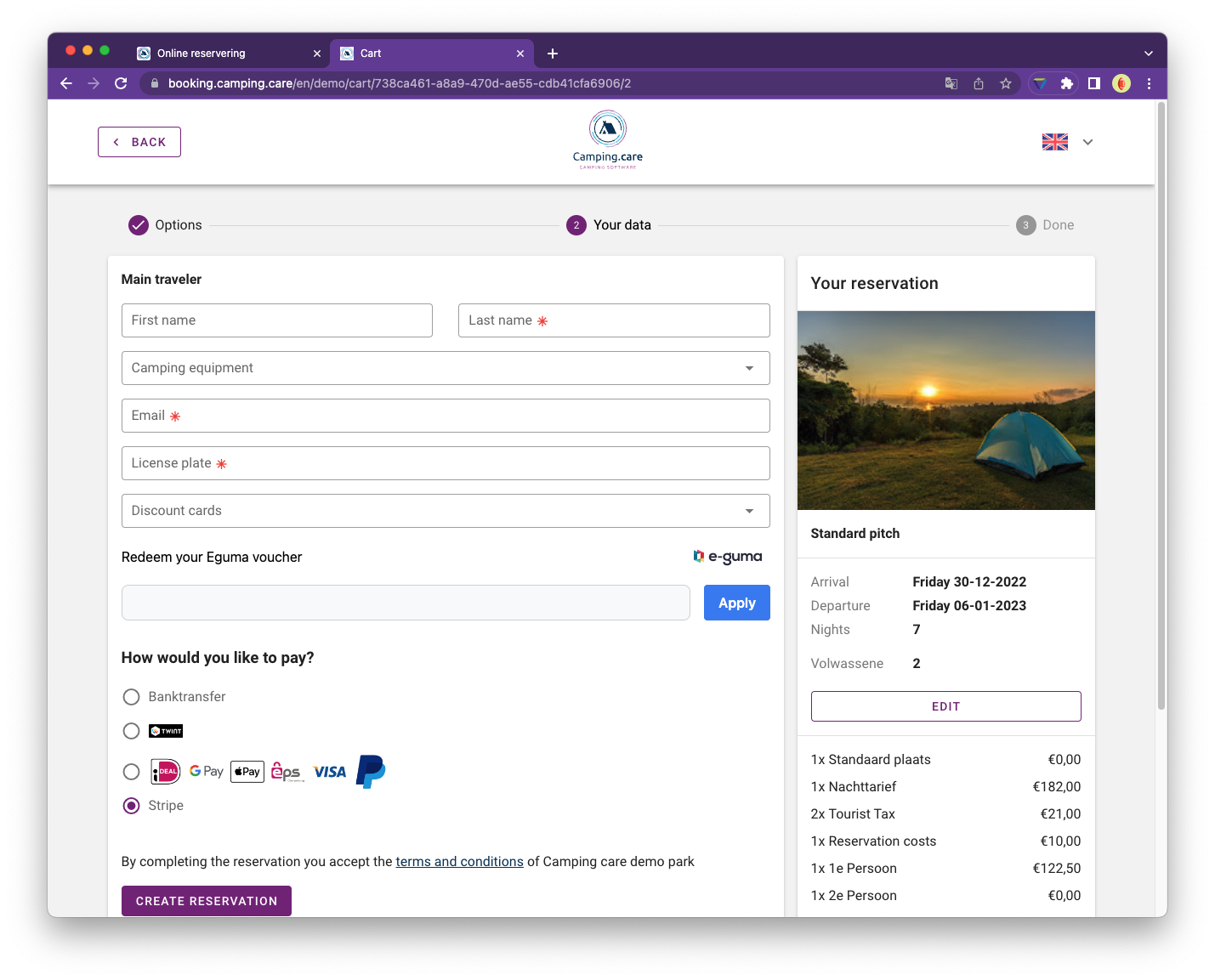
Manage vouchers
When you open a reservation you will find a new Tab, called E-Guma. If you click this tab, you will find all the vouchers attached to this.
Add a new voucher
If you enter a voucher code and check it the voucher will be added to the reservation. You will see the total amount that is redeemable, change this value to redeem a part of the voucher.
Important: If the voucher contains more balance than the total amount of your reservation. You are able to redeem more than the total amount of the reservation. Be aware of that.
Click on redeem to redeem the voucher. We will now add a voucher payment to your reservation of the amount you entered.
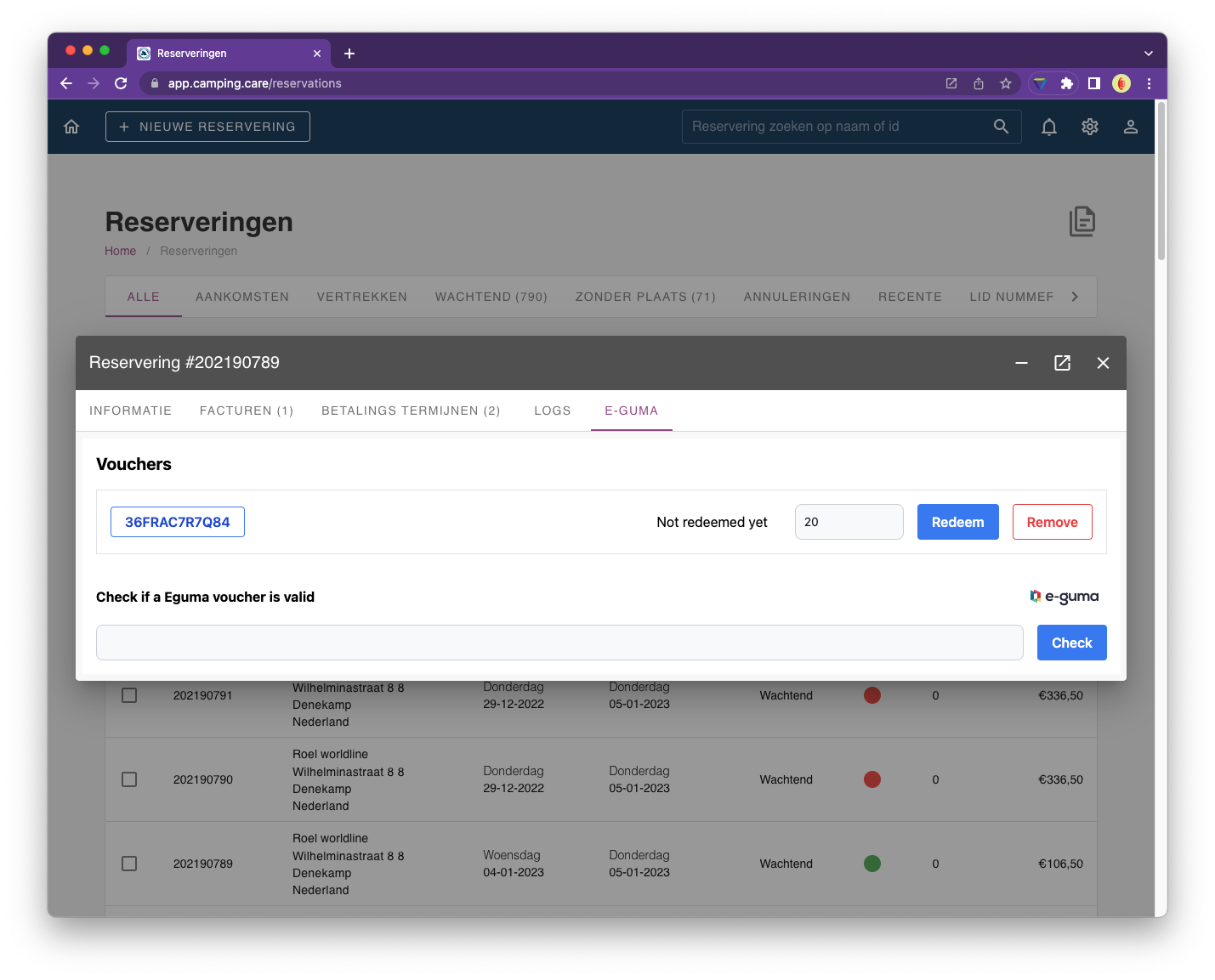
Cancel Redemption
If the voucher is redeemed you are able to you cancel it.
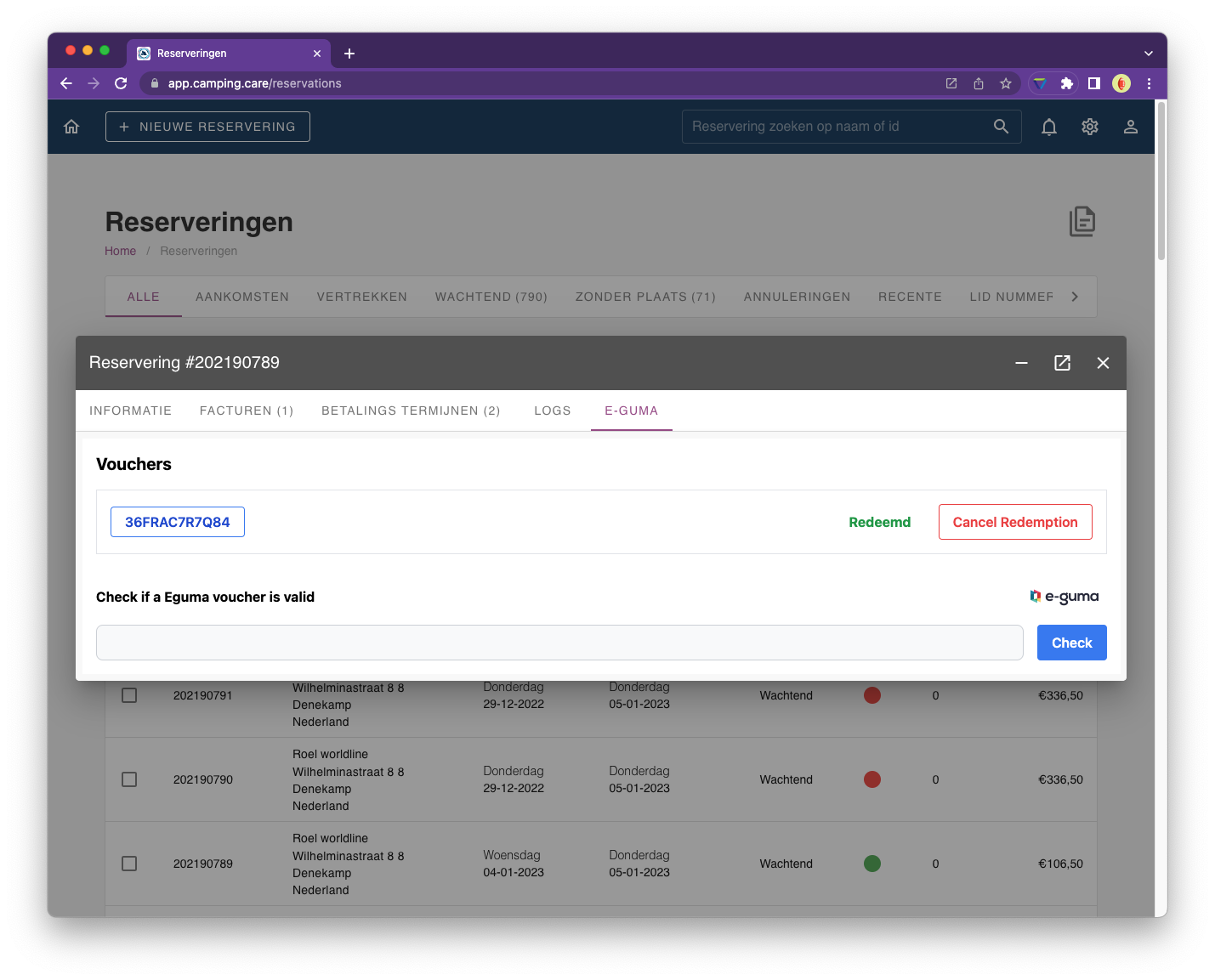
If you do will add a new payment to the invoice with a negative number.
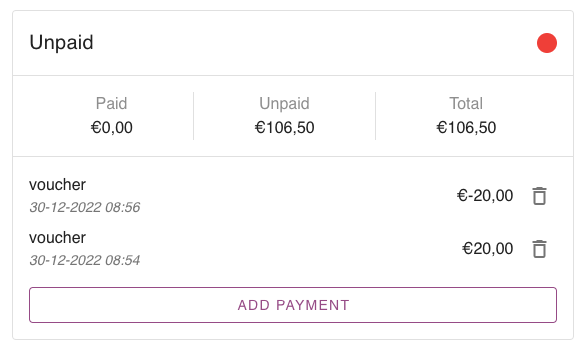
Voucher information
If you click on the blue button containing the voucher code, we will get the balance of the voucher live from the E-guma api. There you can find all the detailed information about the voucher if needed.
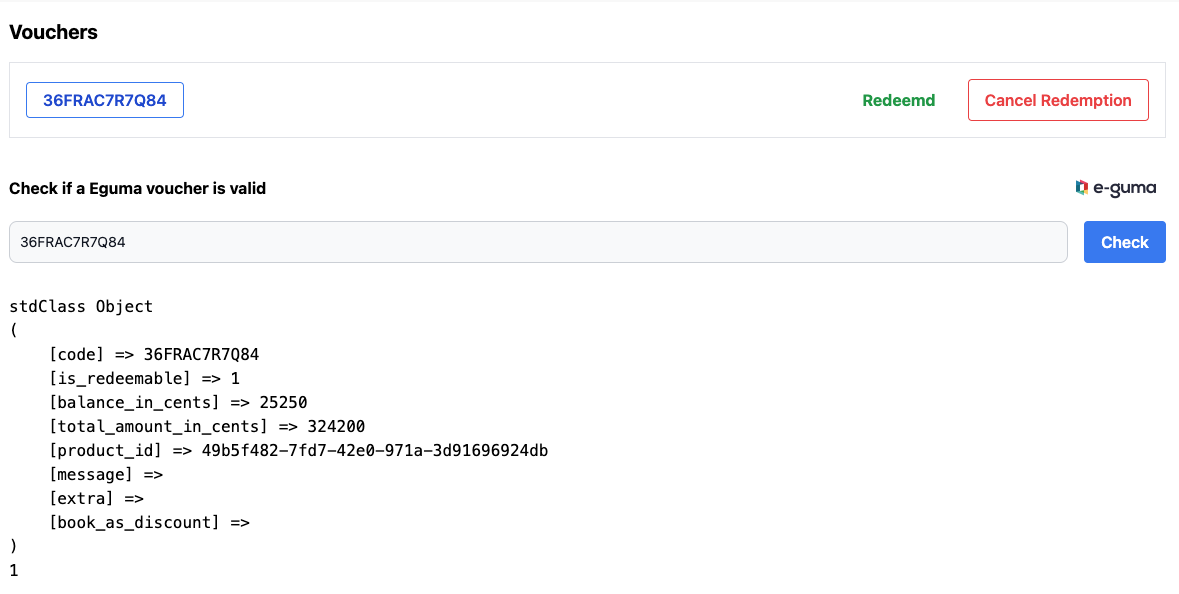
The App
If you open the app you are able to find some more info, like the logs and vouchers button.
Logs
In the logs section we will log all the calls made with E-Guma, this is also the place where you should find any errors if they accure.
Vouchers
Here you can view the status of the latest vouchers. If they are redeemed or not. In our platform the voucher can have 3 statusses.
Applied: The voucher is added to the system but not redeemed yet.
Redeemed: The voucher is redeemed in E-Guma
Canceled: The Redemption is canceled by the user