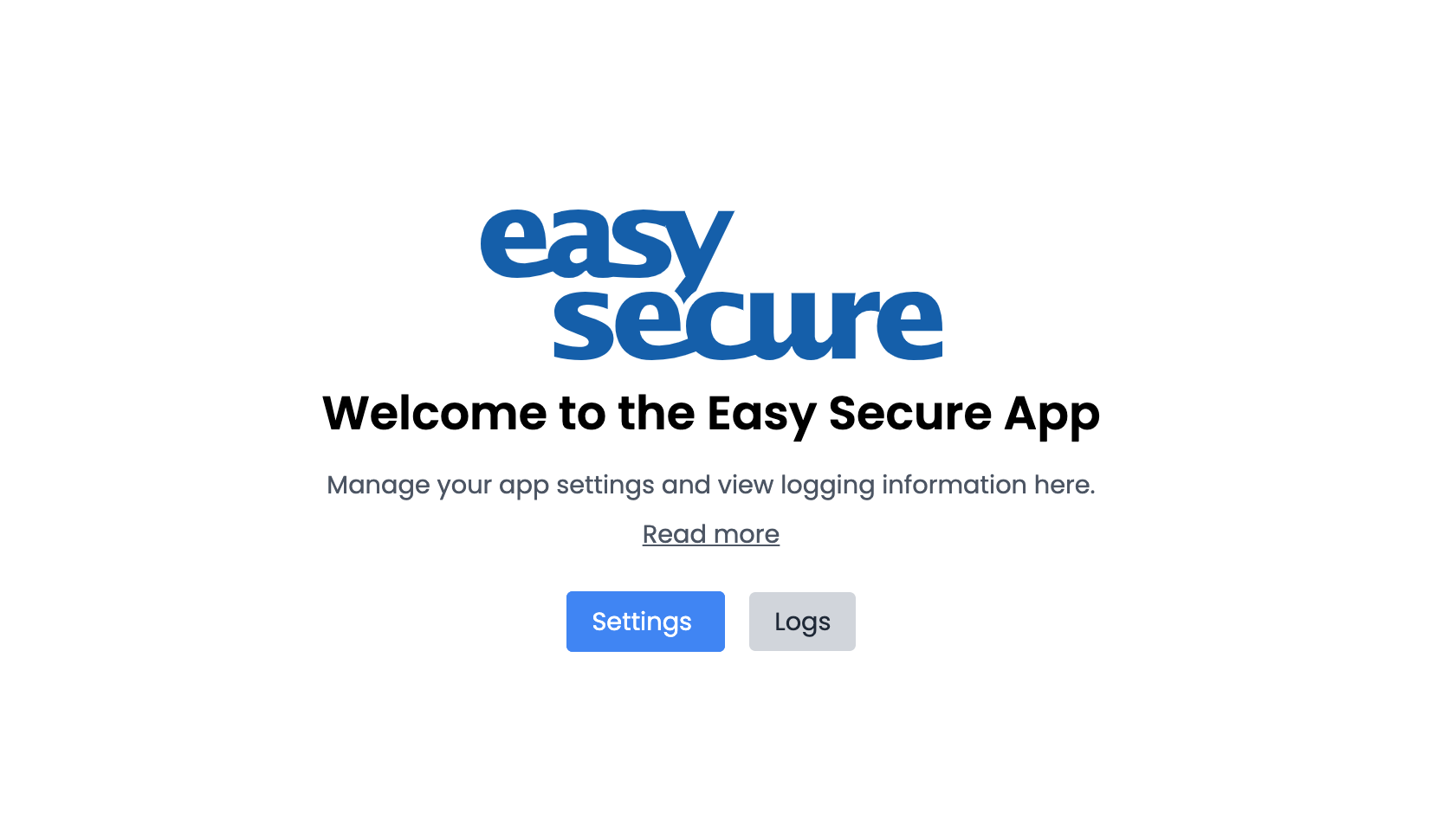-
Getting started
-
Settings
-
Schedule Board
-
Reservations
-
- Articles coming soon
-
Accommodations
-
Prices
-
Guests
-
- Articles coming soon
-
Invoices
-
- Articles coming soon
-
- Articles coming soon
-
Interactive Map
-
Reports
-
- Articles coming soon
-
- Articles coming soon
-
App Store
-
- Easy Secure App
- Problems with booking via Booking.com
- How do I connect to Keyplan?
- How do I connect to Booking.com?
- How to setup Mollie terminals
- What can i do with the Spain app?
- Feratel Visitor Registration
- Camping.care Datev App
- How to connect to Pitchup.com
- How to connect to Feratel
- Campez Couvert App
-
-
Payments
-
Deals
-
Point of Sale
-
License Plates
-
Online booking
-
Energies
-
Older F.A.Q.
- Can I save my custom reservations list?
- How do cancellations work?
- How do i change the communication language for a reservation?
- How do i change the place of a reservation?
- How do I change the status of a booking?
- How do I export reservation data to excel?
- How do I make a reservation?
- How to add a payment to a reservation?
- How to search for a booking?
- How to send an email to the guest manually
- What does the messages mean the price calculation returns?
- What kind of reservation statuses are there?
- How to manage prices?
- How to add a price to an accommodation?
- How to set a special week/weekend price?
- How do i create my own reports?
- How do I share a report?
- How do I login with my SSO account?
- How to send a e-mail to yourself via a workflow?
- Administration
- Reservations
- Branding
- Guests
- Invoices
- How do custom fields work?
- Setting period conditions
- How to set up an accommodation?
- How do i modify the informations of the customer?
- How do age tables work?
- How do guest languages work?
- How does the interactive map work?
- How to set up products under accommodations
- What is the difference between concept and final invoices?
- How do i add a product to the invoice?
- How to finalize an invoice?
- How do i print the final invoice?
- How to search for an invoice
- How does the Point of Sale works?
- Additional options
- Show Remaining Articles ( 24 ) Collapse Articles
-
Kiosk
-
Developers
-
Channels
-
Barrier systems
- Articles coming soon
-
Products
- Articles coming soon
Originally written in English, any translations errors should be checked against the original atricle
Installing the Easy Secure App:
- Login to your Camping.care account and go to the App Store.
- Find the Easy Secure App in the list and click on it.
- Click on the install button in the top right corner and click install again.
The Settings page:
On this page you can put your Easy Secure credentials so Camping Care can connect to Easy Secure.
Please make sure the following fields are filled in correctly:
- API url: The link to the API of Easy Secure.
- Security Key: This is a key used to communicate with Easy Secure.
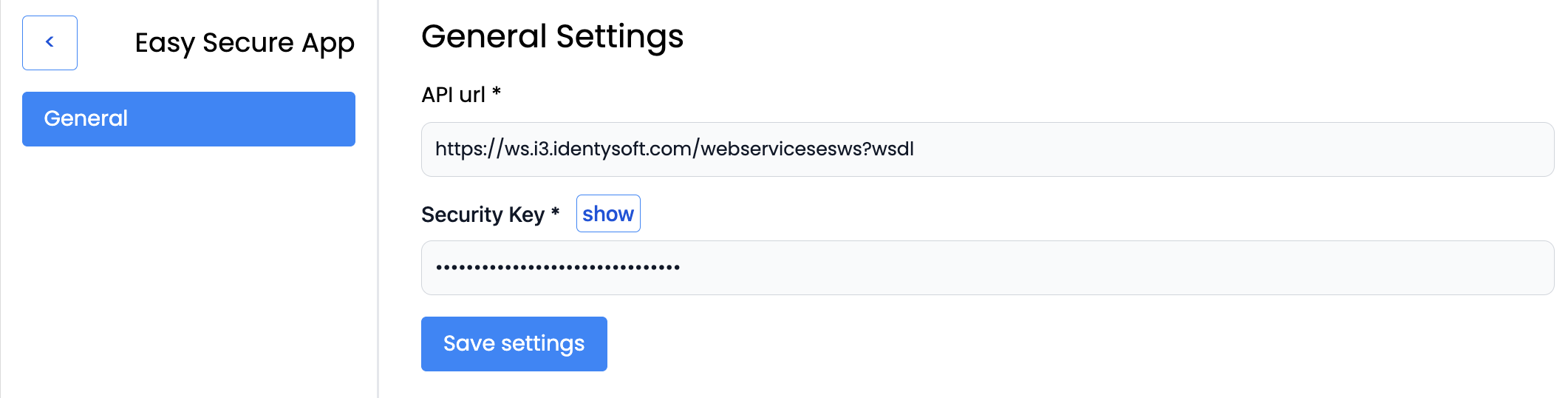
The Logs page:
On this page, you will be able to access and review all the logs provided by the app.
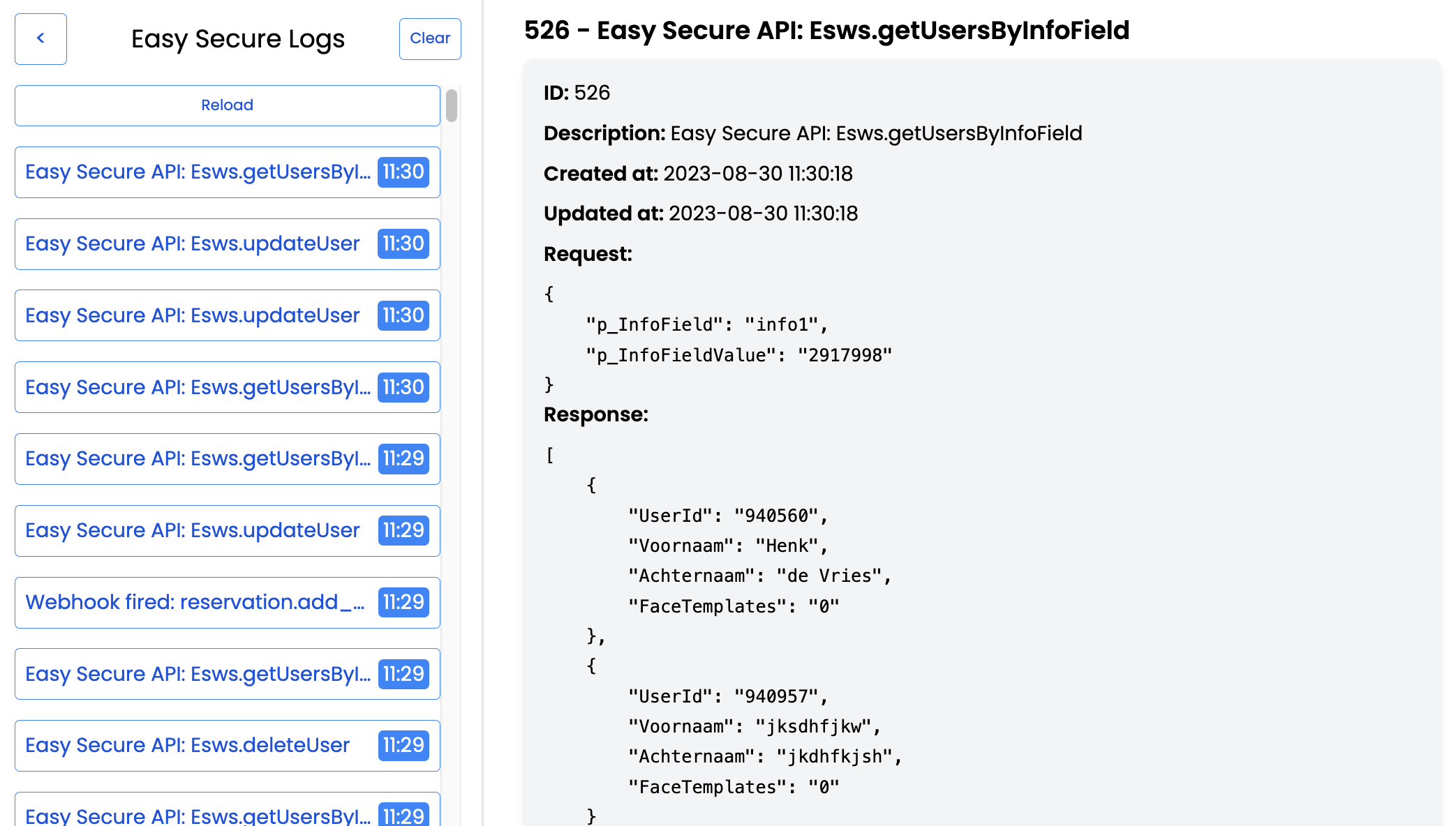
The Reservation Widget:
After the app is installed it also creates a widget. When you open a reservation it now has an extra tab that looks like this:
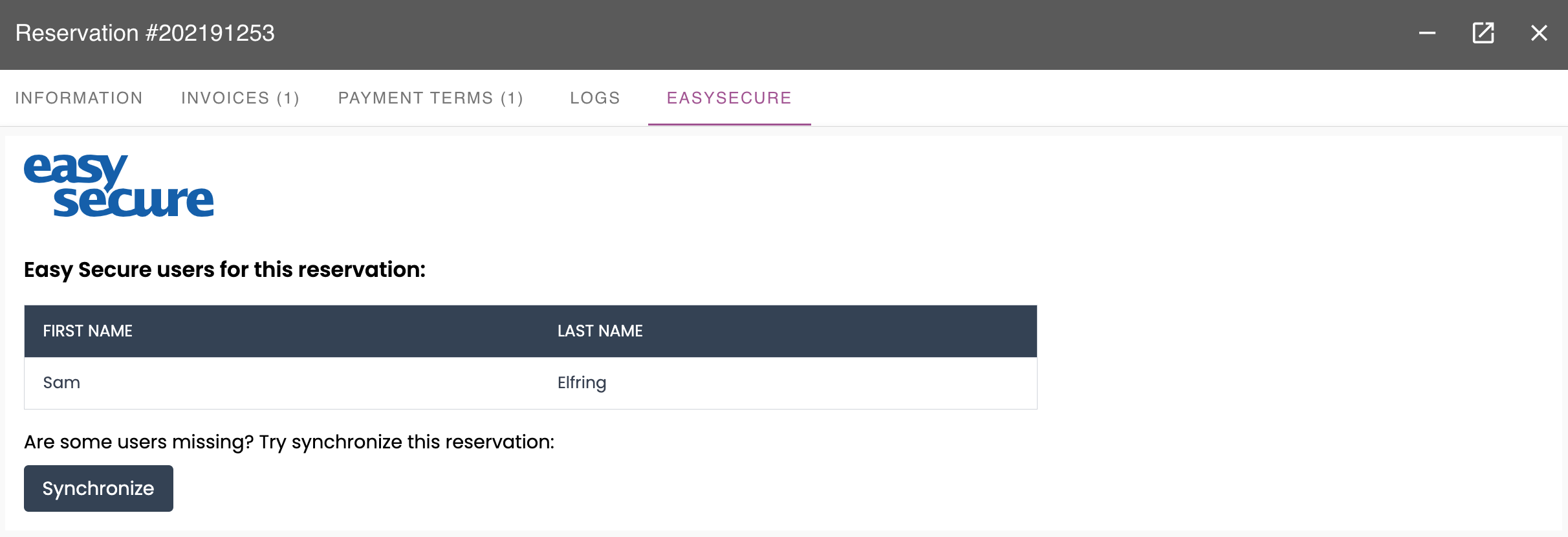
In the reservation widget, you will find a table displaying all the Easy Secure users associated with this reservation. If you have installed the app after the reservation was made or if there are any missing guests, simply click on the ‘Synchronize’ button to update the information.
Using the app:
After installation and filling in the settings the app is ready to be used and listens to these events:
- Reservation created: When a new reservation is created the app send the guests information to Easy Secure.
- Reservation date changed: When the reservations arrival or departure date is changed the app sends the change to Easy Secure.
- Co traveler added: When a co traveler is added to the reservation it will be added to Easy Secure.
- Co traveler deleted: When a co traveler is deleted from the reservation it will be deleted from Easy Secure.
If you want to add older reservations to Easy Secure you can navigate to that reservation and go to the Easy Secure tab. Click on the ‘Synchronize’ button to add the reservation to Easy Secure.