How do energy measurements work?
Originally written in English, any translations errors should be checked against the original article
Setup products
First create a product for every energy type (Electricity, Water, Gas) you want to manage. Set the price of the product to the value of 1 unit. For example 1 kWh for the price of 0,62 cents.
Then go to Settings -> Energy -> Settings
There you are able to connect these products to the right energy. When connected you can activate the energy measurements and a new energy menu item wil appear in your dashboard (Home).
Add measurements
If you are in the energies screen, you wil see a list with all your places and the latest measurements.
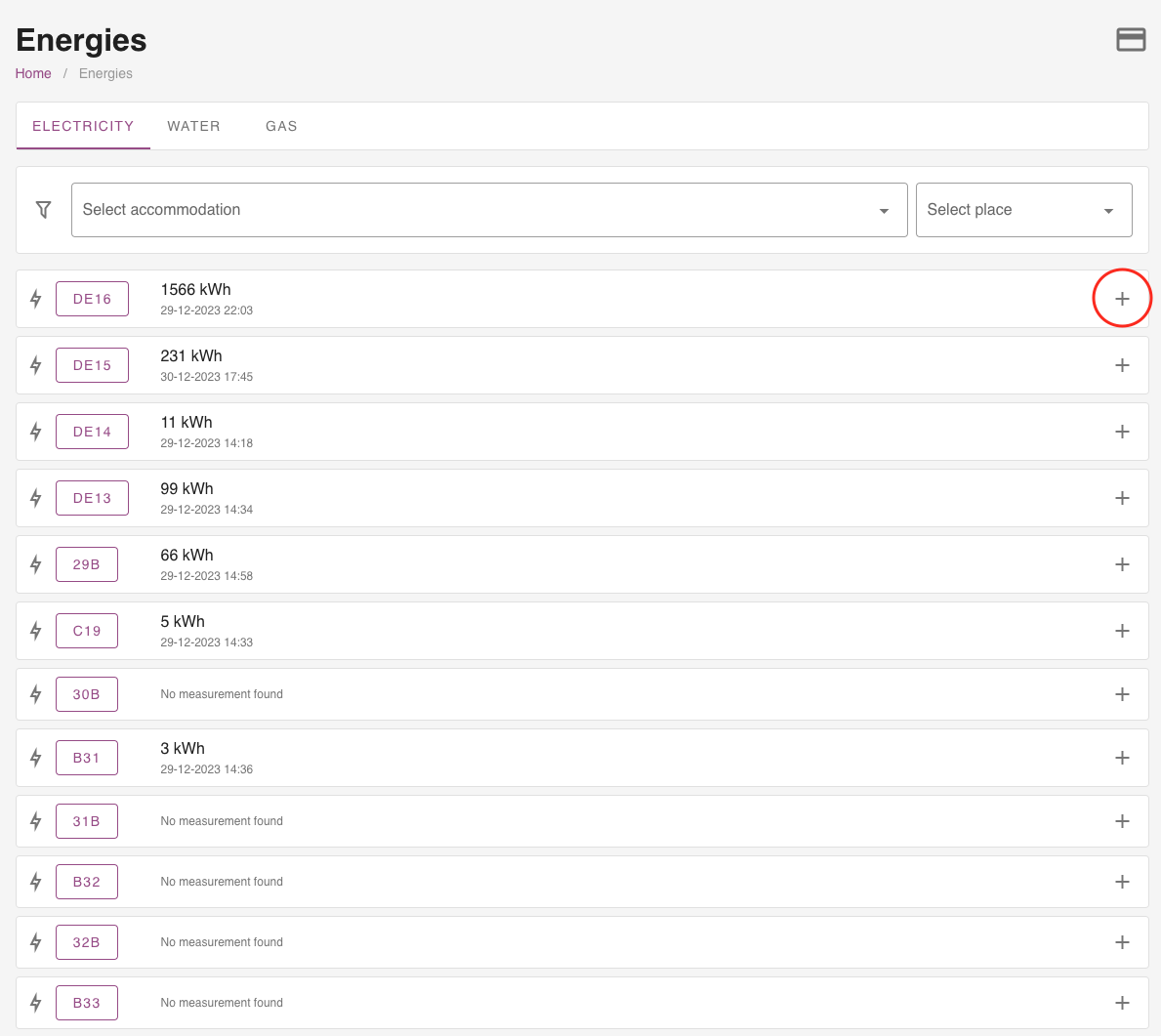
To create a new measurement click on the + sign to add the measurement.
Tip: Open this page on your mobile phone and you are able to add a measurements while walking around your property.
Automatic measurements
Don’t want to add the measurements manually? No problem, we have different apps in our App Store to measure them automatically. You are also able to make your own integration via the Energies API.
Invoice used measurements to your guests
Open a reservations and go to the tab ‘Energies’. When opened you wil find all the energies added during the reservation period. You can add a measurement on check-in and check-out if you don’t have automatic measurements installed.
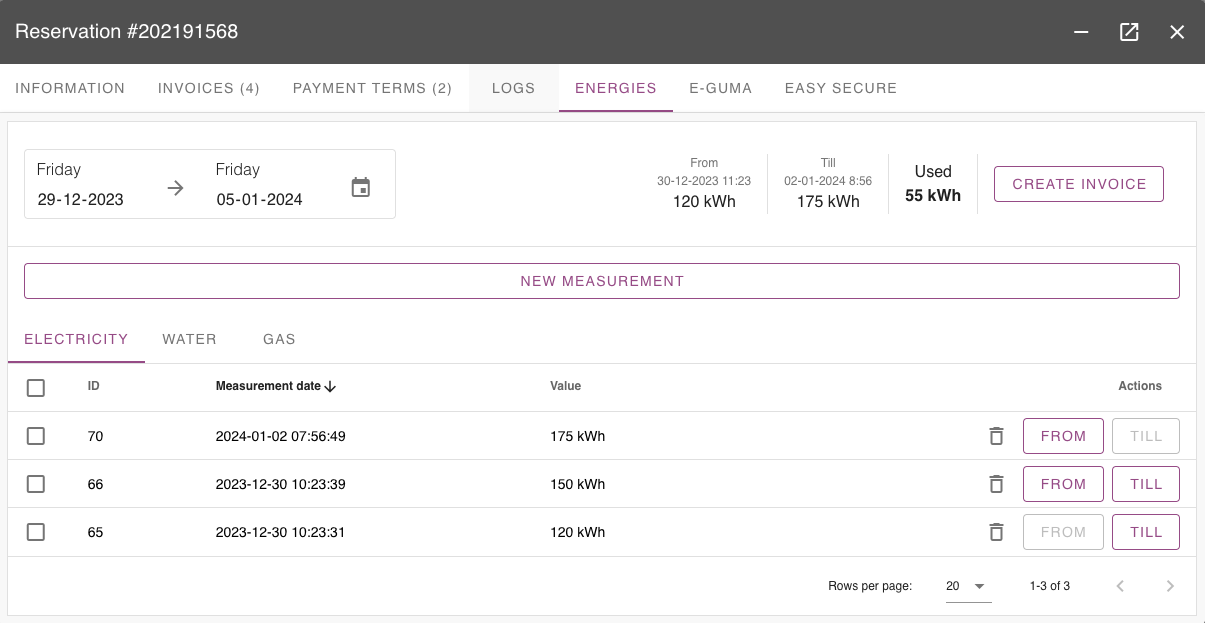
To create the invoice select a from and till measurement. By default we will select the first and last measurement for you and calculate the used energy between those measurements.
You can find the result on the top right. In the example the guest used 55 kWh. Hit the button create invoice to open the popup.
In the popup you are able to select an (Concept) invoice or create an new invoice. We will calculate the total price (Based on the product you connected to this energy) and you are able to create the invoice with one click.
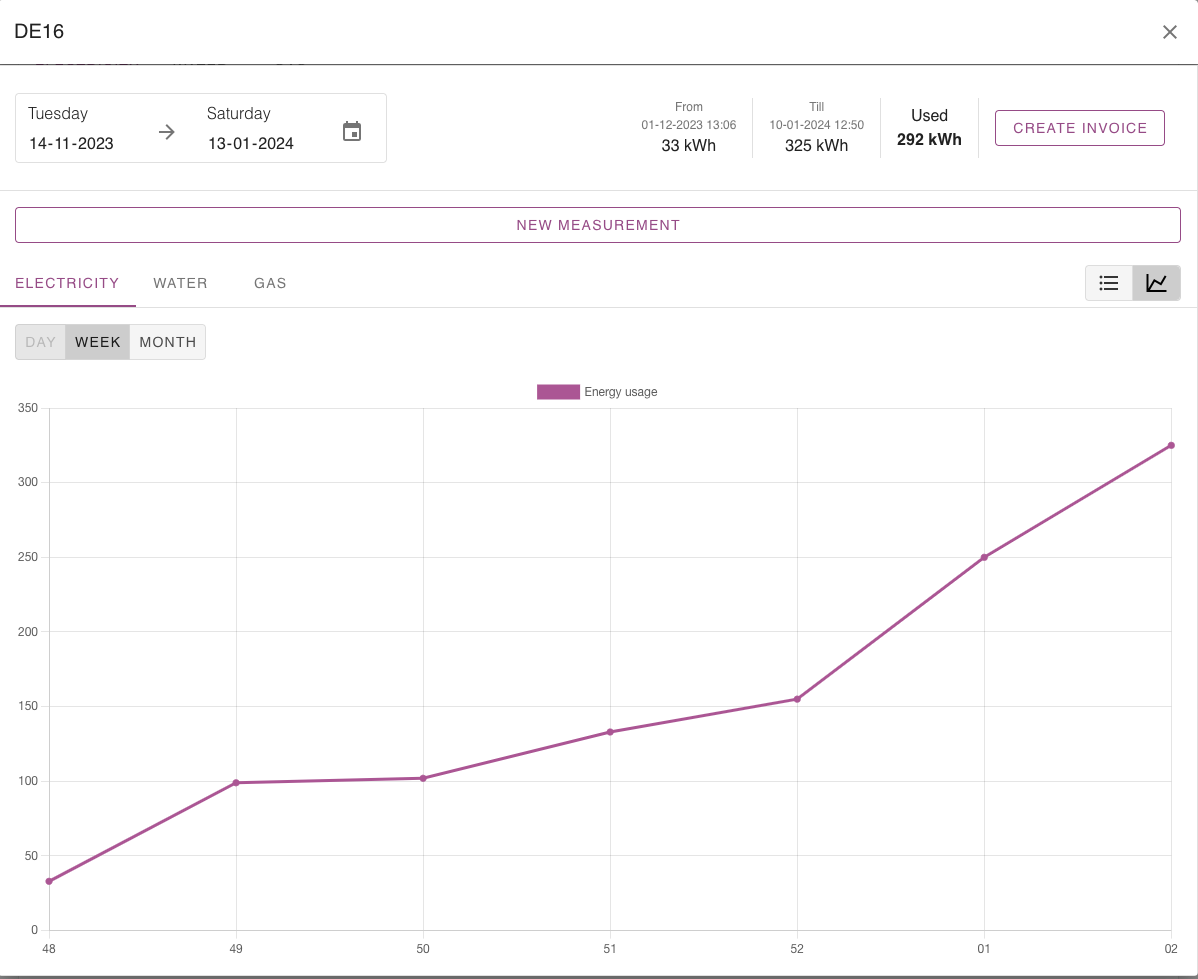
Create an invoice without having a reservation
Do you want to send an invoice to someone but it’s not bind to an reservation? No problem, just go to Energies -> Select the period you want to invoice on the top left. Select the from and till measurement and click “create invoice”. Now you are able to search for a contact / guest and add the invoice to their name.