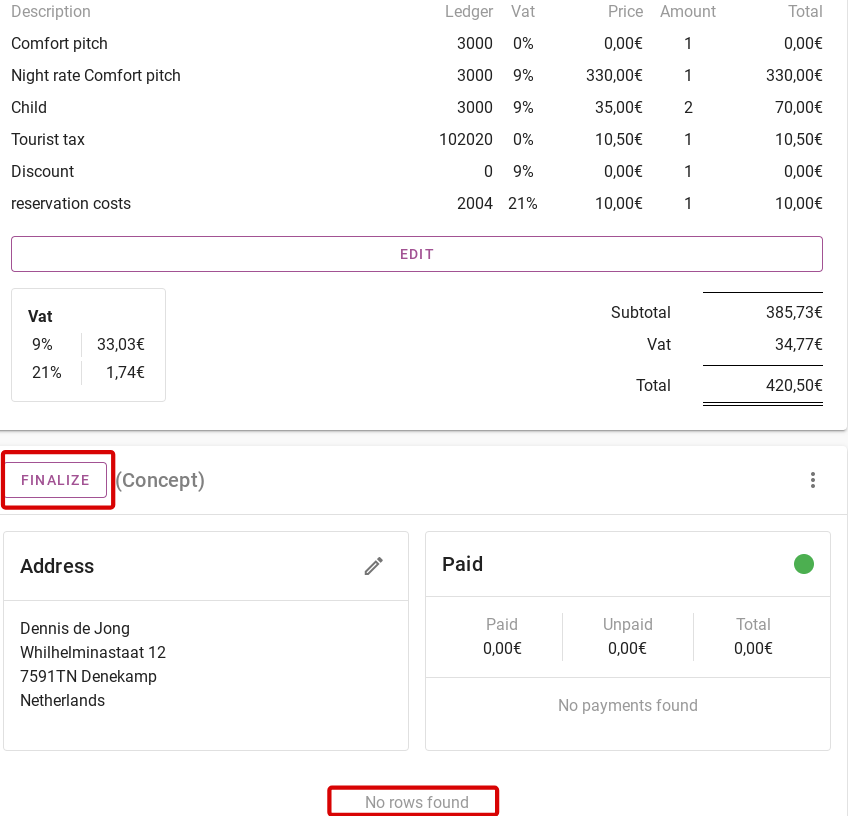How does the invoice screen looks like
Originally written in English, any translations errors should be checked against the original atricle
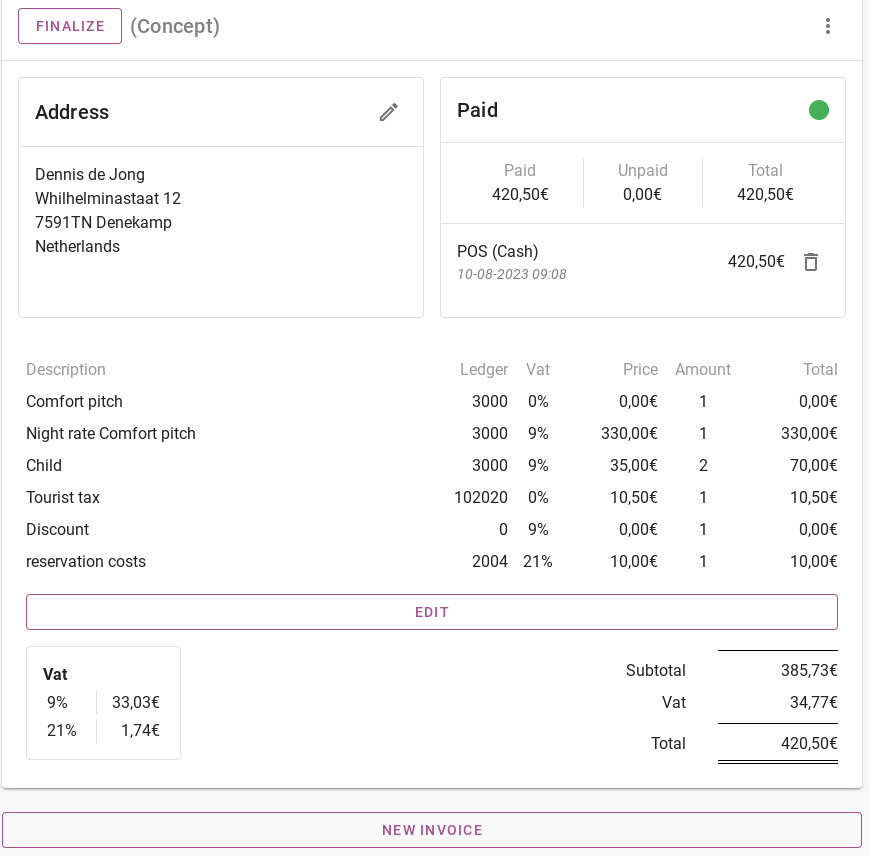
The first step is to change the name on the invoice. You can change both the reservation and the invoice to a different name. The image below shows where you can change the contact of the invoice.
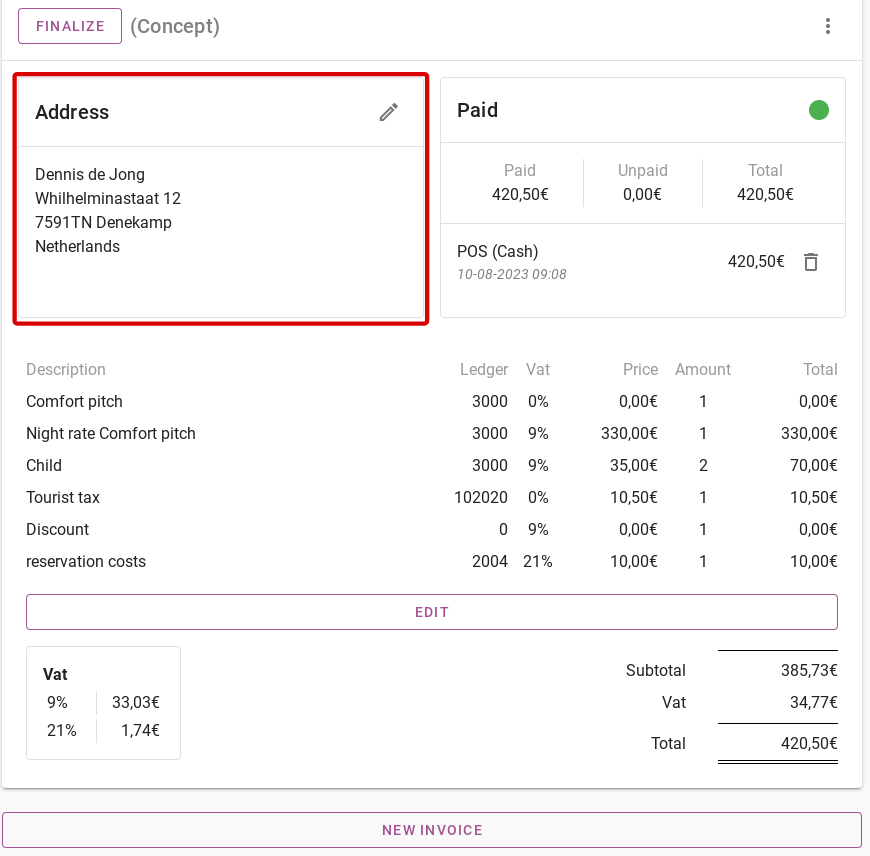
To the right of changing the contact is the payment status of the reservation. The green circle indicates that the amount has been paid in full. Below that, it also says what has been paid, what remains to be paid and the total amount. Finally, it says how and when the payment was made.
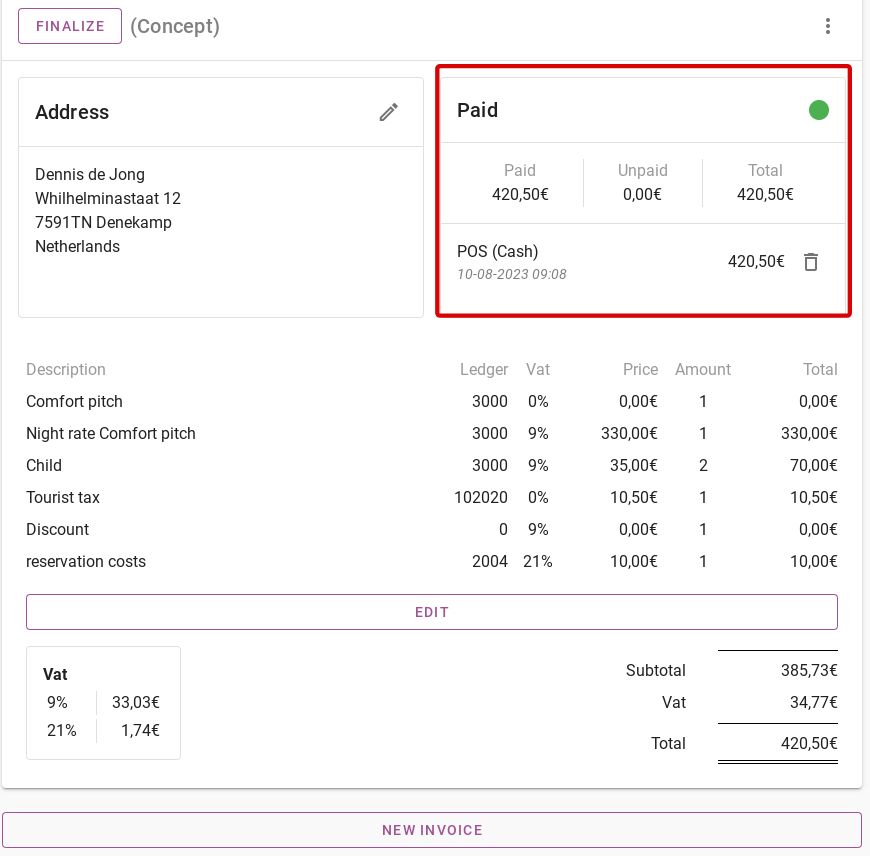
If you click on the 3 dots at the top right, you can view various information about the invoice.
– The ´Open in new window´ button means the invoice will open on a new page.
– The ´Download´ button means you can download the invoice
– The ´Print´ button is where you can make a printout of the invoice.
– The ´Logs´ button are all avtivities surrounding the booking. For example, if a payment is added or the arrival date is changed, you can always check these activities in the logs.
– The ´Meta data´ button is the code for the invoice layout
– The ´Delete´ button allows you to delete the invoice

You can then view the entire structure of the invoice. On the left-hand side under ´Description´ you can see which product it concerns. The Ledger means in which ledger this product is included. In addition, the VAT rate, the price per item, quantity and the total price per product are shown.
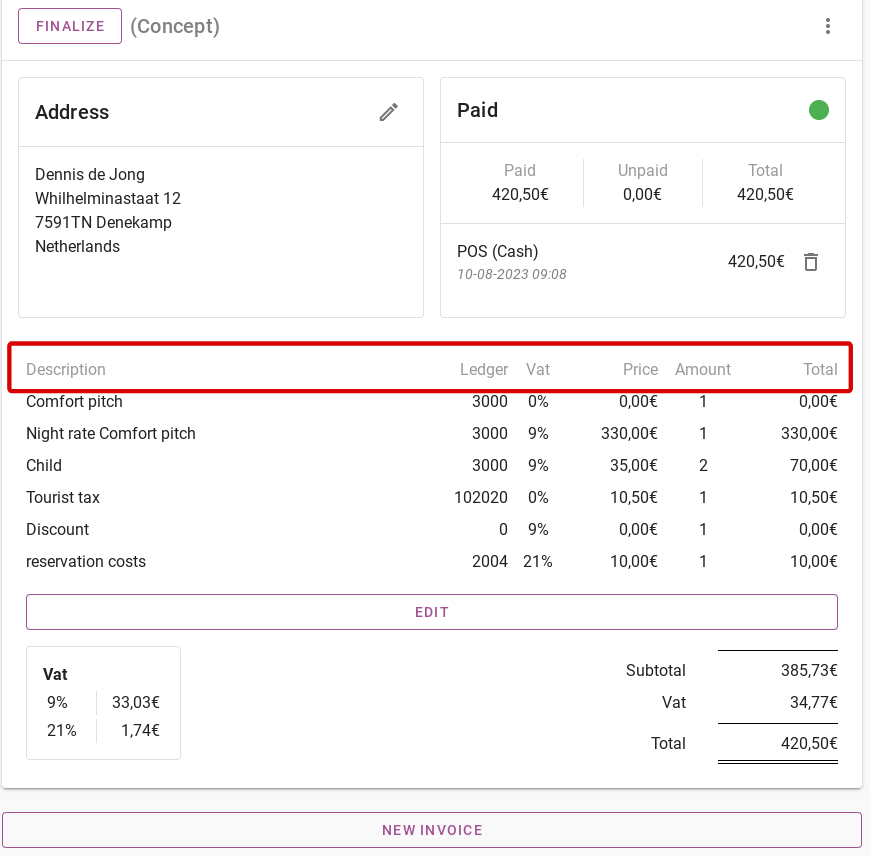
When you click the purple ´Edit´ button, you can edit the invoice. The picture below shows how to edit it.
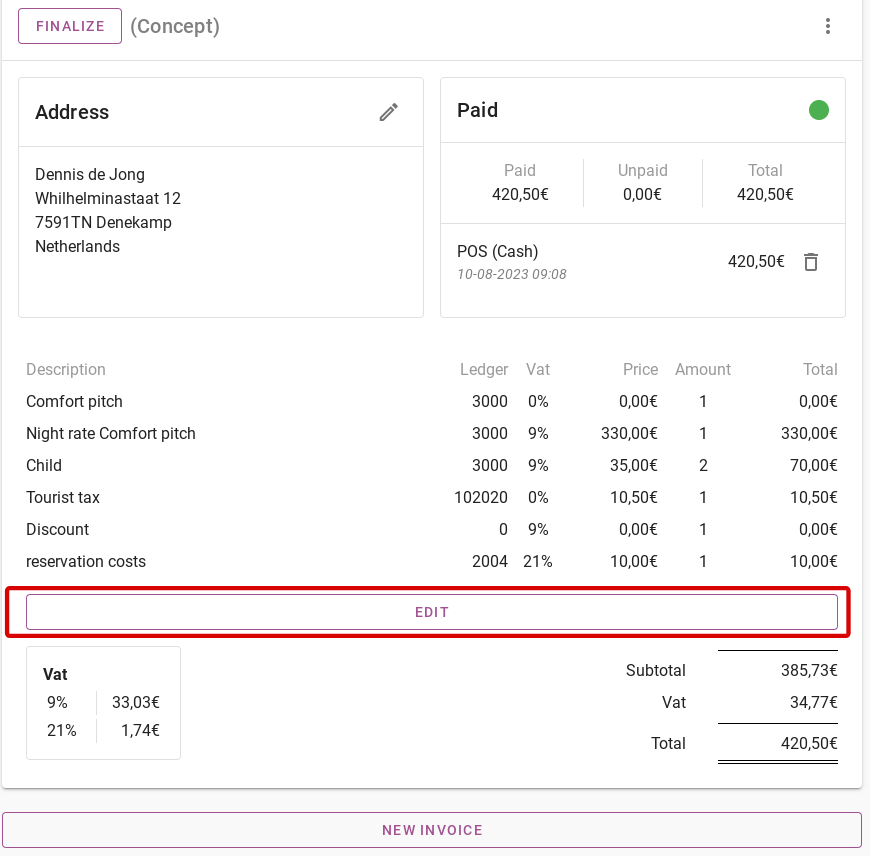
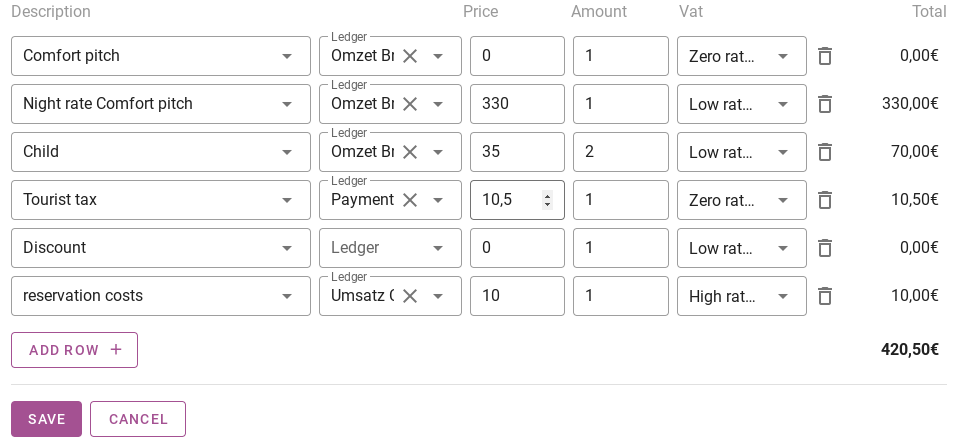
Below the structure of the invoice is the subtotal and total amount. The left-hand side shows how much the VAT is and how it is built up.
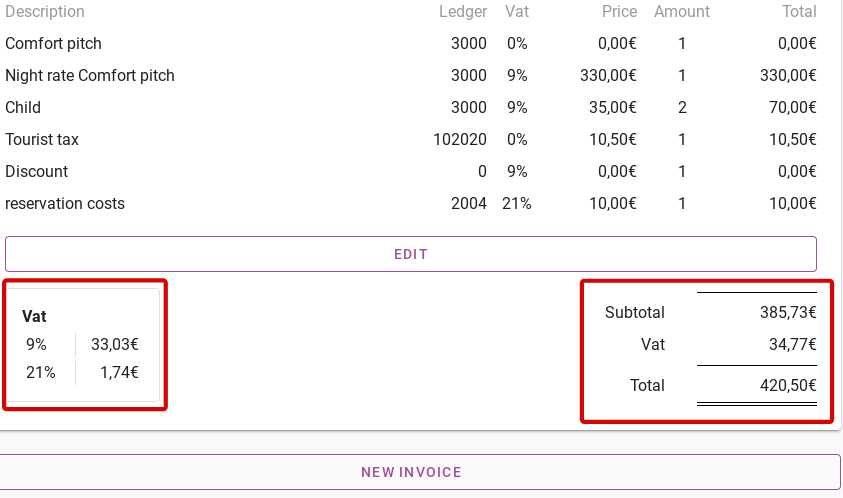
Finally, you can create a second invoice for a reservation. To create a second invoice, click ´New invoice´. The invoice is created, which looks like the one shown below. The newly created invoice shows in red circled that there are no rows yet. So these still need to be created.
Invoices basically always remain a concept until you close them. When you close an invoice, the invoice is given an invoice number and can no longer be modified.
Automatically closing the invoice when the guest checks out is most common.