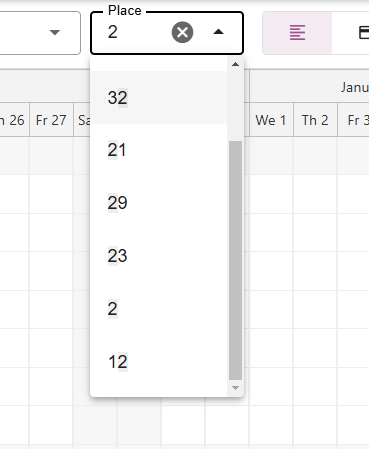Filter bar
Originally written in English, any translations errors should be checked against the original article.
There are various ways to search for reservations or specific periods within the schedule board. This article will provide an explanation of these different options.
1. Standard and special dates
To select a particular period, you can click the calendar symbols on the top left.
The first calendar automatically selects today’s date.
Via the second calendar you can select standard periods such as The next 7 days or last month. You can also select special dates. Special dates are dates you can set up yourself, so you can easily select a period that is important to your campground.

2. By date
If you want to find reservations for a specific period on the schedule board, simply select the desired start and end date. The schedule board will then display all reservations for that specific period.
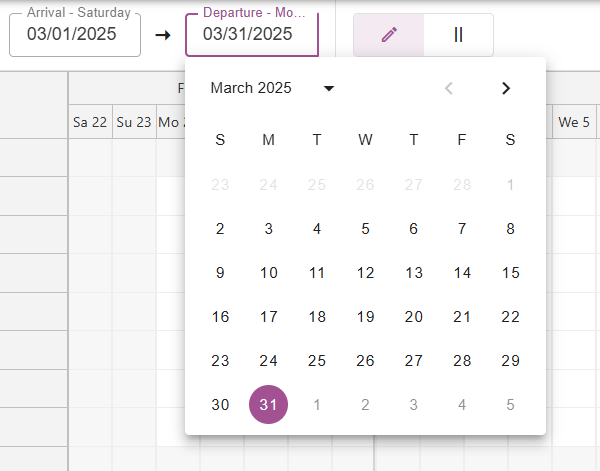
3. Filter available places
It’s also possible to switch from the regular “edit reservations” view, to the “available places” view.
By clicking the 2 lines next to the pencil button, you’ll only see places that have availability during the period you’ve selected.
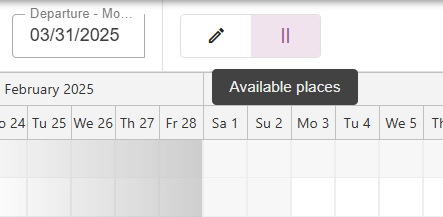
4. By accommodation
If you prefer to view a particular accommodation on the schedule board, you have the option to select it under the “accommodation” section. Additionally, you can choose to view multiple accommodations simultaneously.
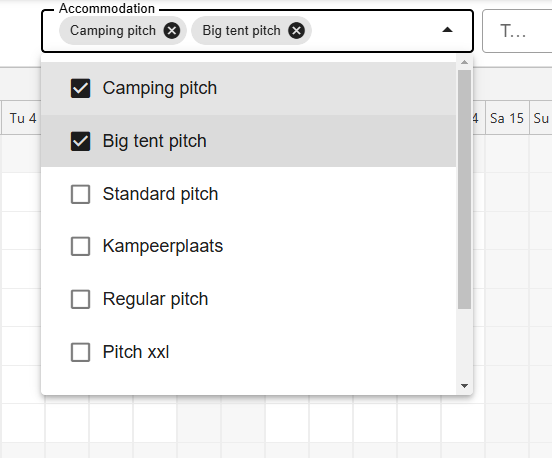
5. By tags
This feature is available for Camping.care Premium users. You have the ability to add a tag to each place. To do this, refer to the instructions in the article about tags. For example, you can tag a place as “dogs”. By selecting a tag, only places with that specific tag will be displayed on the schedule board.
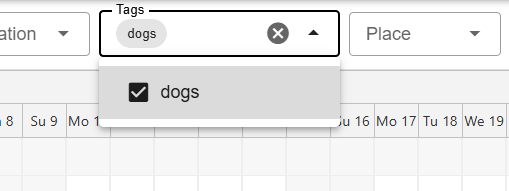
6. By place
If you are trying to find a specific place on the schedule board, you can easily search for it using the search feature. Simply enter the name or number related to the place you are looking for, and the schedule board will display all the reservations associated with that specific place. This is particularly useful if you have a large number of accommodations and need to quickly locate a specific one. The search feature saves you time and helps you efficiently manage your reservations.