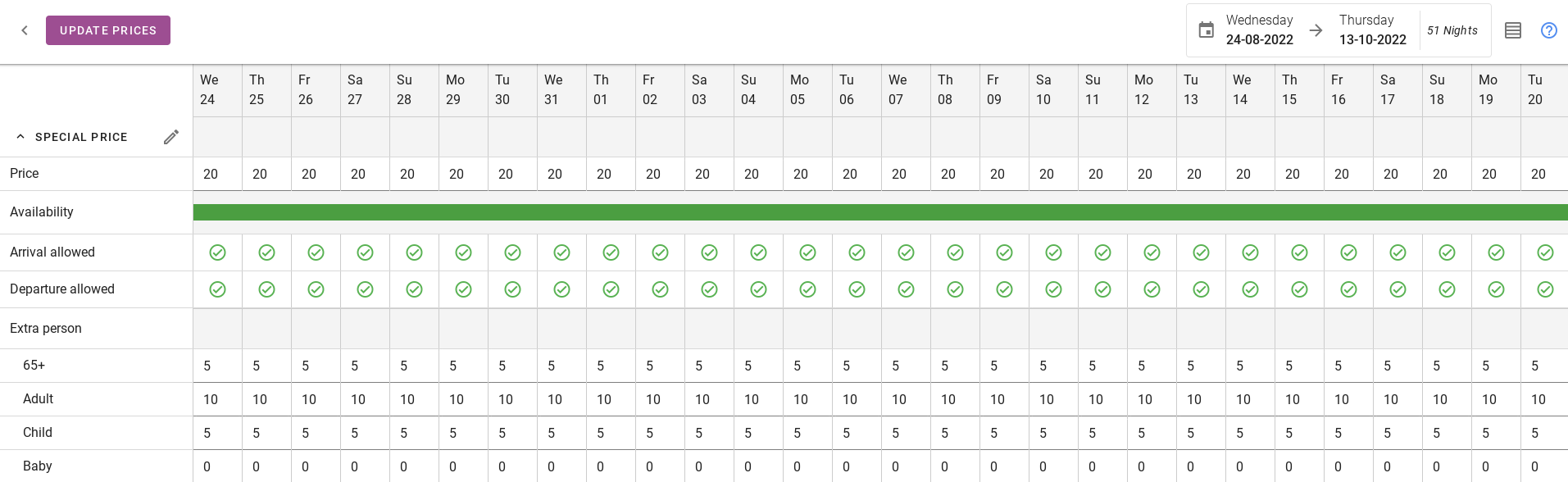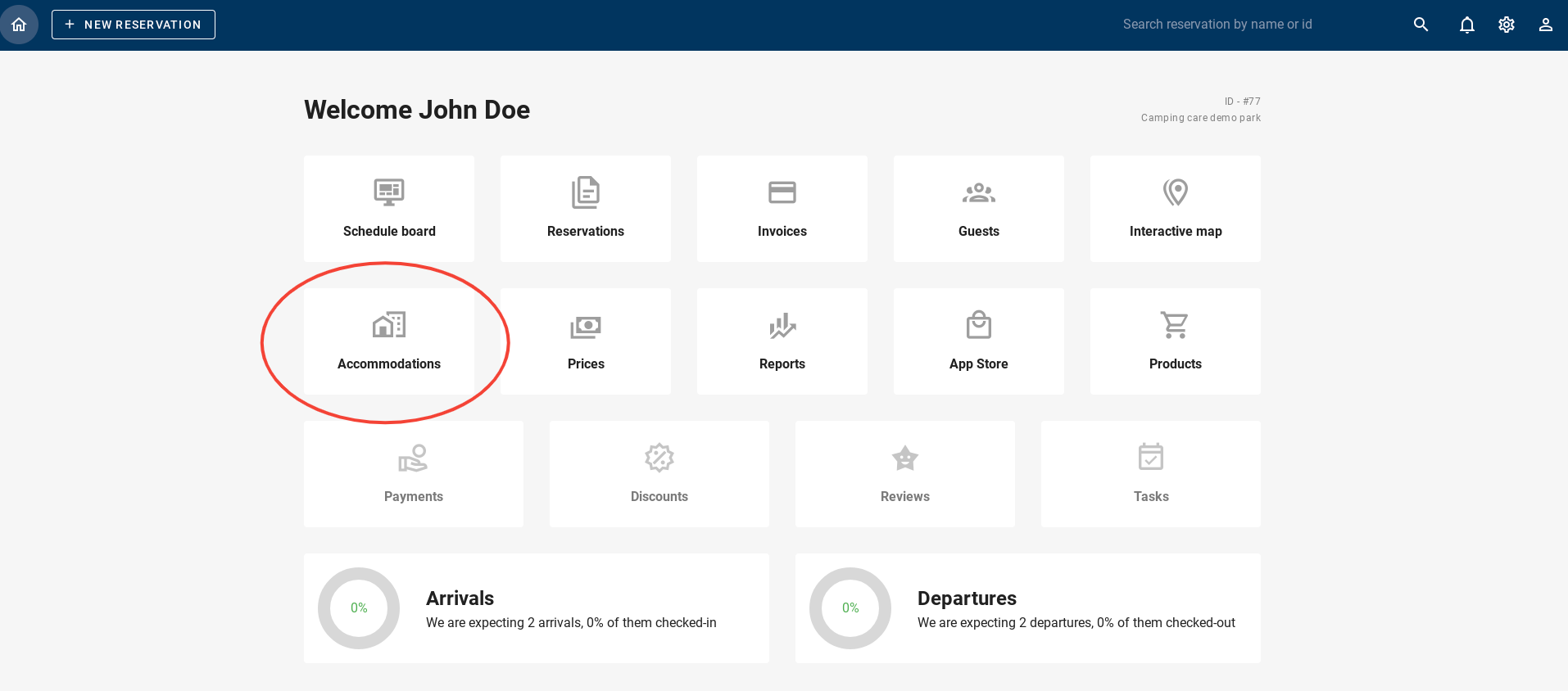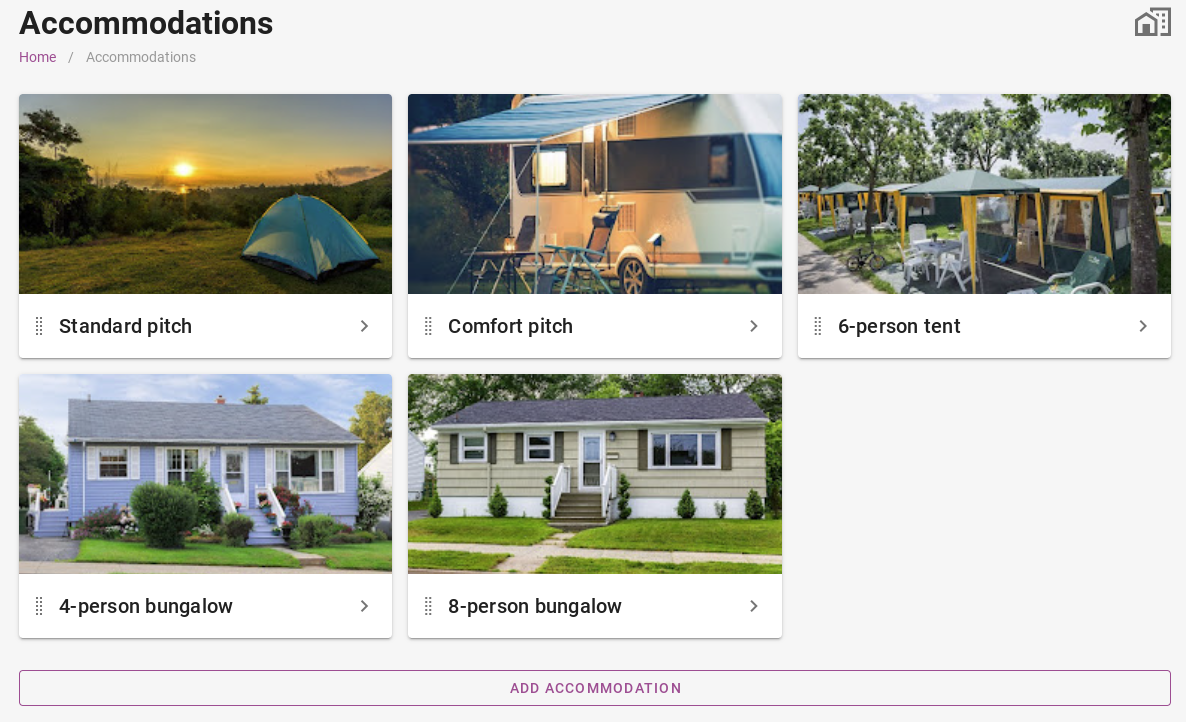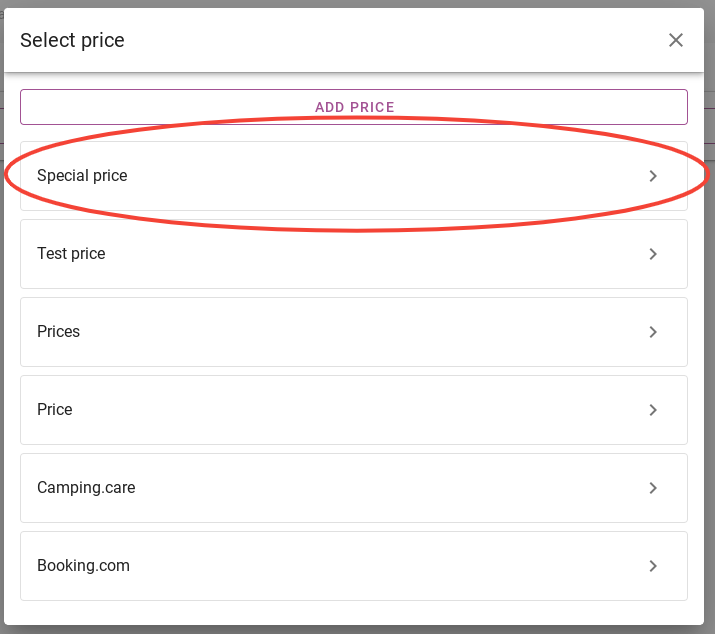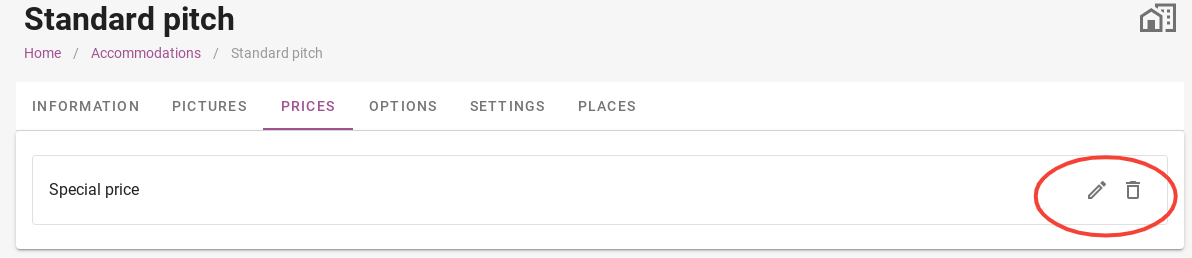-
Getting started
-
Settings
-
Schedule Board
-
Reservations
-
- Articles coming soon
-
Accommodations
-
Prices
-
Guests
-
- Articles coming soon
-
Invoices
-
- Articles coming soon
-
- Articles coming soon
-
Interactive Map
-
Reports
-
- Articles coming soon
-
- Articles coming soon
-
App Store
-
- Easy Secure App
- Problems with booking via Booking.com
- How do I connect to Keyplan?
- How do I connect to Booking.com?
- How to setup Mollie terminals
- What can i do with the Spain app?
- Feratel Visitor Registration
- Camping.care Datev App
- How to connect to Pitchup.com
- How to connect to Feratel
- Campez Couvert App
-
-
Payments
-
Deals
-
Point of Sale
-
License Plates
-
Online booking
-
Energies
-
Older F.A.Q.
- Can I save my custom reservations list?
- How do cancellations work?
- How do i change the communication language for a reservation?
- How do i change the place of a reservation?
- How do I change the status of a booking?
- How do I export reservation data to excel?
- How do I make a reservation?
- How to add a payment to a reservation?
- How to search for a booking?
- How to send an email to the guest manually
- What does the messages mean the price calculation returns?
- What kind of reservation statuses are there?
- How to manage prices?
- How to add a price to an accommodation?
- How to set a special week/weekend price?
- How do i create my own reports?
- How do I share a report?
- How do I login with my SSO account?
- How to send a e-mail to yourself via a workflow?
- Administration
- Reservations
- Branding
- Guests
- Invoices
- How do custom fields work?
- Setting period conditions
- How to set up an accommodation?
- How do i modify the informations of the customer?
- How do age tables work?
- How do guest languages work?
- How does the interactive map work?
- How to set up products under accommodations
- What is the difference between concept and final invoices?
- How do i add a product to the invoice?
- How to finalize an invoice?
- How do i print the final invoice?
- How to search for an invoice
- How does the Point of Sale works?
- Additional options
- Show Remaining Articles ( 24 ) Collapse Articles
-
Kiosk
-
Developers
-
Channels
-
Barrier systems
- Articles coming soon
-
Products
- Articles coming soon
Originally written in English, any translations errors should be checked against the original atricle
1. How to attach a price to an accommodation?
1. How to attach a price to an accommodation?
Once you have added prices, they must be linked to the accommodation. This paragraph explains how to do this.
In the picture below, you can see that there are a number of night prices set under ‘special price’. We are about to link these to an accommodation.
When you are in the dashboard, click on the tab “Accommodations”
You will now see all the accommodations you offer. Then click on one of the accommodations.
The standard pitch has been chosen as an example. You will now see the settings for this accommodation. All information and prices can be entered here. Click on the Prices tab, as shown in the photo below, circled in red.
Click on the purple button ‘Select price’. You will then arrive at the page where you can select a price that has been set. As explained at the start of this section, night rates have been added to ´Special price´ and will be used as an example.
The ‘Special price’ is now selected for this accommodation. If you click on the pencil icon on the right-hand side, you will be taken to the price schedule, where you can change all the nightly rates. Clicking on the bin deletes the price.