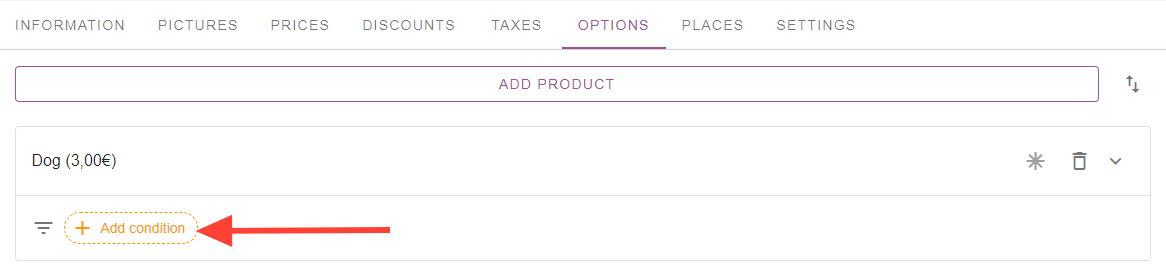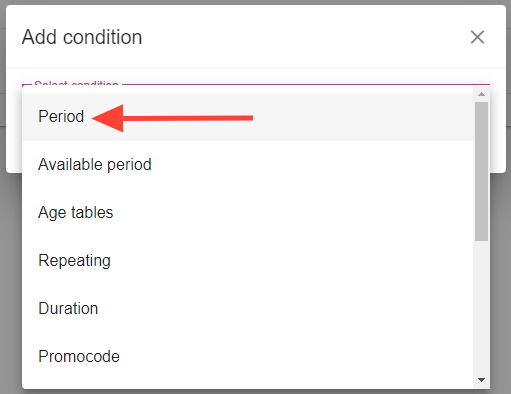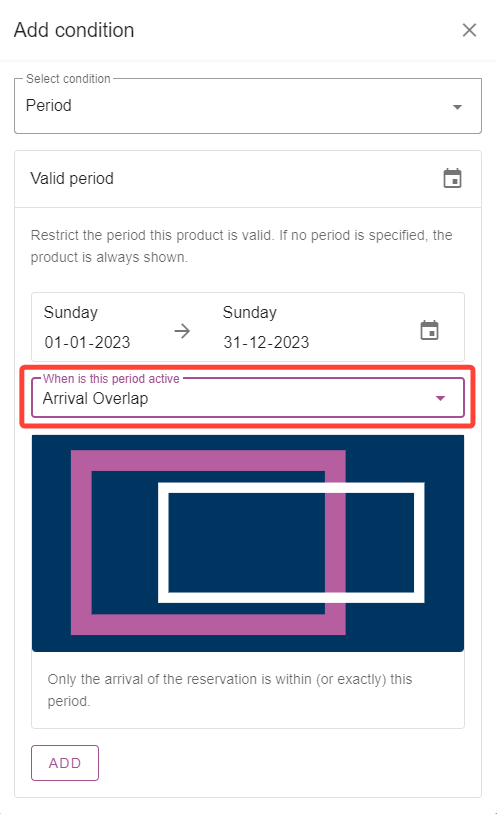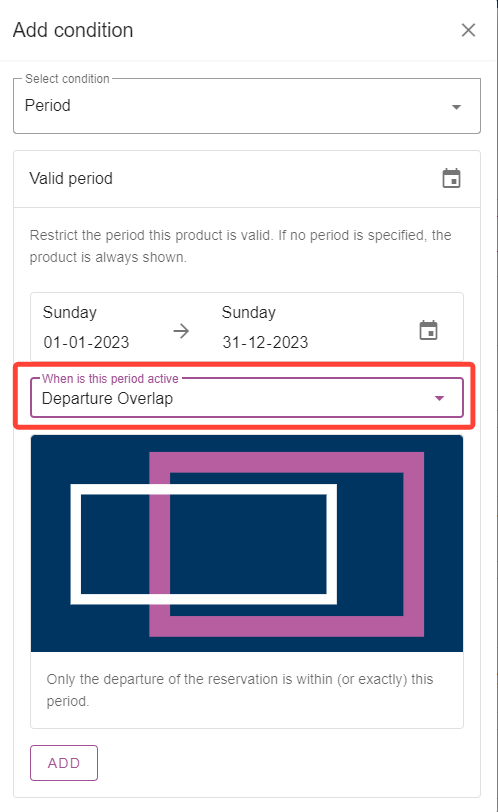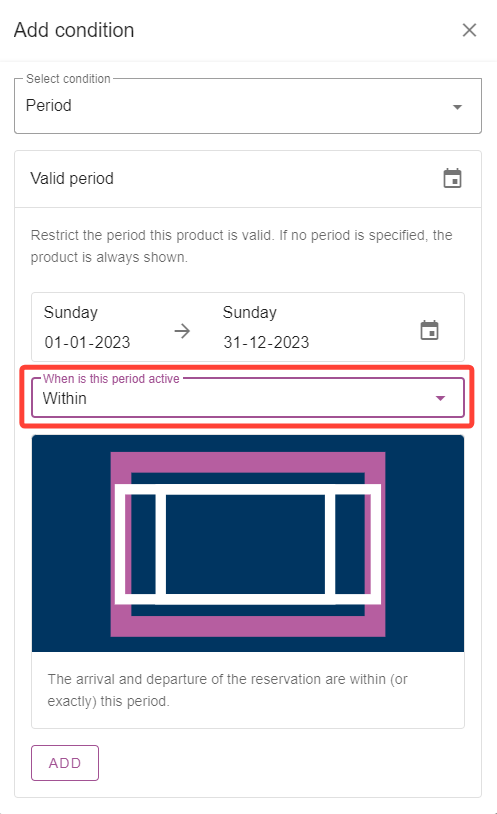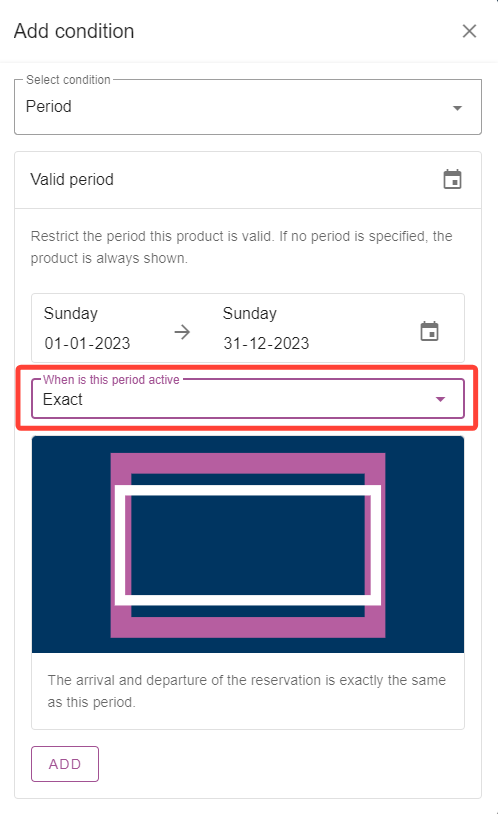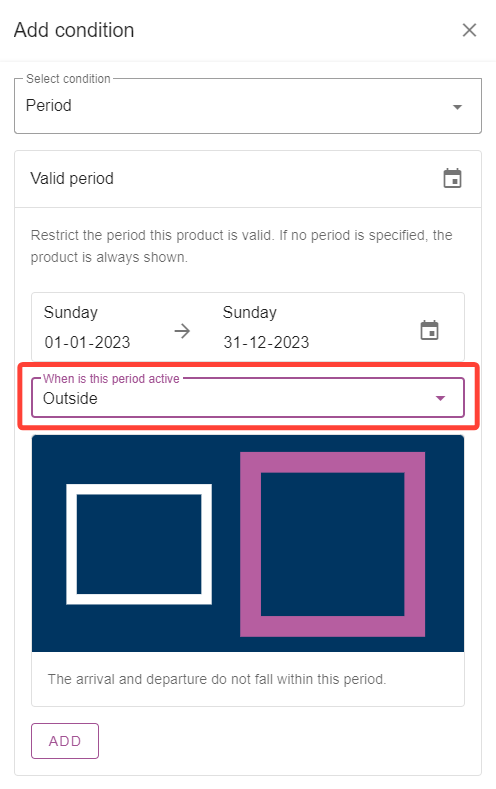Setting period conditions
Originally written in English, any translations errors should be checked against the original atricle
To set a condition for a certain product, select “Add condition”:
Then select “Period”:
To select a period when the product will be valid, there are 6 options to choose from:
Overlap
Overlap
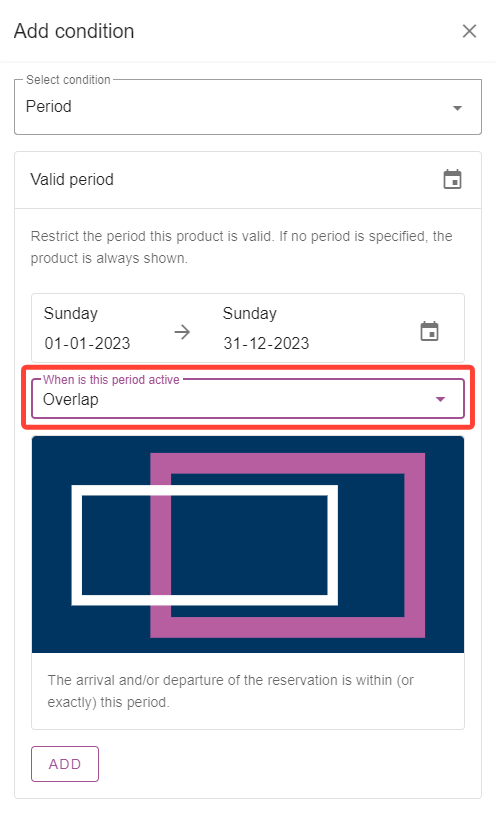
Selecting “Overlap” will make the product available for any booking that has its arrival date, departure date or both within the period(s) added with this condition. The periods are up to and including the last dates.
For example: Selecting a period from 15-05 / 20-05. A guest who makes booking from 01-05 to 18-05 will see the product. A guest making a booking from 17-05 to 30-05 will also see this product. And a guest making a booking from 16-05 to 19-05 will see this product as well.
Arrival overlap
Selecting “Arrival overlap” will make the product available for any booking that has its arrival date within the period(s) added with this condition. The periods are up to and including the last dates.
For example: Selecting a period from 15-05 / 20-05. A guest making a booking from 17-05 to 30-05 will see this product. But a guest who makes booking from 01-05 to 18-05 will not see the product.
Departure overlap
Selecting “Departure overlap” will make the product available for any booking that has its departure date within the period(s) added with this condition. The periods are up to and including the last dates.
For example: Selecting a period from 15-05 / 20-05. A guest who makes booking from 01-05 to 18-05 will see the product. But a guest making a booking from 17-05 to 30-05 will not see this product.
Within
Selecting “Within” will make the product available if the period falls within the reservations’ arrival and departure dates. The periods are up to and including the last dates, so if a guest selects the exact period, the product will also be shown.
For example: Selecting a period from 15-05 / 20-05. A guest who makes booking from 10-05 to 22-05 will see the product. But a guest making a booking from 16-05 to 19-05 will not see this product.
Exact
Selecting “Exact” will make the product only available for bookings that have selected the exact dates of the period(s) added with this condition.
For example: Selecting a period from 15-05 / 20-05. Only a guests who makes a book from 15-05 to 20-05 will see the product.
Outside
Selecting “Outside” will make the product available for all dates throughout the year, except for the period(s) added with this condition.
For example: You want a product to be available all the time, but not Easter weekend and the month of May. Select those periods and the product won’t be bookable during those dates.