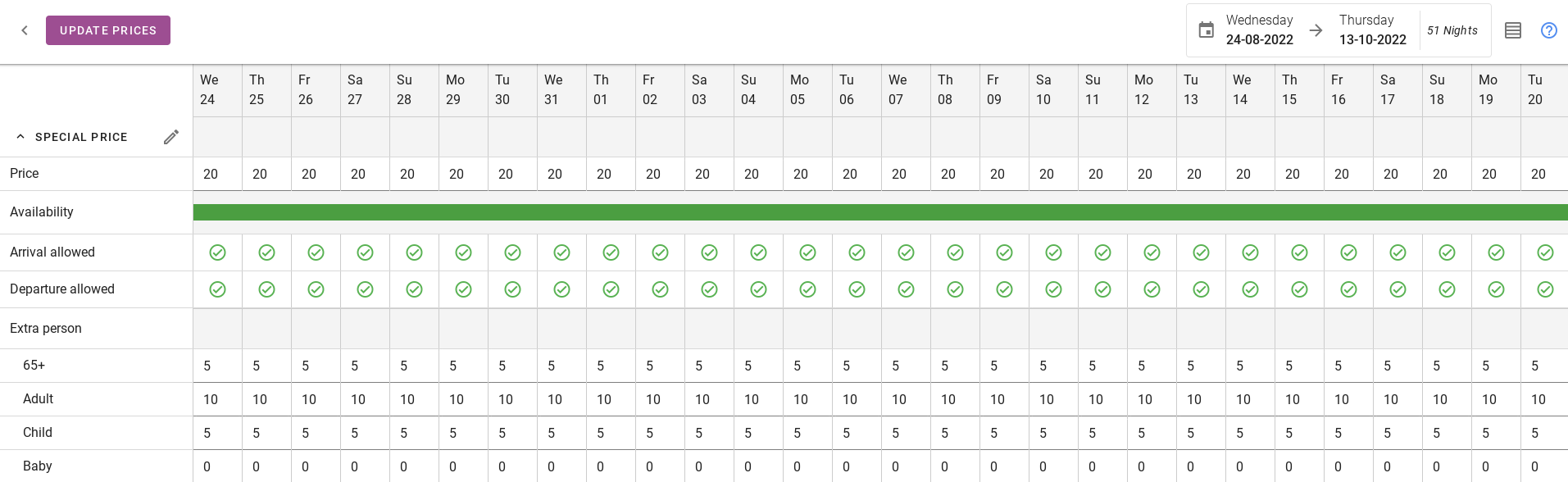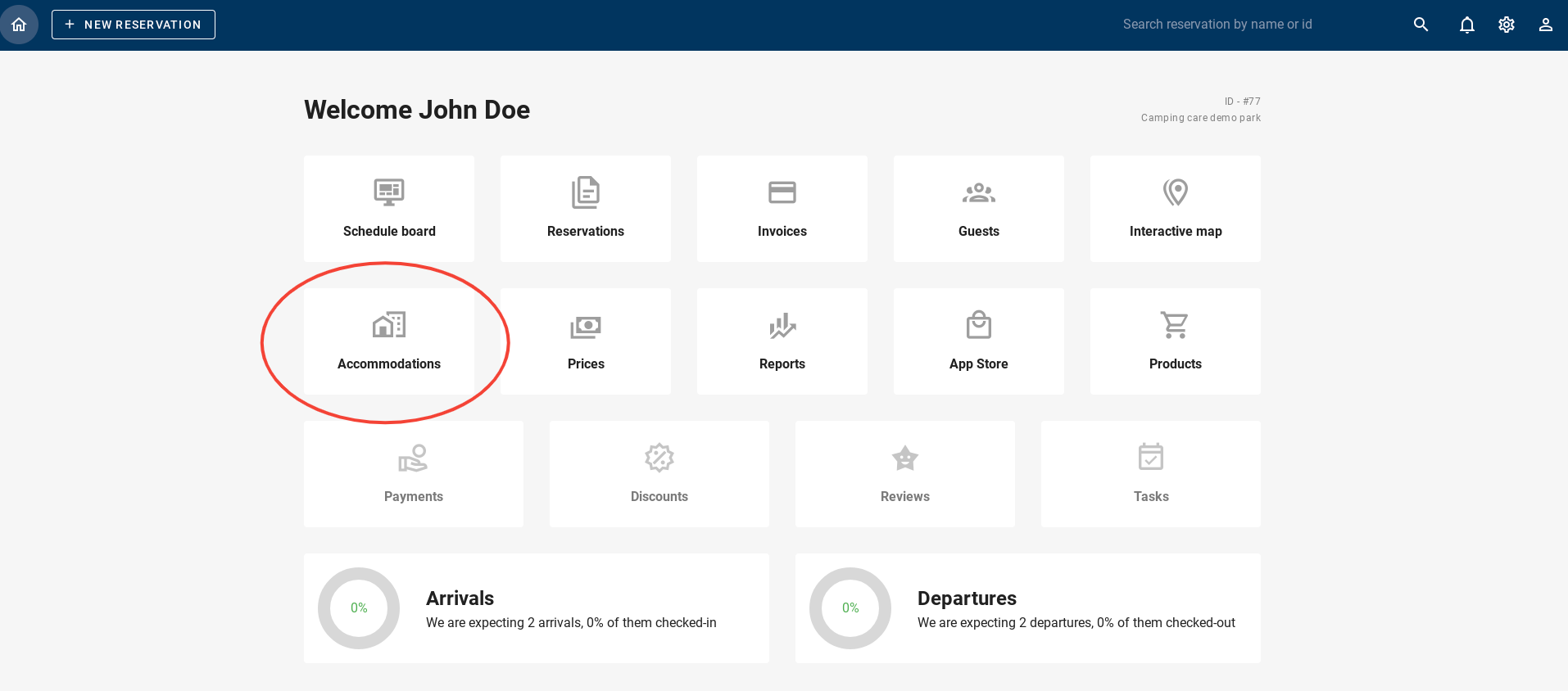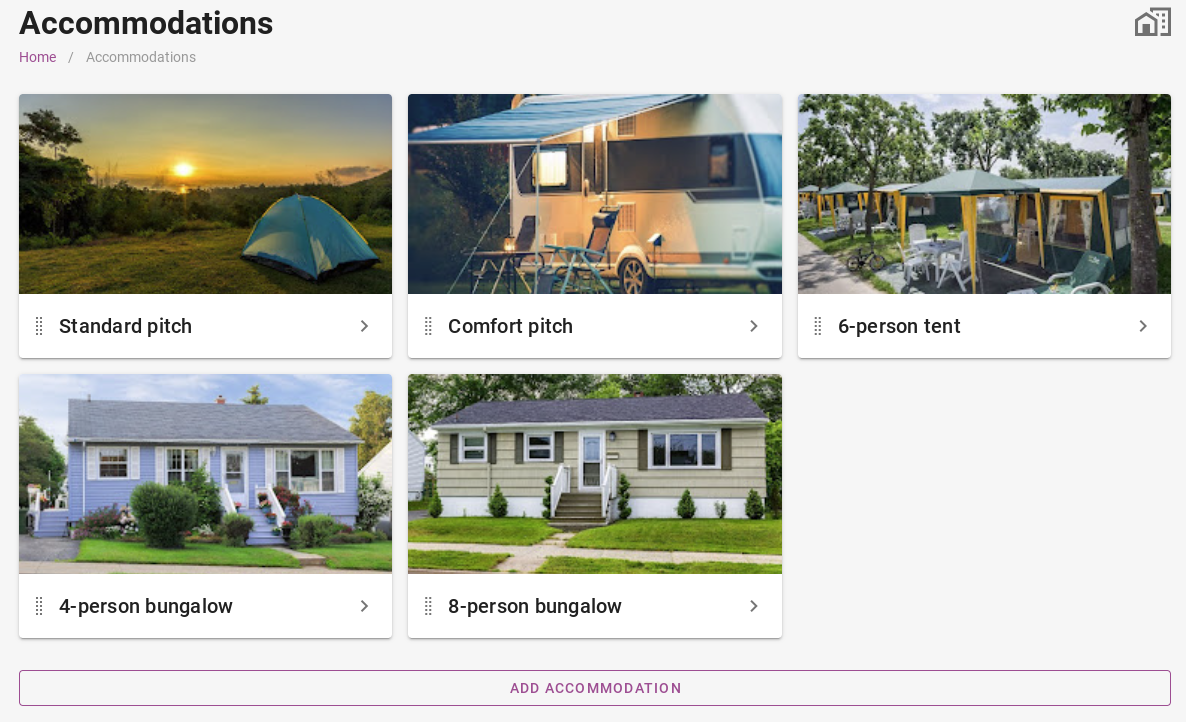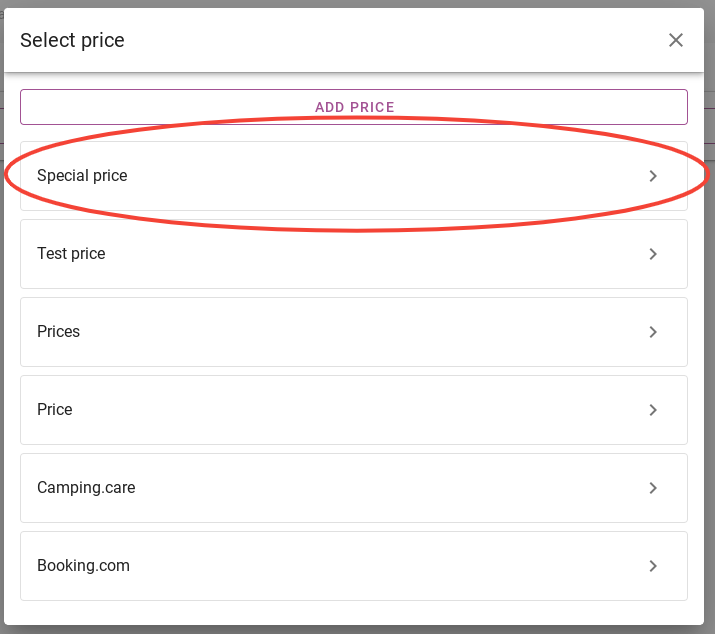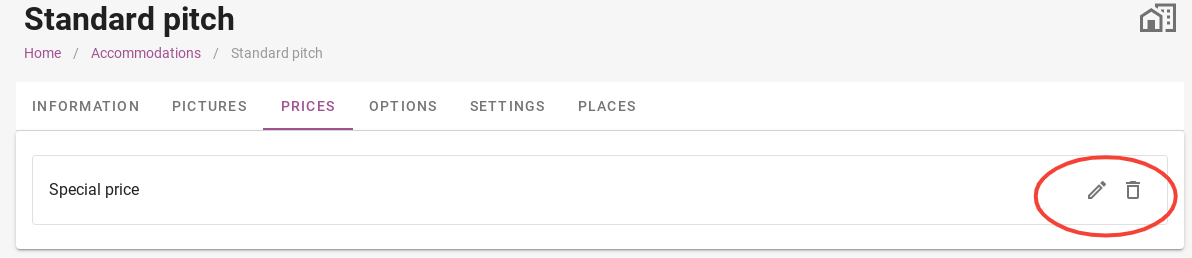-
Iniziare
-
Scheda di pianificazione
-
Prenotazioni
-
- Rimuovere una prenotazione da una prenotazione di gruppo
- Combina due prenotazioni
- Aggiungi una prenotazione esistente a una prenotazione di gruppo
- Aggiungi una nuova prenotazione a un gruppo
- Dividere una prenotazione
- Rimuovere un periodo all'interno di una prenotazione
- Aggiungi giorni a una prenotazione
- Cancellazione di una prenotazione in gruppo
-
Fatture
-
- Articoli in arrivo
-
- Articoli in arrivo
-
Ospiti
-
Mappa interattiva
-
Alloggi
-
Prezzi
-
- Articoli in arrivo
-
- Articoli in arrivo
-
-
Rapporti
-
- Articoli in arrivo
-
- Articoli in arrivo
-
App Store
-
- Articoli in arrivo
-
-
Pagamenti
-
Offerte
-
Punto vendita
-
Targhe
-
Impostazioni
-
Prenotazione online
-
Energie
-
Domande frequenti precedenti
- Posso salvare la mia lista di prenotazioni personalizzata?
- Come posso lavorare con gli elenchi?
- Come funzionano le cancellazioni?
- Come posso cambiare la lingua di comunicazione per una prenotazione?
- Come posso modificare il luogo di una prenotazione?
- Come posso modificare lo stato di una prenotazione?
- Come posso esportare i dati delle prenotazioni in Excel?
- Come posso effettuare una prenotazione?
- Come aggiungere un pagamento ad una prenotazione?
- Come cercare una prenotazione?
- Come inviare manualmente un'e-mail all'ospite
- Cosa significano i messaggi restituiti dal calcolo del prezzo?
- Che tipo di stati di prenotazione esistono?
- Come gestire i prezzi?
- Come aggiungere un prezzo ad un alloggio?
- Come impostare un prezzo speciale per una settimana/fine settimana?
- Come posso creare i miei report?
- Come posso condividere un report?
- Come posso accedere con il mio account SSO?
- Come inviare un'e-mail a te stesso tramite un flusso di lavoro?
- Amministrazione
- Prenotazioni
- Marchio
- Ospiti
- Fatture
- Come funzionano i campi personalizzati?
- Impostazione delle condizioni del periodo
- Come allestire un alloggio?
- Come modifico le informazioni del cliente?
- Come funzionano le tabelle di età?
- Come funzionano le lingue ospiti?
- Come funziona la mappa interattiva?
- Come impostare i prodotti in alloggi
- Qual è la differenza tra fatture preliminari e fatture finali?
- Come faccio ad aggiungere un prodotto alla fattura?
- Come finalizzare una fattura?
- Come faccio a stampare la fattura finale?
- Come cercare una fattura
- Come funziona il Punto Vendita?
- Mostra articoli rimanenti ( 24 ) Comprimi articoli
-
App
-
Chiosco
-
Sviluppatori
-
Canali
- Articoli in arrivo
-
Sistemi di barriera
- Articoli in arrivo
-
Prodotti
- Articoli in arrivo
Scritto originariamente in inglese, eventuali errori di traduzione devono essere confrontati con l'articolo originale
1. How to attach a price to an accommodation?
1. How to attach a price to an accommodation?
Once you have added prices, they must be linked to the accommodation. This paragraph explains how to do this.
In the picture below, you can see that there are a number of night prices set under ‘special price’. We are about to link these to an accommodation.
When you are in the dashboard, click on the tab “Accommodations”
You will now see all the accommodations you offer. Then click on one of the accommodations.
The standard pitch has been chosen as an example. You will now see the settings for this accommodation. All information and prices can be entered here. Click on the Prices tab, as shown in the photo below, circled in red.
Click on the purple button ‘Select price’. You will then arrive at the page where you can select a price that has been set. As explained at the start of this section, night rates have been added to ´Special price´ and will be used as an example.
The ‘Special price’ is now selected for this accommodation. If you click on the pencil icon on the right-hand side, you will be taken to the price schedule, where you can change all the nightly rates. Clicking on the bin deletes the price.