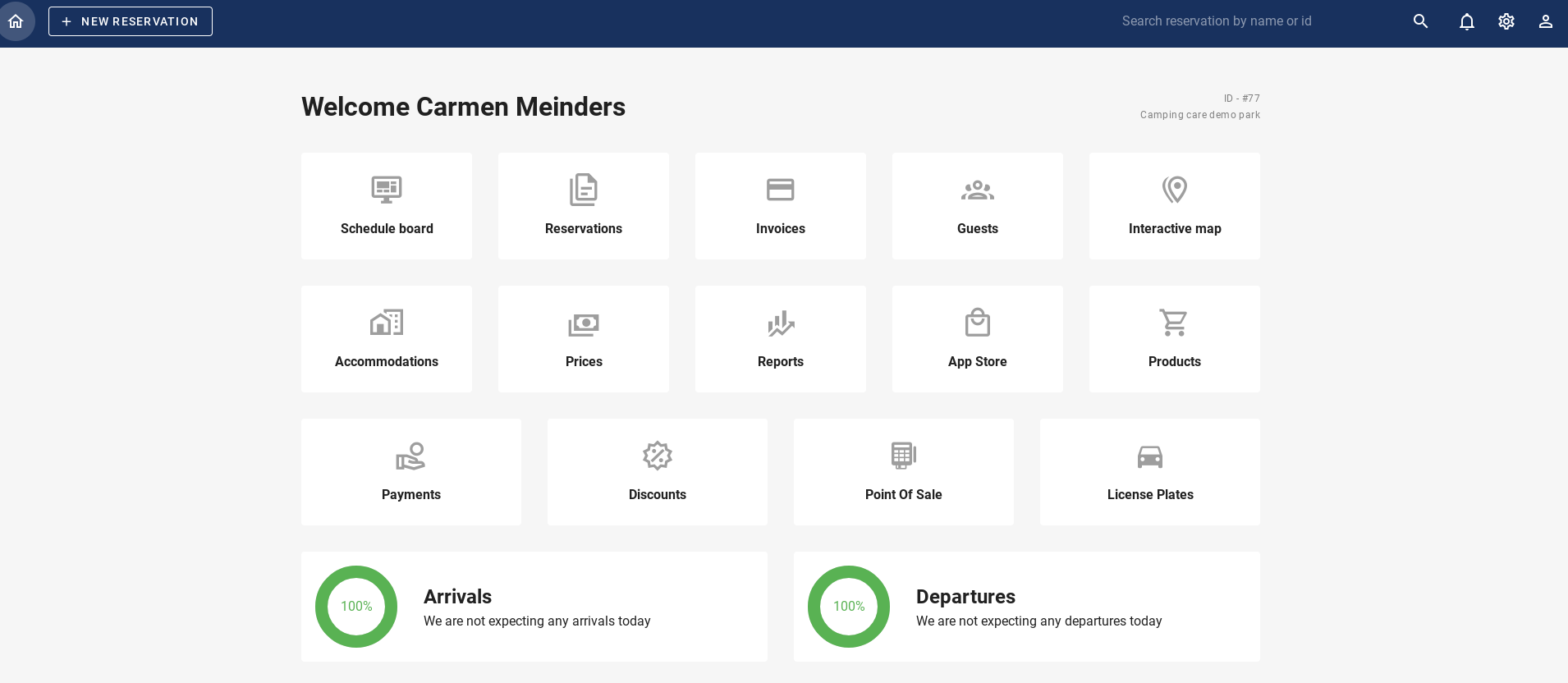Come allestire un alloggio?
Scritto originariamente in inglese, eventuali errori di traduzione devono essere confrontati con l'articolo originale
One campsite can have multiple accommodations. And each accommodation can have multiple places. An accommodation is a combination of multiple places with the same prices and options. For example: the accommodation “standard pitch” has 20 places that all cost the same amount per night.
How can you setup these accommodations?
- Home page
- Add accommodation
- Accommodation information
- Immagini
- Prezzi
- Sconti
- Le tasse
- Opzioni
- Luoghi
- Impostazioni
1. Go to “Accommodations” on the home page.
2. Click on “Add Accommodation” and add the name of this specific accommodation.

3. Accommodation information
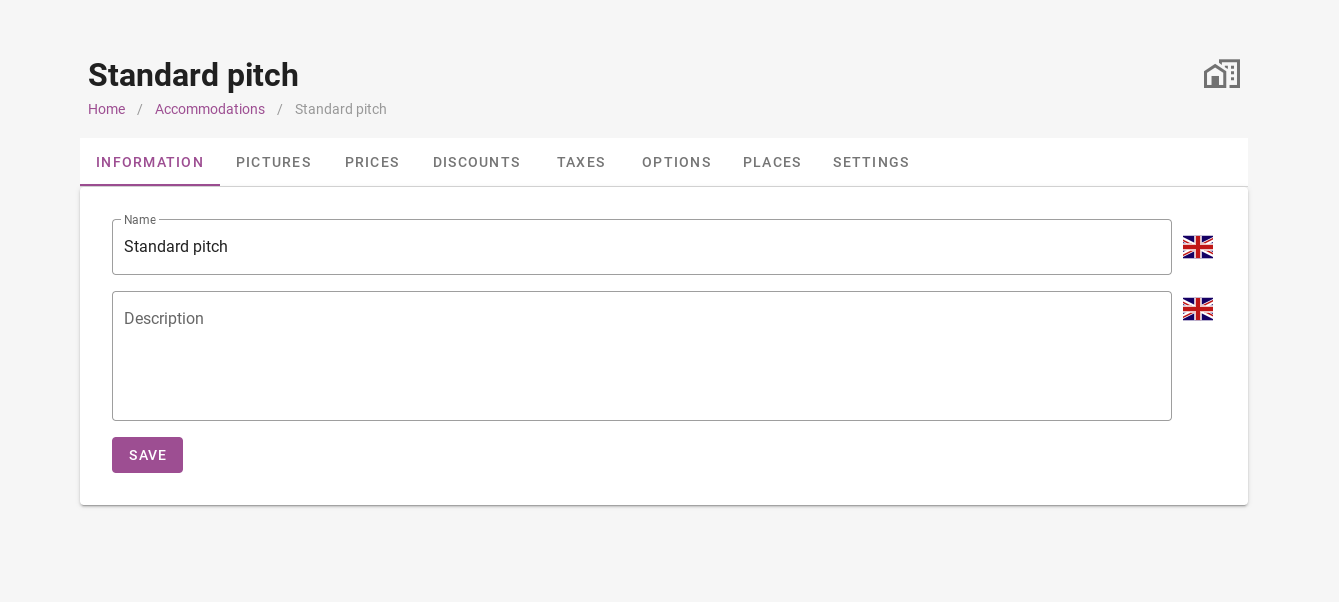
After you added the accommodation, it is time to fill in this accommodation. First of all, the accommodation information can be added. This information will also be shown to guests when they make an online booking. The countyflags on the right side of each name or description gives you the opportunity to add translations for all the languages you would like to support on your website.
Don´t forget to hit “save” after you finished adding a description.
4. Pictures
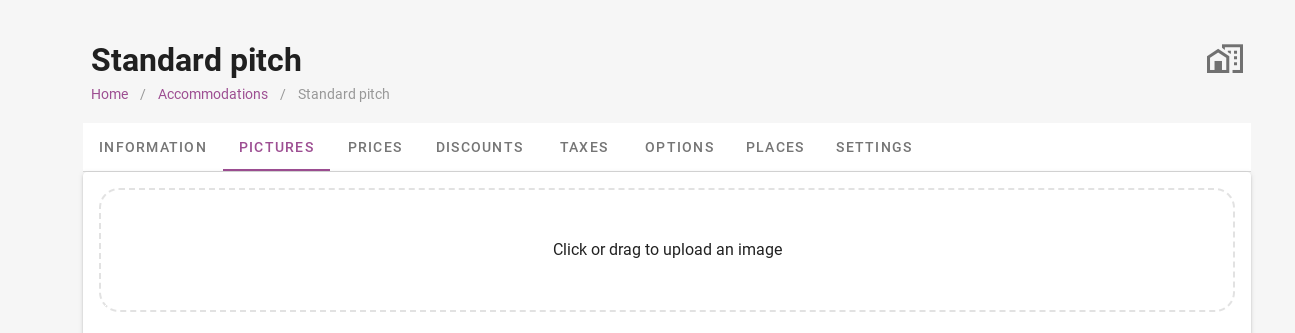
Here you can add all the pictures that belong to that accommodation. These pictures will also be shown during online bookings.
5. Prices
Once you have set-up the prices. (See more about prices in this article: How to manage prices?)
You can add the prices to the accommodation. One accommodation can have multiple prices, for example, one-night prices, week prices, easter prices etcetc. Add all the prices that apply to this specific accommodation. 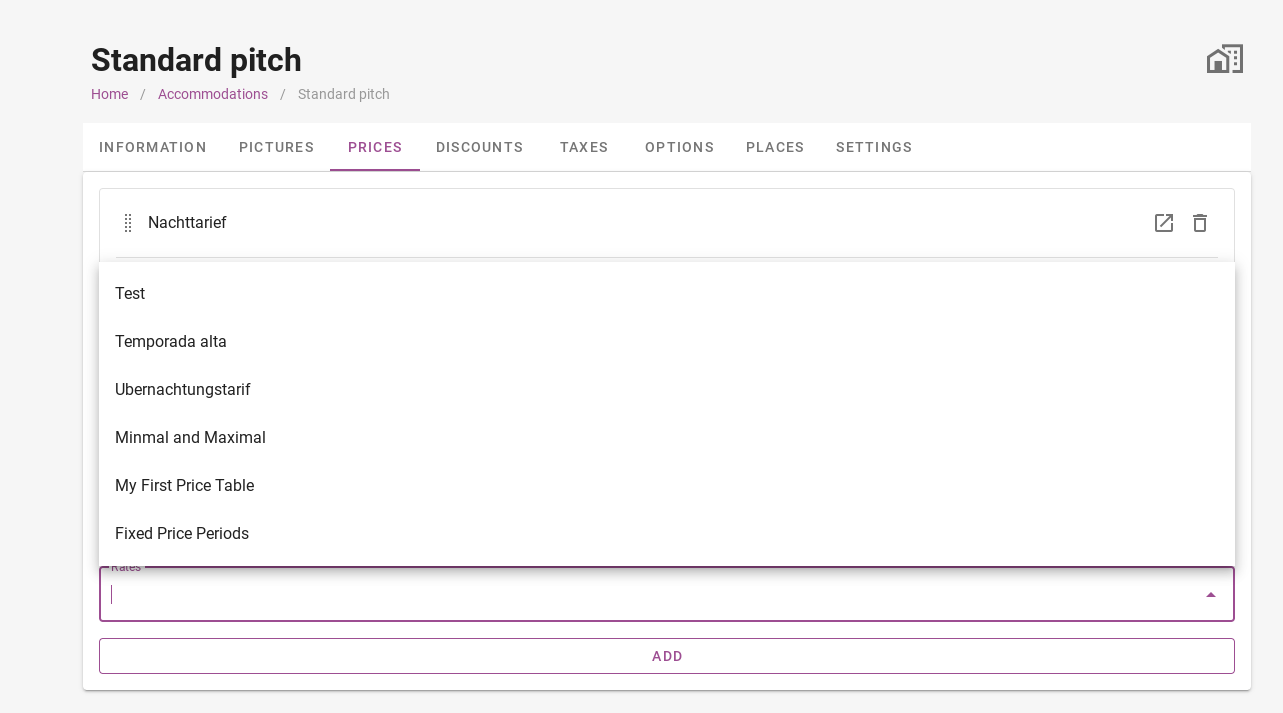
After you have added a price, you can also add a condition. This can for example be a price that only applies on back-office bookings and not on online bookings. Or a price that is special for guests with a discount card. This can be done by clicking on the orange “add condition”. You can choose either “channels” or “discount cards”
With all the prices added, the system will always look for the cheapest option for the guests with the rights given.
6. Discounts
The tab “discounts” allows you to give a discount to the guests in a lot of situations.
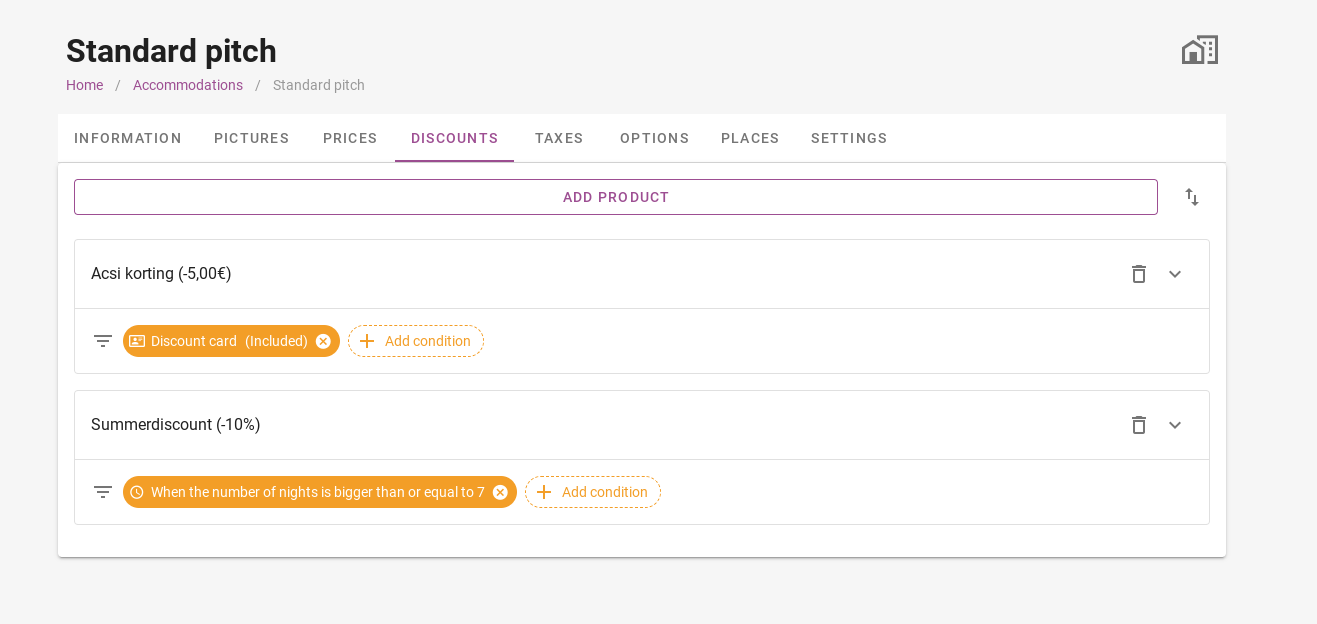
First you have a add a product. When you haven’t already added the discount to the product list, then you can create a new product. 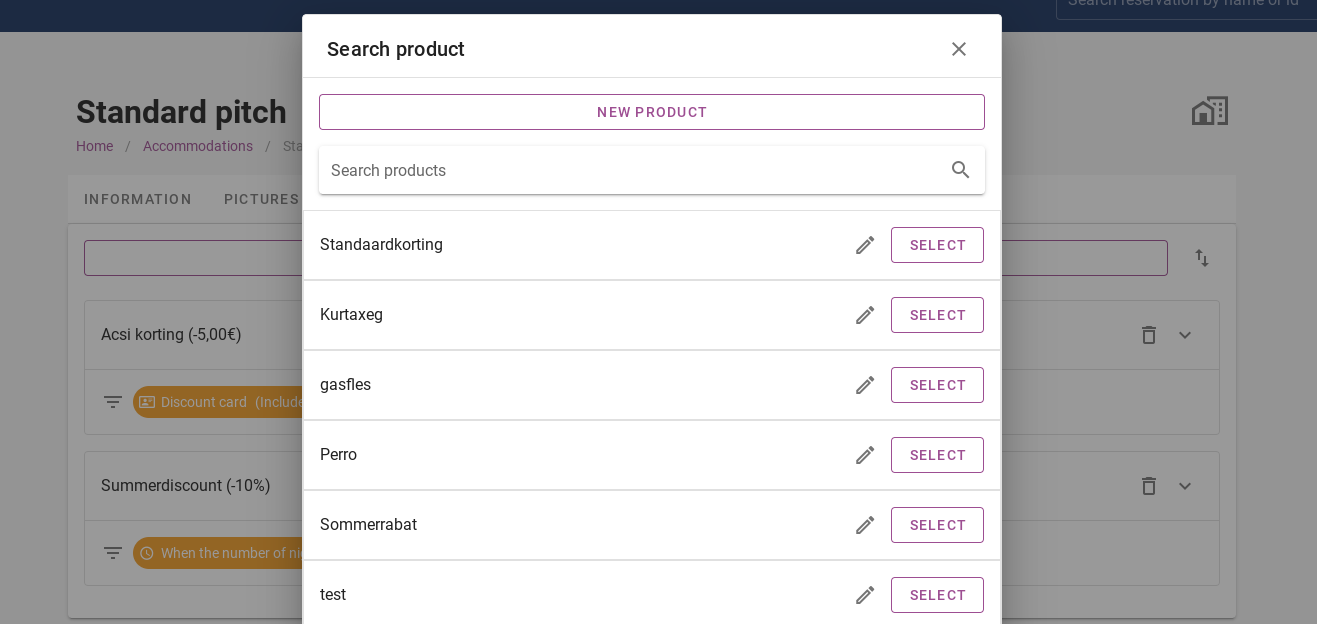
When you create a new product, you can choose between a set amount or a percentage.
Important: make sure that the amount (set amount and percentage) is negative! (For example: -20%)
Once you saved the new product, you can click on “select” next to the name of the product.
Next, you have to add a condition.
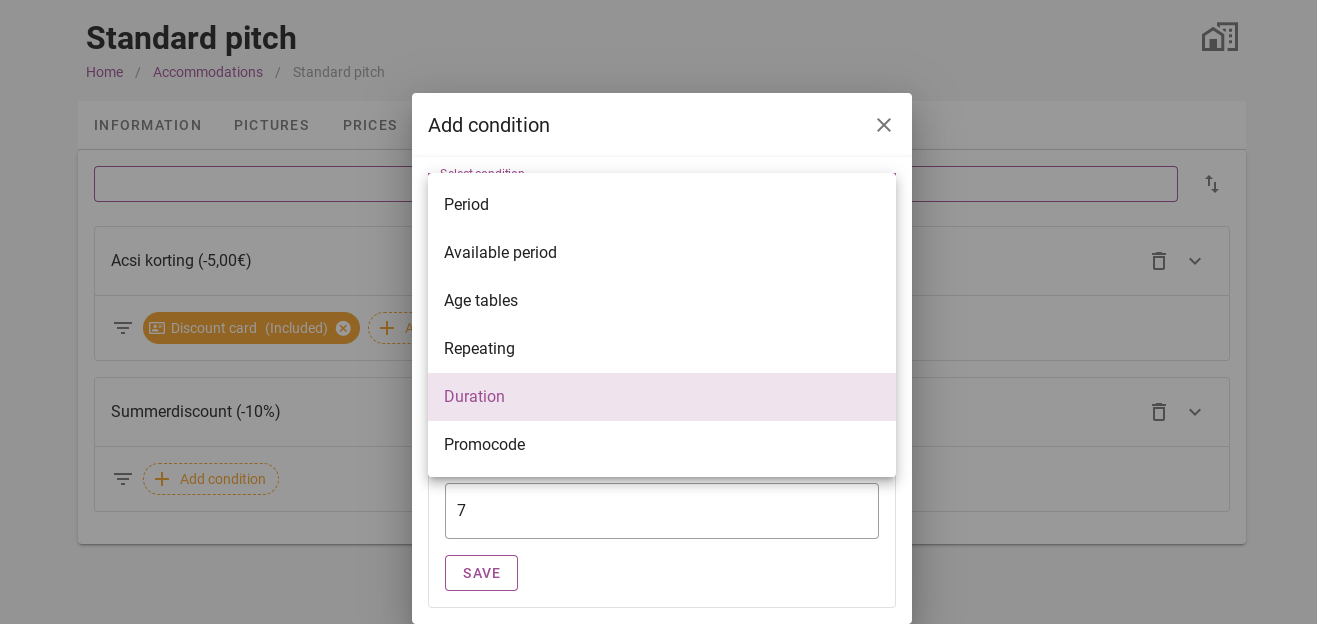
For example, you can add a duration of “equal or bigger than 7 nights”. This way, the guest will only get the discount when they stay 7 or more nights.
7. Taxes
Taxes like tourist tax can be added in this tab.
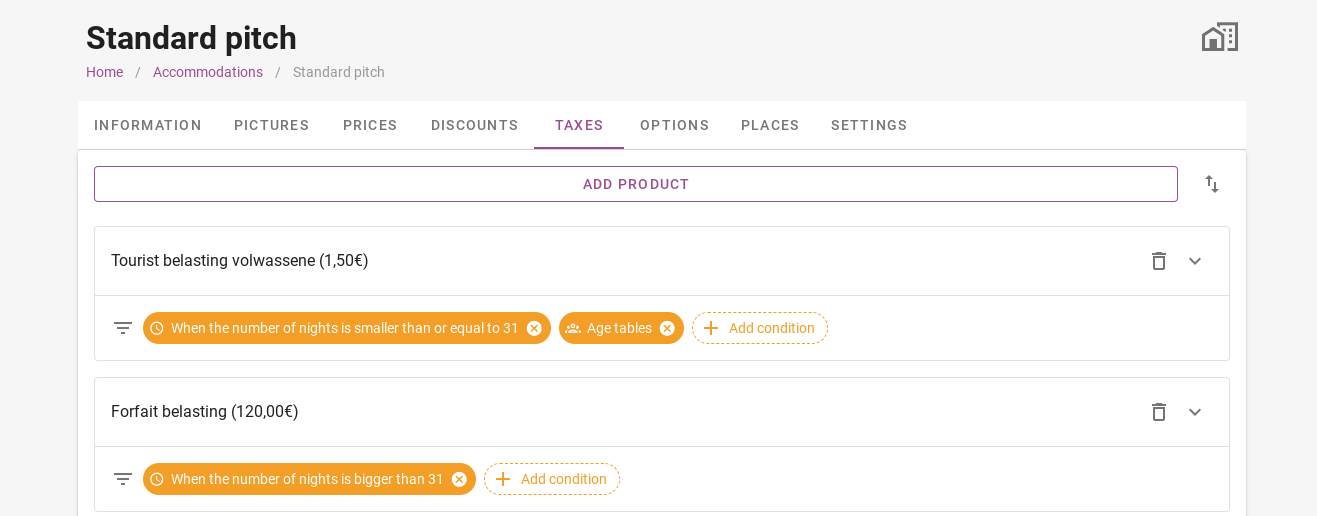
It works the same as the discounts. You have to create a product first and add it afterwards. In taxes you can also add conditions, for example the age table or amount of nights.
You only have to create a tax once in the productlist. Once you have created one, you can select the tax in the other accommodations without creating a new product.
8. Options
The options are all the things you would like to offer to the guests. This can be a dog, breakfast, firepit etcetc. 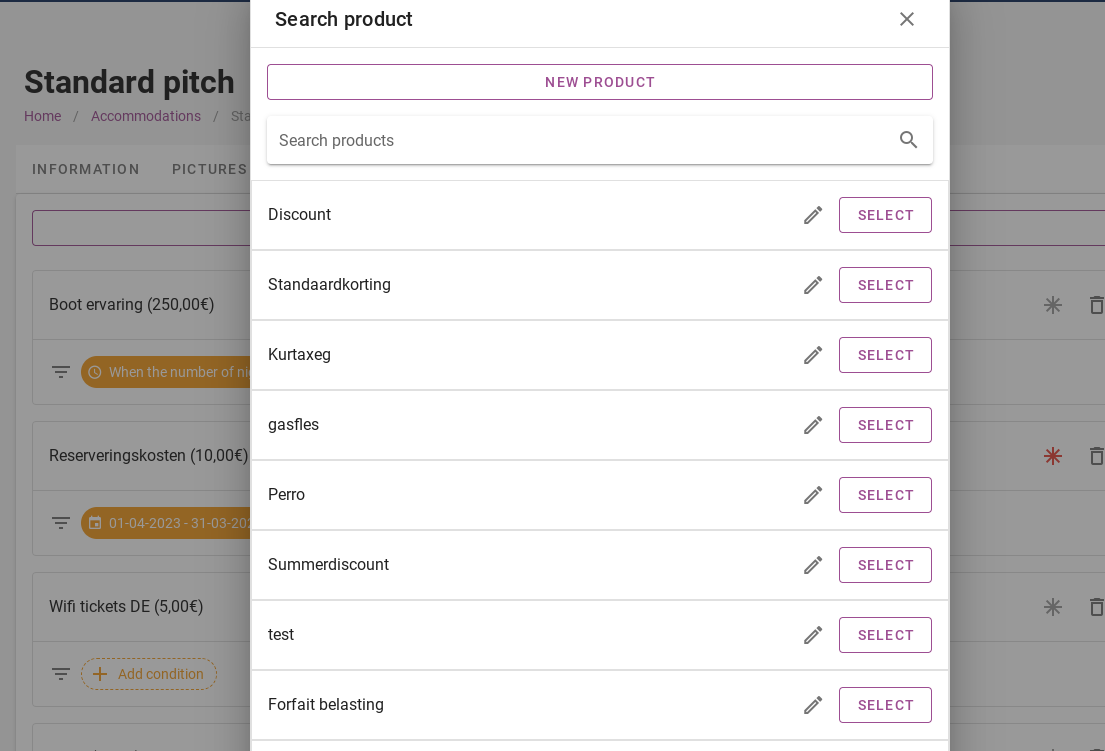
Adding an option is the same as adding a discount or tax. First create a new product and then select this product.
You only have to create a product once in the productlist. Once you have created one, you can select the product in the other accommodations without creating a new product. Only when the same product costs a different amount on various accommodations, you have to create a new product.
For the products, you can also add conditions, for example if a product like reservation costs is manditory, or if a product needs to be calculated per person or per night.
9. Places
In the tab “places” you can add the amount of places for this accommodation. The name can be either a number or a name, or a combination of both. The status (purple switch) can be switched off if you don’t want that specific place to be booked online. 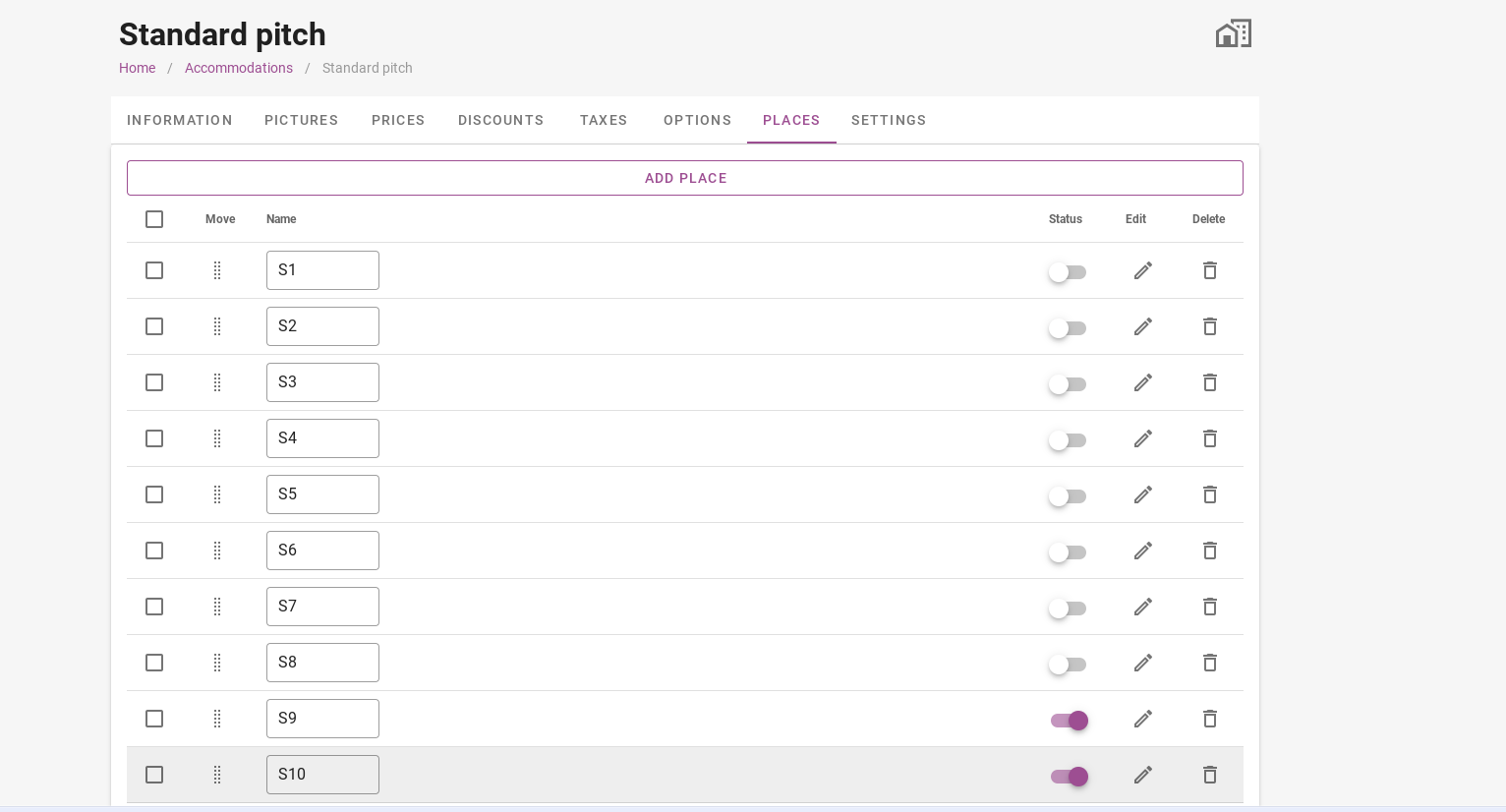
10. Settings
The settings are very important to look into. It shows you all the important information about this accommodation. First of all, you can add the amount of people that are included in the normal night price for this accommodation. Next, you can choose the amount of people that can be in this accommodation. It is also possible to have the 5th person to only be a child. This can be done by adding a condition under “persons”.
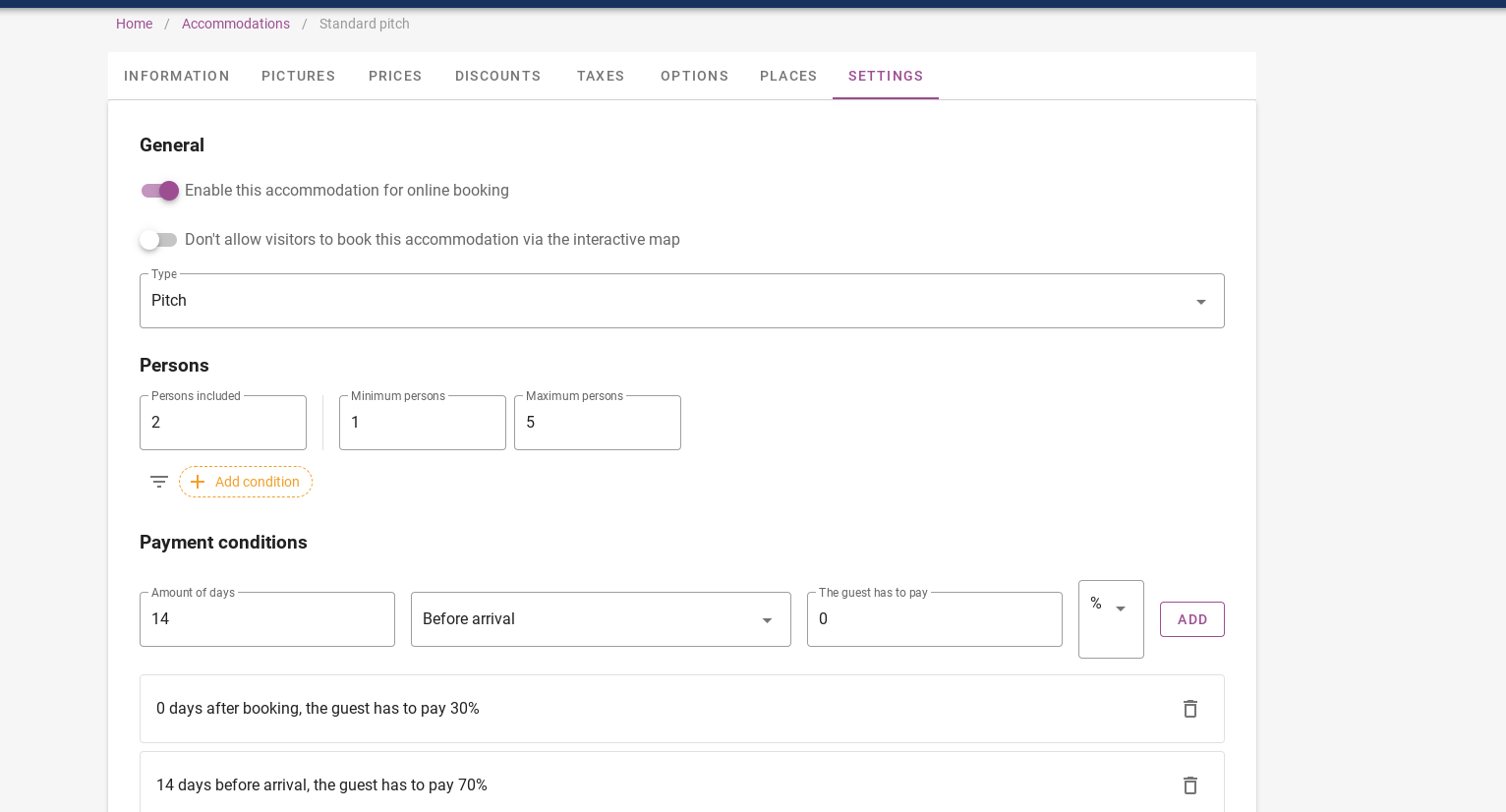
Next are the payment conditions. This can be a fixed price or a percentage. Same goes for the cancellation conditions.
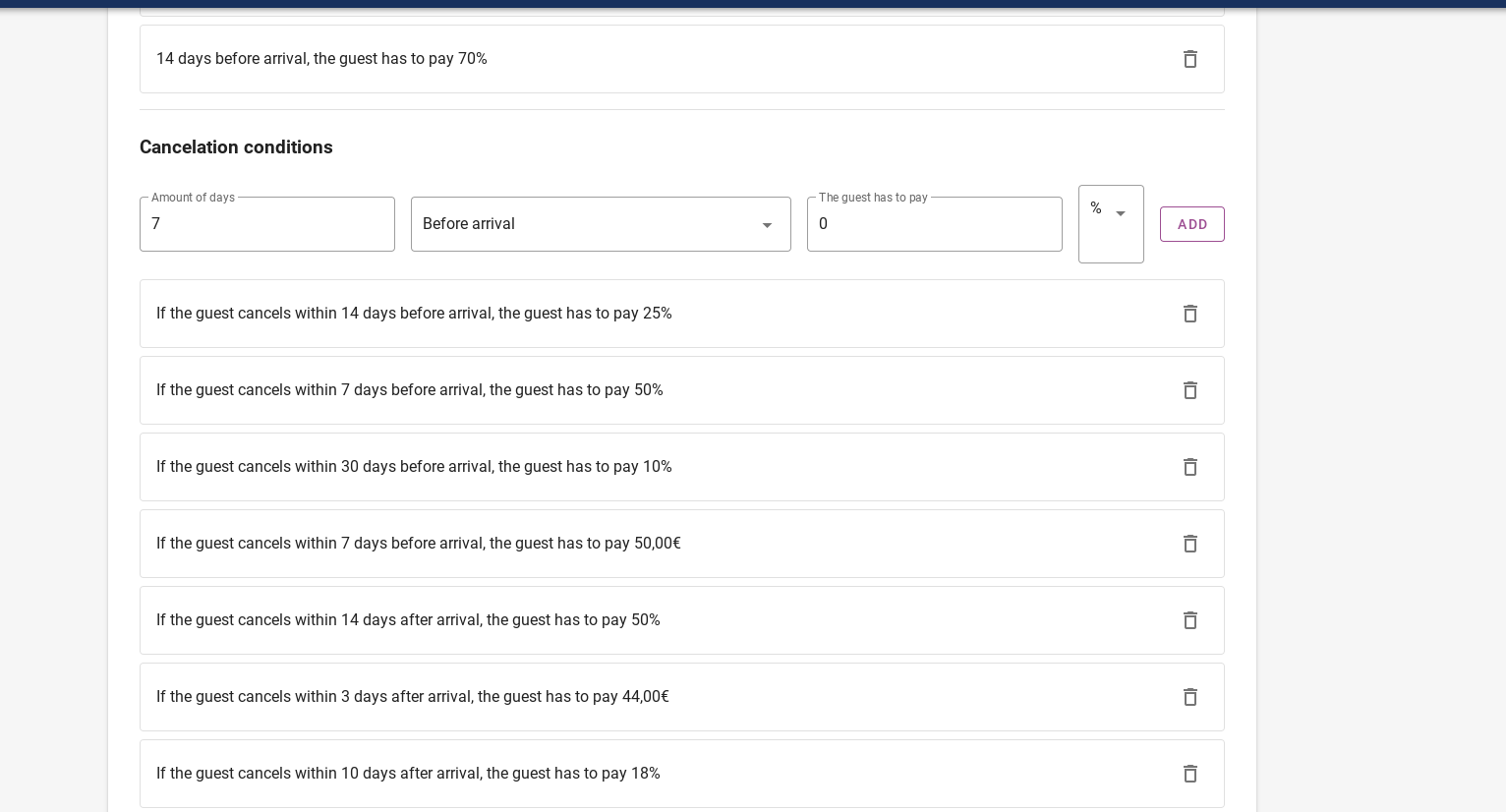

Don’t forget to hit “SAVE” after every adjustment in the settings.
You have setup your accommodation now! You can do the same steps for your next accommodation.