How to add a payment to a reservation?
Originally written in English, any translations errors should be checked against the original atricle
If you want to add a payment to a reservation you can open the add payment from the reservation overview:
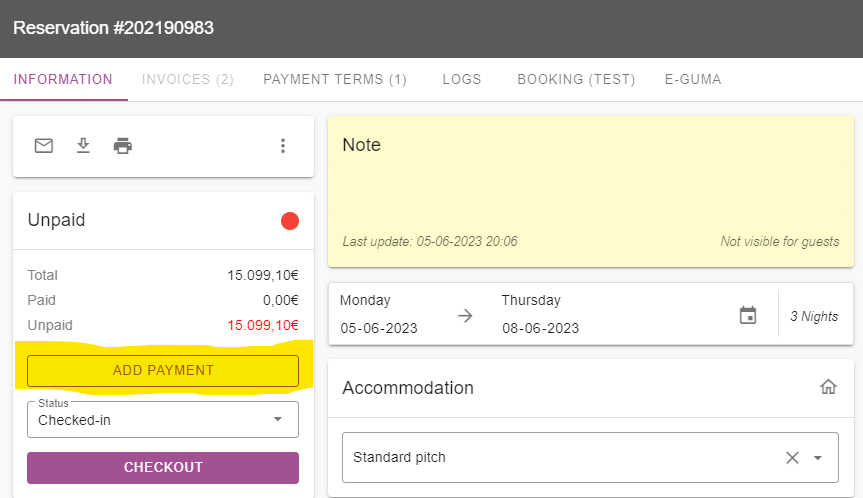
Depending if you use the POS or not you will see different screens.
POS
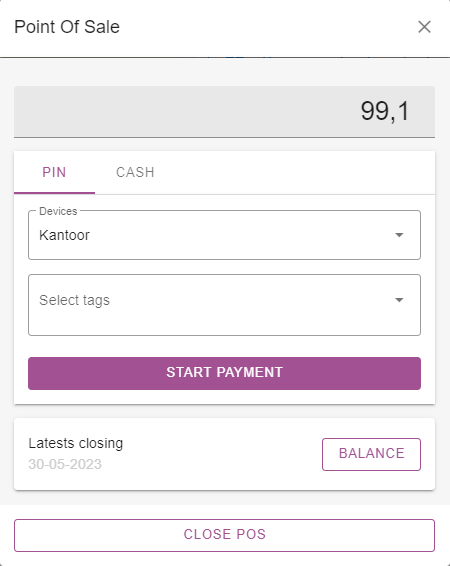
In the POS you can change the amount to be paid, normally this would be the open amount off the reservation.
Pin
Devices
You can then choose whether to use a PIN device (Terminal device) or manual as a device.
Manual is meant for the manual operation of a PIN terminal, you can then manually select the amount which has to be paid on the terminal itself. Provider and Payment method of the payment automatically will be registered based on the payment received by the device.
The terminal devices of Payment providers will automatically receive the amount requested, handle the payment and store it within the system when the payment is received by the payment provider.
You can setup terminal devices of several brands. If you want to know more about this you can search the app section of the Knowledge base for payment providers supported or create your own Terminal connection from an example explained here
You also can create your own tags to store it with the payment, you then will be able to filter them on your own tags
Cash
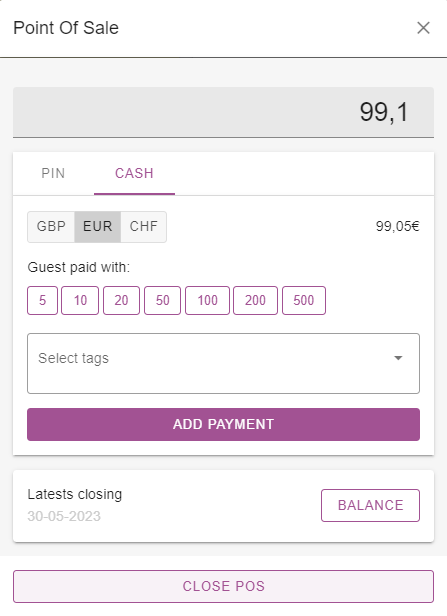
Depending on the POS you have one or multiple currencies available, the POS system automatically registers payments in multiple currencies in a balance. It also has a daily synchronisation on the exchange rates of the currencies supplied in the system.
For making the calculation easier for the user you can select the amounts the guest paid with. In this way it will be easier to know what to give back or is still open to pay by the guest.
The guest amount paid with is not the amount which is registered as a payment. The amount at the top of the screen is the registered paid amount. The “guest paid with” it just a tool making calculations easier.
Balance
The balance is used to remove or add cash to the register, also you can close a daily balance here. For more information about the Balance, deposits and withdrawels we refer to this document
Close POS
If you close the POS you will see the default payment screen:
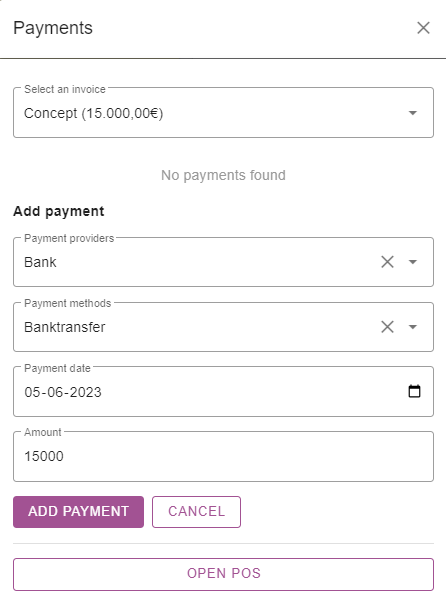
Here you can also choose other invoices which can be paid for with the POS or make a manual selection on the Payment to add. It is also possible to change the date of the payment here as sometimes a banktransfer has arrived on an earlier date already.