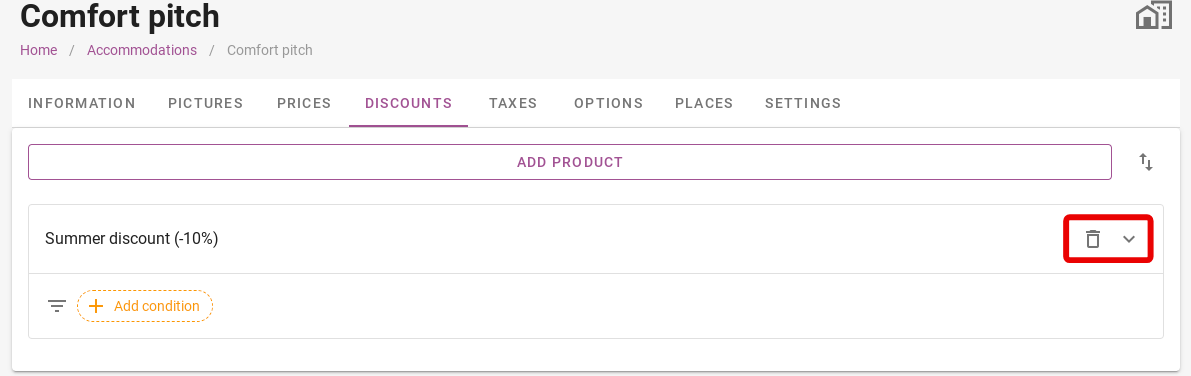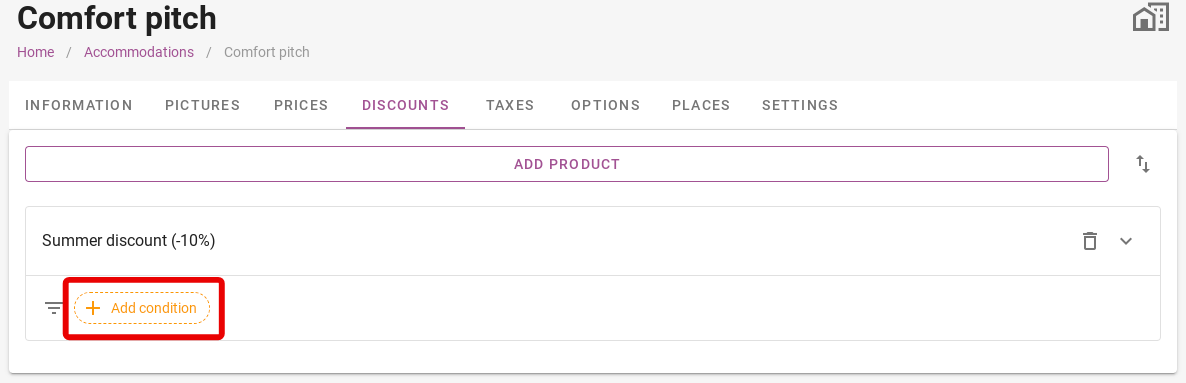Discounts
Originally written in English, any translations errors should be checked against the original atricle
If you click on ´Add product´, you can search for a product you have previously added. Products include, for example, discounts as well as options.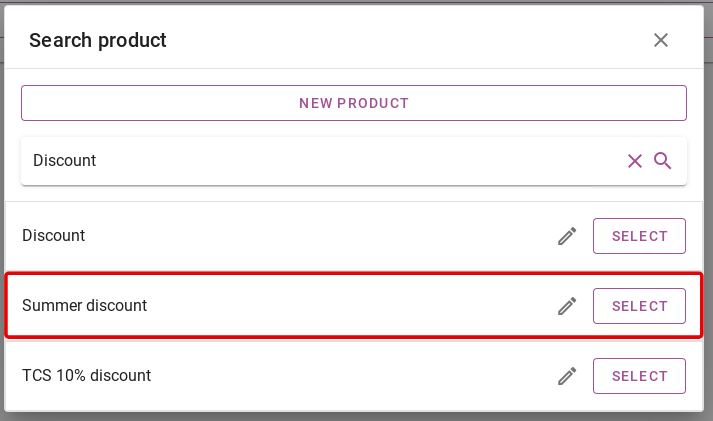
If you click on the pencil icon on the right, you can still adjust the selected discount.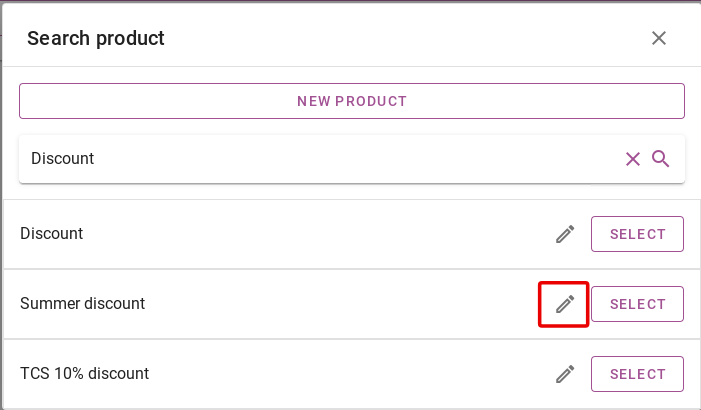
You will then see that the discount has been added to the accommodation. As shown in the image below. You can also add certain conditions to the discount. To add conditions, click the yellow ´Add condition´ button.
All possible conditions are explained below:
- Period: Here you enter the period in which this product is valid. If no period is specified, the product will always be shown.
- Available period: Here you enter the date in which this product should be shown. For example, that an early booking discount will be shown only in December.
- Age tables: Here you can choose whether the discount is valid on persons of a certain age table.
- Repeating: Here you can specify whether this product will be repeated. You can enter after how many nights in the reservation period this product is repeated.
- Duration: Here you can choose whether the product is shown, for example, when a reservation is bigger than 7 nights. The options are bigger than, smaller than and equal to. Then enter the number of nights for which it applies.
- Promo code: Here you can create a promo code that guests must enter to receive this discount.
- Arrival days: Here you can choose whether this discount only applies to arrivals on certain days.
- Discount cards: Here you can link the discount to a previously set discount card. For an explanation on how to set discount cards, please click here.
- Tags: Here you can add a Tag to the discount. You can Add a product based on the available tags in the reservation.
- Persons: Here you can set whether the discount applies to a certain number of persons in the reservation. So for example, only for guest 1 and 2 or only for guest 3.
- Channel: Here you can set that the discount only applies when the booking is made from the selected booking channel.
- Places: Here you can link the discount card to certain pitches in the system.
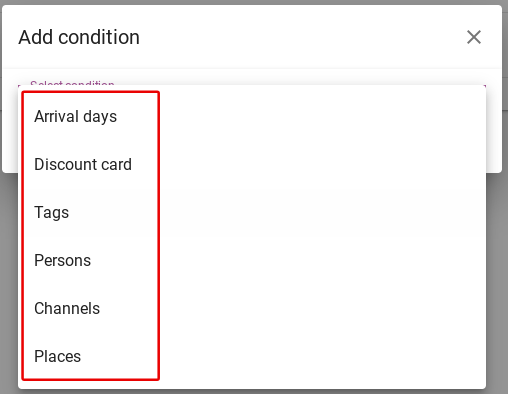
At the top right, you will see two more icons. Clicking on the icon with the bin removes the discount. The down arrow next to it provides additional settings for the discount. What can be set here is explained in the article ´Options´. To go to that article, click here.