-
Backoffice / PMS
-
- What are iCal feeds? And what can I do with them.
- How to set up products under accommodations
- Cancellations
- Setting period conditions
- Accommodations overview
- Add new accommodation
- Adding Prices / Rates to an accommodation
- Discounts
- Taxes
- Options
- Places / Rooms / Objects
- Accommodation settings
- How to set up an accommodation?
-
- How can I work with report lists?
- How do I change the next invoice number?
- Delay invoice finalization.
- How do I send PDF or UBL invoices to my Accountancy System automatically?
- Direct payment links
- Ledgers
- Invoice branding for e-mails
- How does the invoice screen looks like
- What is the difference between concept and final invoices?
- How do I add a product to the invoice?
- How to finalize an invoice?
- How do I print the final invoice?
-
- How can I work with report lists?
- How can guest information be overwritten?
- How does the Scan Document work?
- Adding guests
- Form setup
- Guests settings
- How to send an email to the guest manually
- How do i modify the informations of the guest?
- How do guest languages work?
- How do custom fields work?
- How to Create and Use a Blocked Guest List
-
- How can I work with report lists?
- Copy a reservation.
- How can guest information be overwritten?
- How does the Scan Document work?
- Price calculation error codes
- Cancellations
- Remove a reservation from a group booking
- Form setup
- Combine two bookings
- Add a existing booking to a group booking
- Add a new booking to a group
- Split a booking
- Remove a period within a booking
- Add days to a booking
- Cancellation of a booking in a group
- How to add a payment to a reservation
- How to add or change a place / room / object in a reservation
- Traveller info
- How do I change the place of a reservation?
- How to add a payment to a reservation?
- How to send an email to the guest manually
- How do I change the communication language for a reservation?
- How do i modify the informations of the guest?
- Create a new reservation (Backend)
- How do I export reservation data to excel?
- Can I save my custom reservations list?
- How do cancellations work?
- What kind of reservation statuses are there?
- How do I change the status of a booking?
- How do I make a reservation?
- How do custom fields work?
- How to Create and Use a Blocked Guest List
- Show Remaining Articles (17) Collapse Articles
-
- What are iCal feeds? And what can I do with them.
- Balances
- How do I change the next invoice number?
- VAT Groups
- Online Booking Settings
- Workflows
- How do I enable the BETA Features?
- How do I prevent emails to be marked as Spam?
- How to setup two factor authentication (2FA)
- How do I set up a Kiosk?
- Special dates
- Form setup
- E-mails
- Discount cards
- Interactive map settings
- Fields
- Ledgers
- Invoice branding for e-mails
- Users
- Form setup
- Roles
- Providers & methods
- Online Booking Settings
- Website Integration
- Invoice settings
- License Plates
- Administration images
- Tags
- Guests settings
- How do age tables work?
- How do guest languages work?
- How do I login with my SSO account?
- Branding
- How do custom fields work?
- How do I change my password, user settings and username?
- Show Remaining Articles (20) Collapse Articles
-
-
Online booking
-
App Store / Integrations
-
- Articles coming soon
-
Point of Sale (POS)
-
Self Service Kiosk
-
Hardware
-
Support
-
Subscriptions
Originally written in English, any translations errors should be checked against the original atricle
If you want to add a payment to a reservation you can open the add payment from the reservation overview:
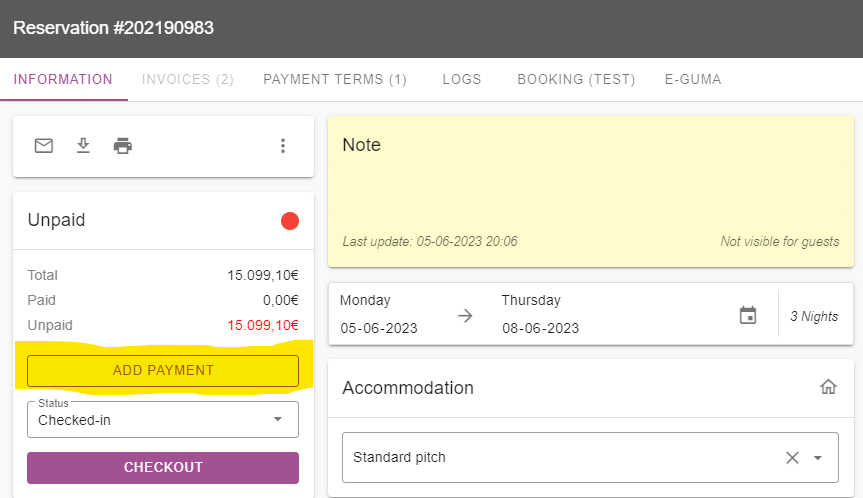
Depending if you use the POS or not you will see different screens.
POS
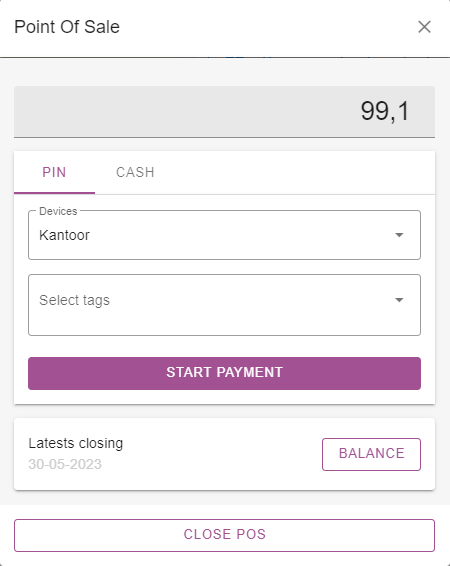
In the POS you can change the amount to be paid, normally this would be the open amount off the reservation.
Pin
Devices
You can then choose whether to use a PIN device (Terminal device) or manual as a device.
Manual is meant for the manual operation of a PIN terminal, you can then manually select the amount which has to be paid on the terminal itself. Provider and Payment method of the payment automatically will be registered based on the payment received by the device.
The terminal devices of Payment providers will automatically receive the amount requested, handle the payment and store it within the system when the payment is received by the payment provider.
You can setup terminal devices of several brands. If you want to know more about this you can search the app section of the Knowledge base for payment providers supported or create your own Terminal connection from an example explained here
You also can create your own tags to store it with the payment, you then will be able to filter them on your own tags
Cash
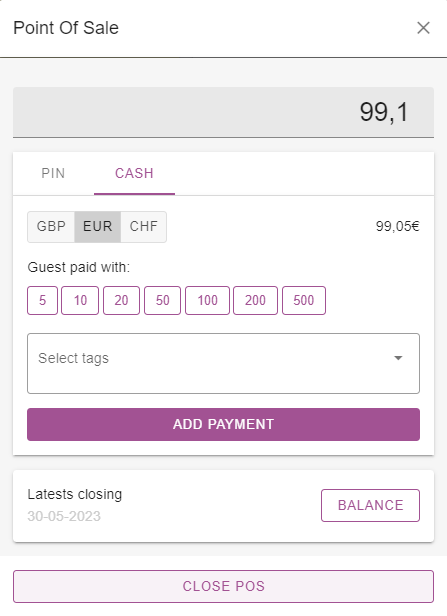
Depending on the POS you have one or multiple currencies available, the POS system automatically registers payments in multiple currencies in a balance. It also has a daily synchronisation on the exchange rates of the currencies supplied in the system.
For making the calculation easier for the user you can select the amounts the guest paid with. In this way it will be easier to know what to give back or is still open to pay by the guest.
The guest amount paid with is not the amount which is registered as a payment. The amount at the top of the screen is the registered paid amount. The “guest paid with” it just a tool making calculations easier.
Balance
The balance is used to remove or add cash to the register, also you can close a daily balance here. For more information about the Balance, deposits and withdrawels we refer to this document
Close POS
If you close the POS you will see the default payment screen:
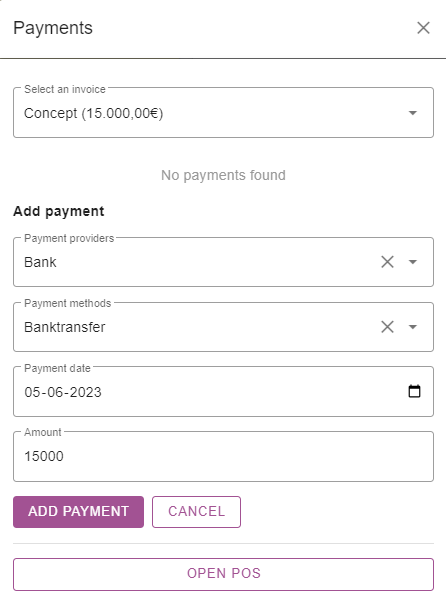
Here you can also choose other invoices which can be paid for with the POS or make a manual selection on the Payment to add. It is also possible to change the date of the payment here as sometimes a banktransfer has arrived on an earlier date already.