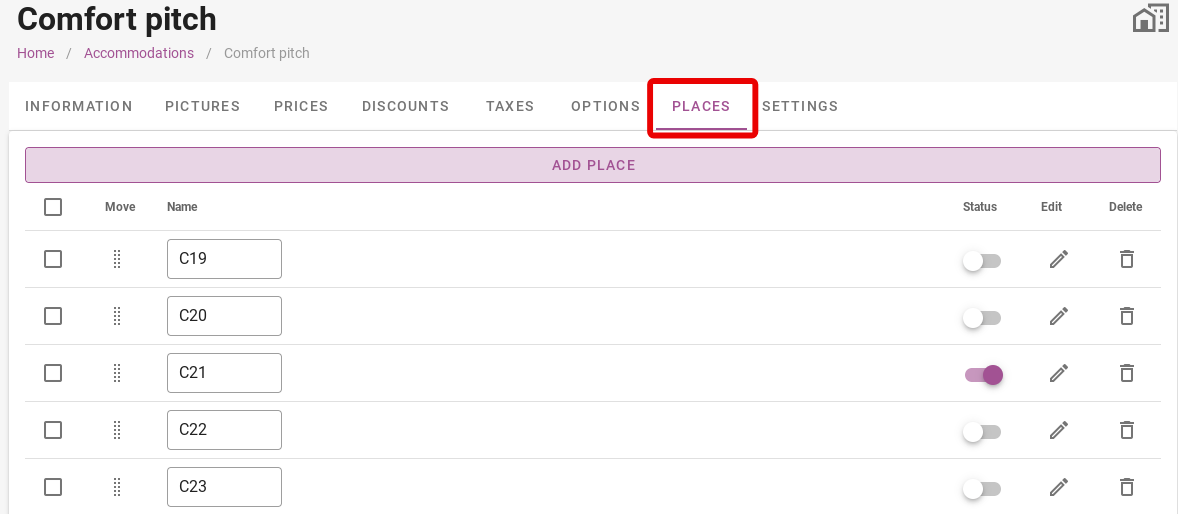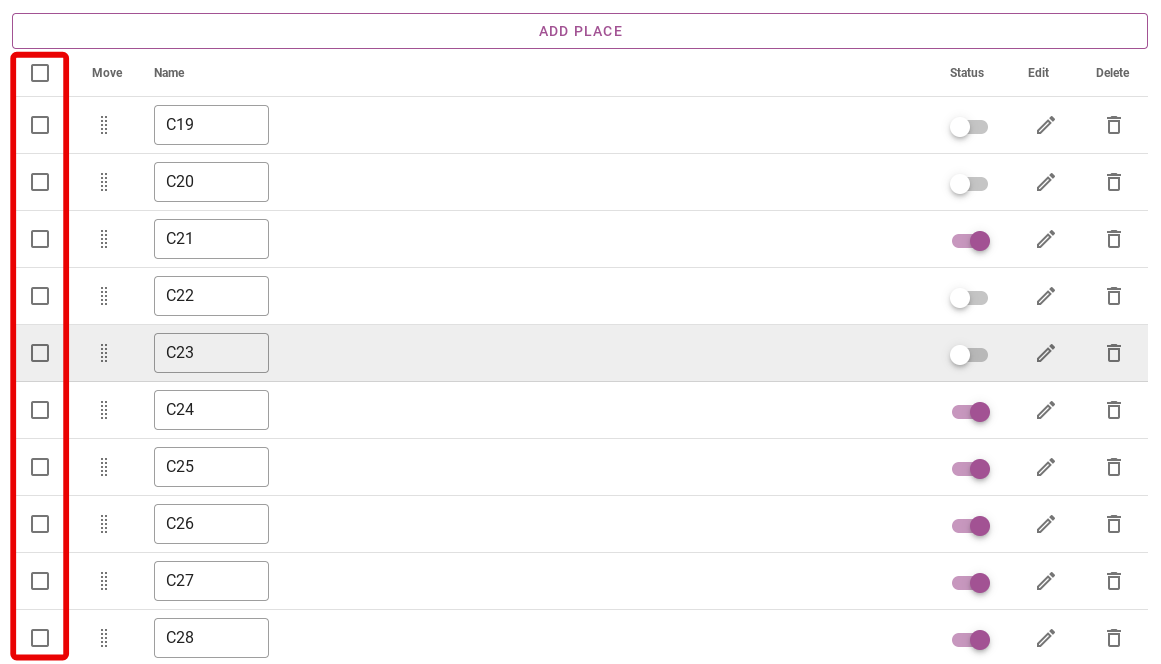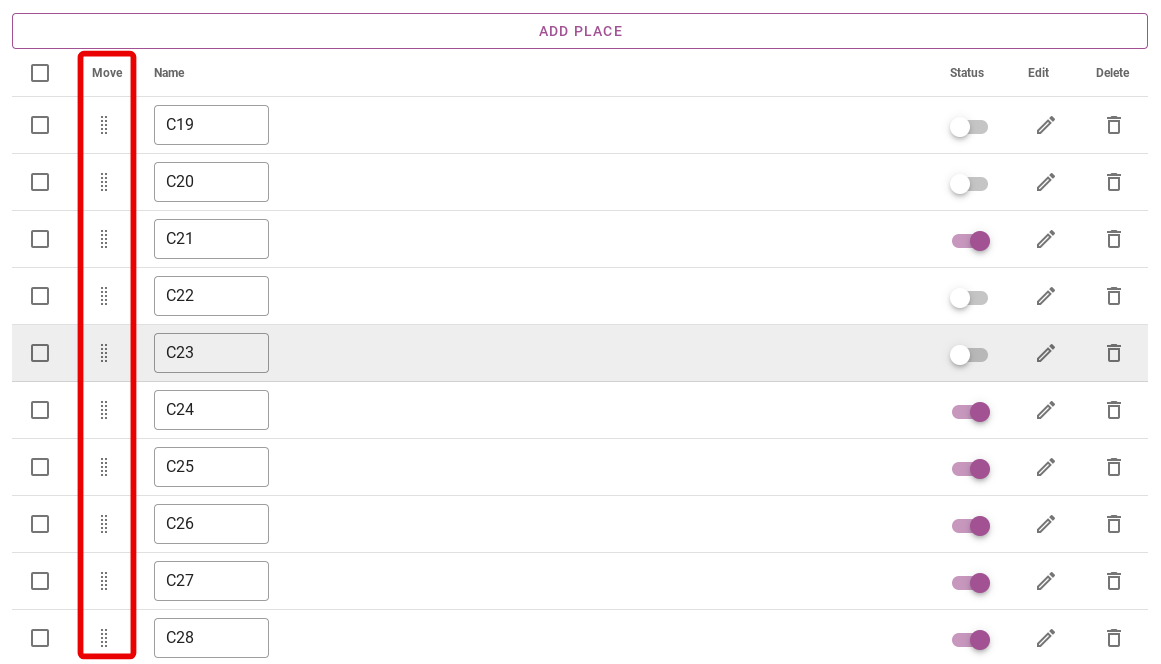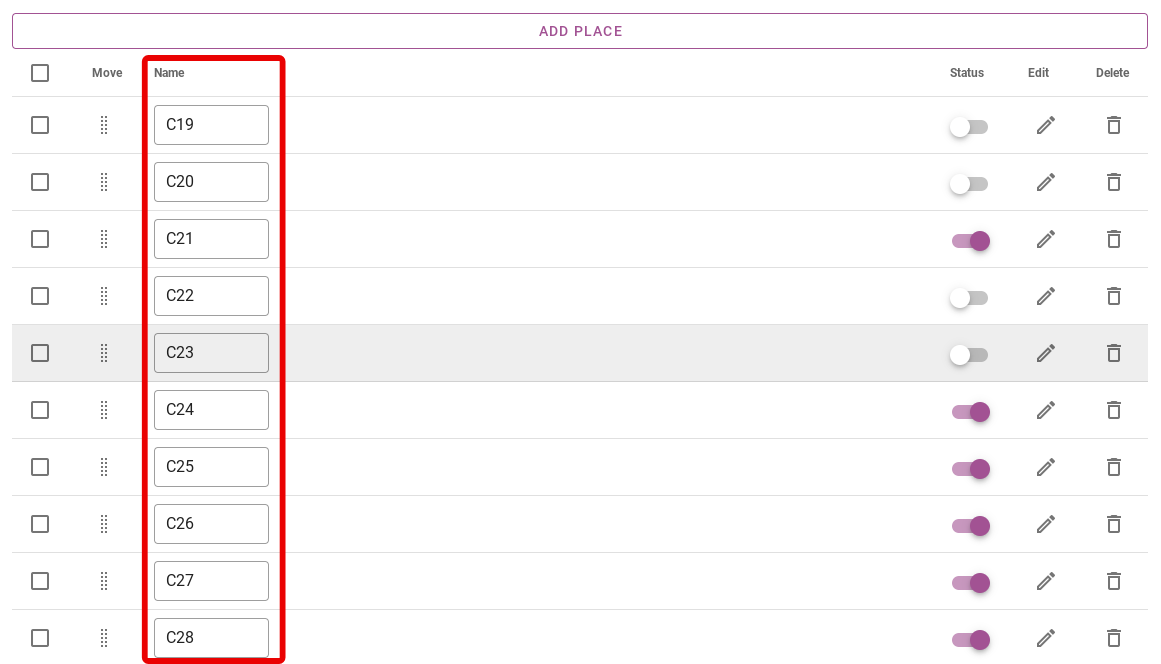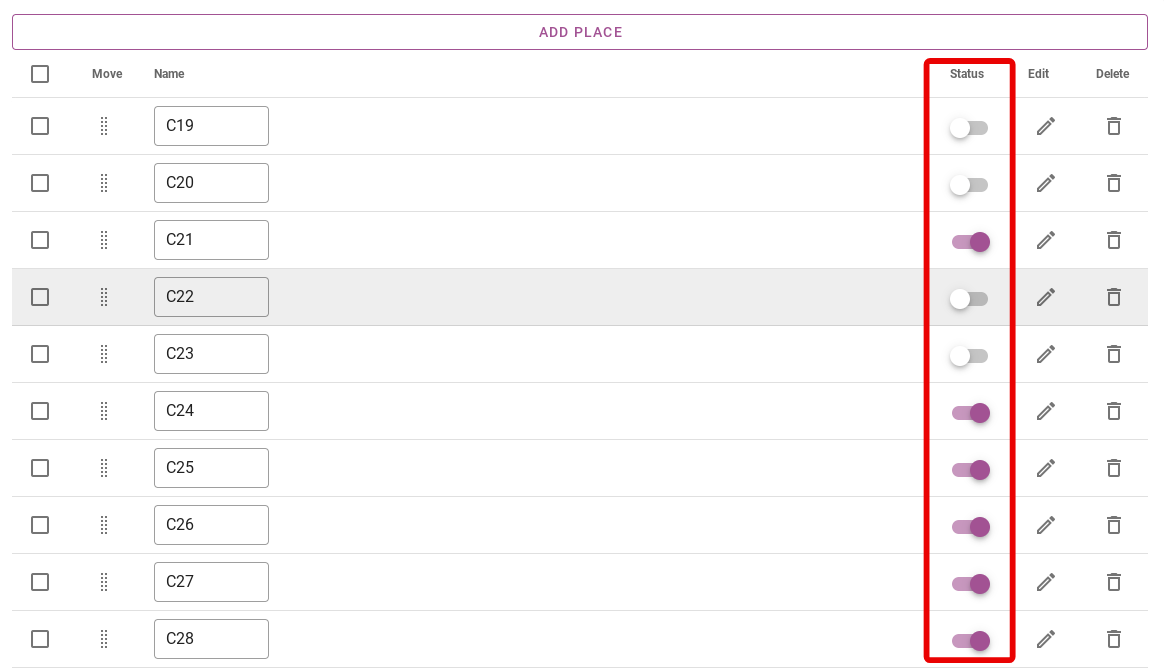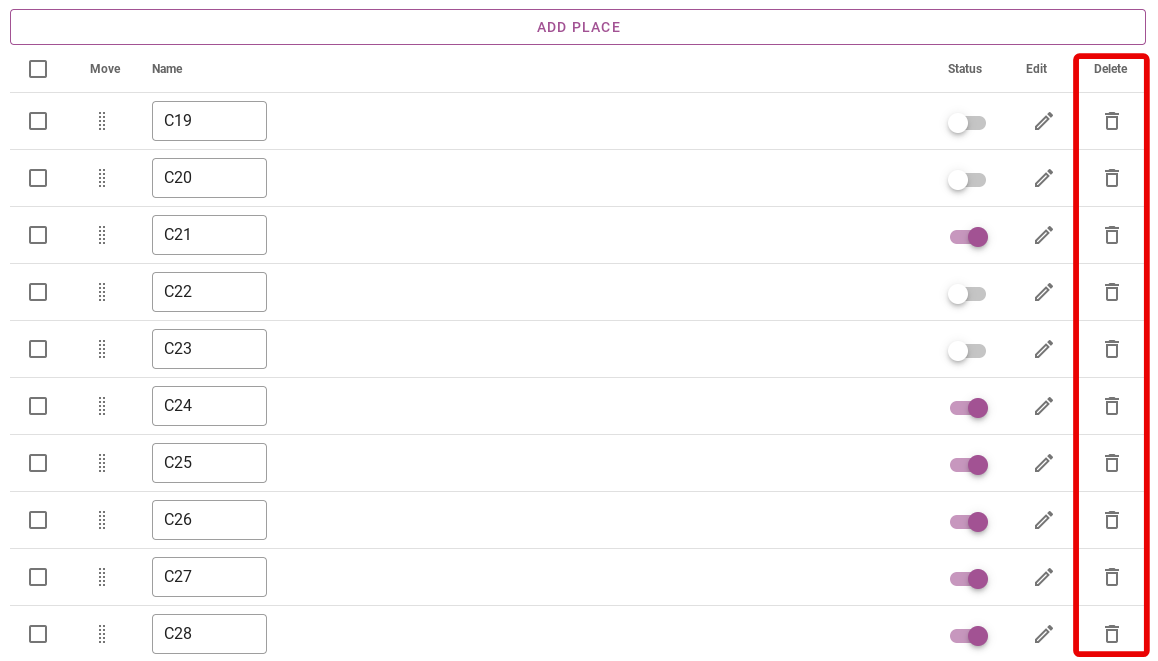-
Backoffice / PMS
-
- What are iCal feeds? And what can I do with them.
- How to set up products under accommodations
- Cancellations
- Setting period conditions
- Accommodations overview
- Add new accommodation
- Adding Prices / Rates to an accommodation
- Discounts
- Taxes
- Options
- Places / Rooms / Objects
- Accommodation settings
- How to set up an accommodation?
-
- How can I work with report lists?
- How do I change the next invoice number?
- Delay invoice finalization.
- How do i send PDF or UBL invoices to your Accountancy System automatically?
- Direct payment links
- Ledgers
- Invoice branding for e-mails
- How does the invoice screen looks like
- What is the difference between concept and final invoices?
- How do I add a product to the invoice?
- How to finalize an invoice?
- How do I print the final invoice?
-
- How can I work with report lists?
- How can guest information be overwritten?
- How does the Scan Document work?
- Adding guests
- Form setup
- Guests settings
- How to send an email to the guest manually
- How do i modify the informations of the guest?
- How do guest languages work?
- How do custom fields work?
- How to Create and Use a Blocked Guest List
-
- How can I work with report lists?
- Copy a reservation.
- How can guest information be overwritten?
- How does the Scan Document work?
- Price calculation error codes
- Cancellations
- Remove a reservation from a group booking
- Form setup
- Combine two bookings
- Add a existing booking to a group booking
- Add a new booking to a group
- Split a booking
- Remove a period within a booking
- Add days to a booking
- Cancellation of a booking in a group
- How to add a payment to a reservation
- How to add or change a place / room / object in a reservation
- Traveller info
- How do I change the place of a reservation?
- How to add a payment to a reservation?
- How to send an email to the guest manually
- How do I change the communication language for a reservation?
- How do i modify the informations of the guest?
- Create a new reservation (Backend)
- How do I export reservation data to excel?
- Can I save my custom reservations list?
- How do cancellations work?
- What kind of reservation statuses are there?
- How do I change the status of a booking?
- How do I make a reservation?
- How do custom fields work?
- How to Create and Use a Blocked Guest List
- Show Remaining Articles ( 17 ) Collapse Articles
-
- What are iCal feeds? And what can I do with them.
- Balances
- How do I change the next invoice number?
- VAT Groups
- Online Booking Settings
- Workflows
- How do I enable the BETA Features?
- How do I prevent emails to be marked as Spam?
- How to setup two factor authentication (2FA)
- How do I set up a Kiosk?
- Special dates
- Form setup
- E-mails
- Discount cards
- Interactive map settings
- Fields
- Ledgers
- Invoice branding for e-mails
- Users
- Form setup
- Roles
- Providers & methods
- Online Booking Settings
- Website Integration
- Invoice settings
- License Plates
- Administration images
- Tags
- Guests settings
- How do age tables work?
- How do guest languages work?
- How do I login with my SSO account?
- Branding
- How do custom fields work?
- Show Remaining Articles ( 19 ) Collapse Articles
-
-
Online booking
-
App Store / Integrations
-
- Articles coming soon
-
Point of Sale (POS)
-
Self Service Kiosk
-
Hardware
-
Support
-
Subscriptions
Originally written in English, any translations errors should be checked against the original atricle
By clicking on the purple ´Add place´ button, you can add places to the accommodation. You then indicate how many places you want to add.
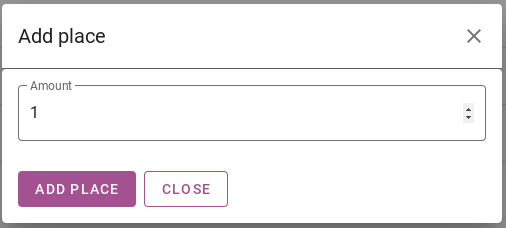
Once all places have been added to the accommodation, you can still make changes to the settings of the places. On the left-hand side, there are boxes you can tick to select several places at once. Clicking on the top box will select all places.
It is also possible to put the places in order. If the places are not in order, you can click with your mouse on the dots under the heading ´Move´. This allows you to move a desired place up or down.
Under the ´Name´ heading, you can give each place a name. The interactive map will show these names. For example, you can number the places, but you can also put initials of a particular name of a field in front of it.
Under the heading status, you can turn places on and off for online booking. When the slider is purple, meaning it is on, this place is bookable online. When the slider is grey, meaning it is off, this place cannot be booked online. This place can always be booked in the back office, even if the slider is switched off.
In addition, under the ‘Edit’ heading there is a pencil icon next to each place. Clicking on this will allow you to edit data for the specific place.
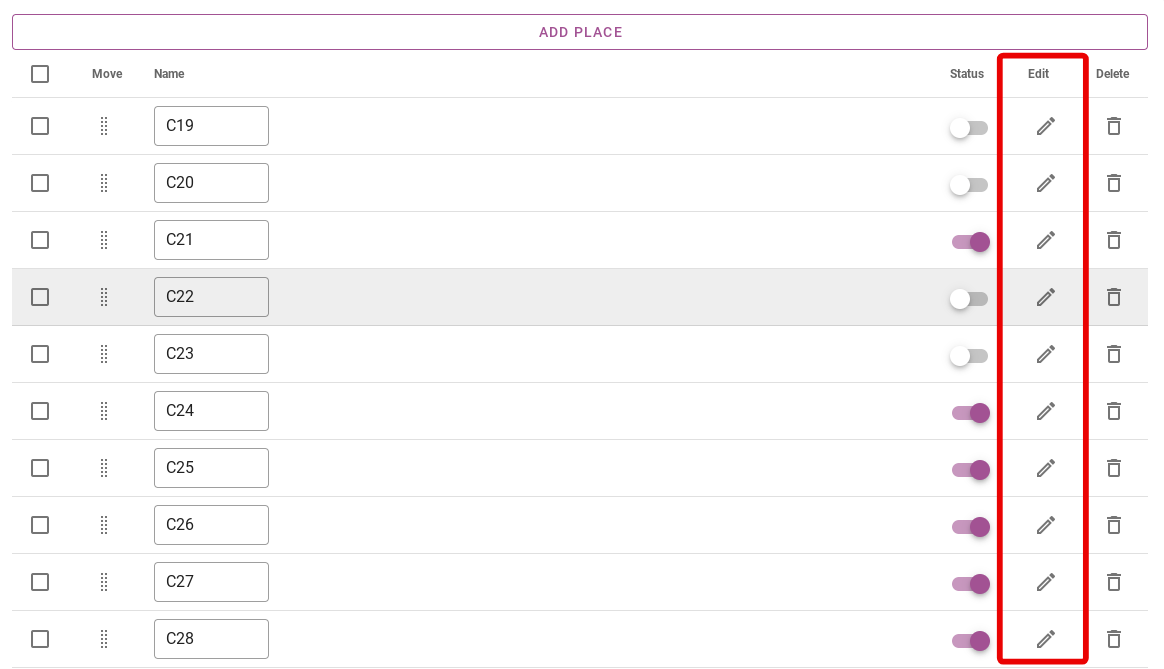
When editing the place, you can add a photo of the specific place. When guests then choose a place in the booking engine via the interactive map, the photo will be there to give a good idea of what the exact place looks like.
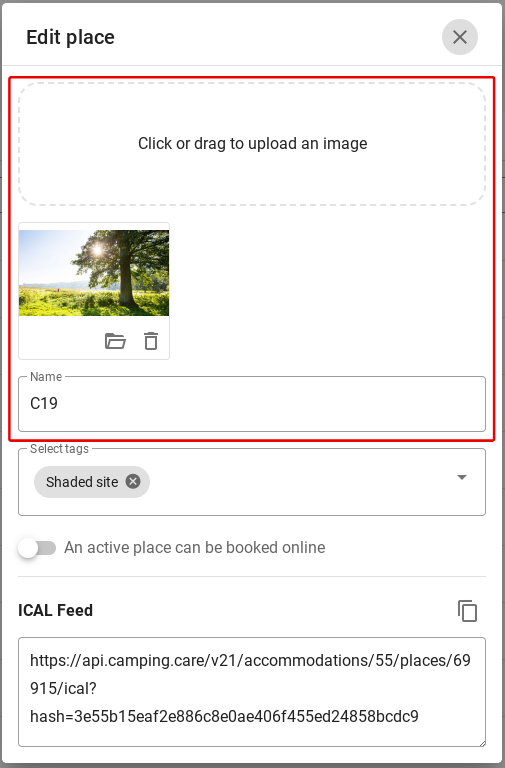
It is possible to add tags to specific places. For example, guests can see what makes this place unique. As an example, the place in the picture below has shading with it. You can also easily filter places yourself when adding tags. To read more about adding tags, click here.
With the slider under the tag, you can make this place online bookable again. The same as already described above.
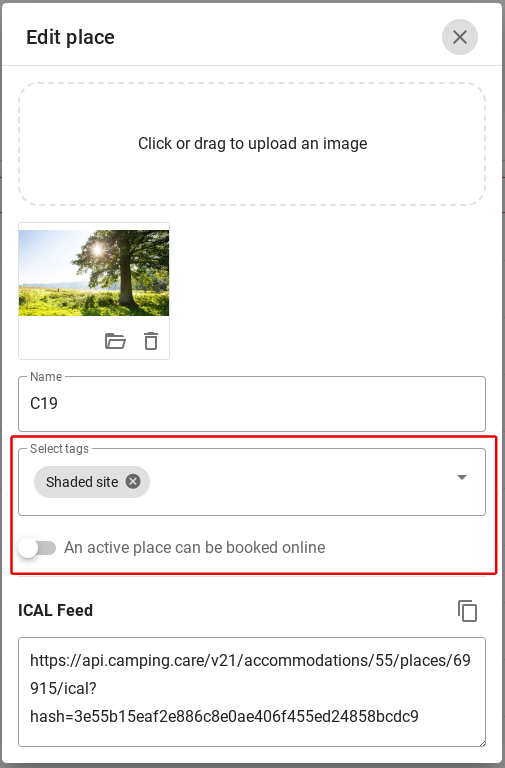
Finally, you can use the bin icon on the far right to delete the a specific place from the system.