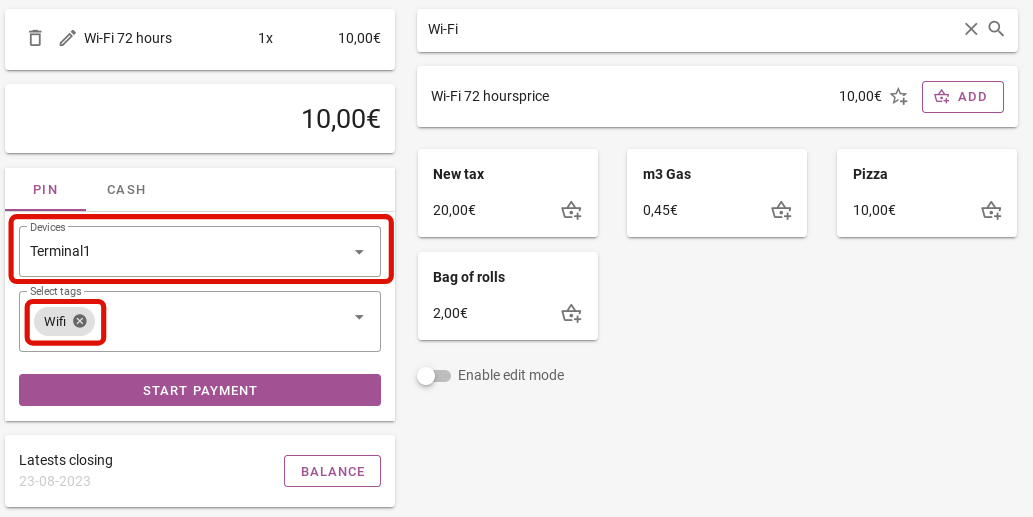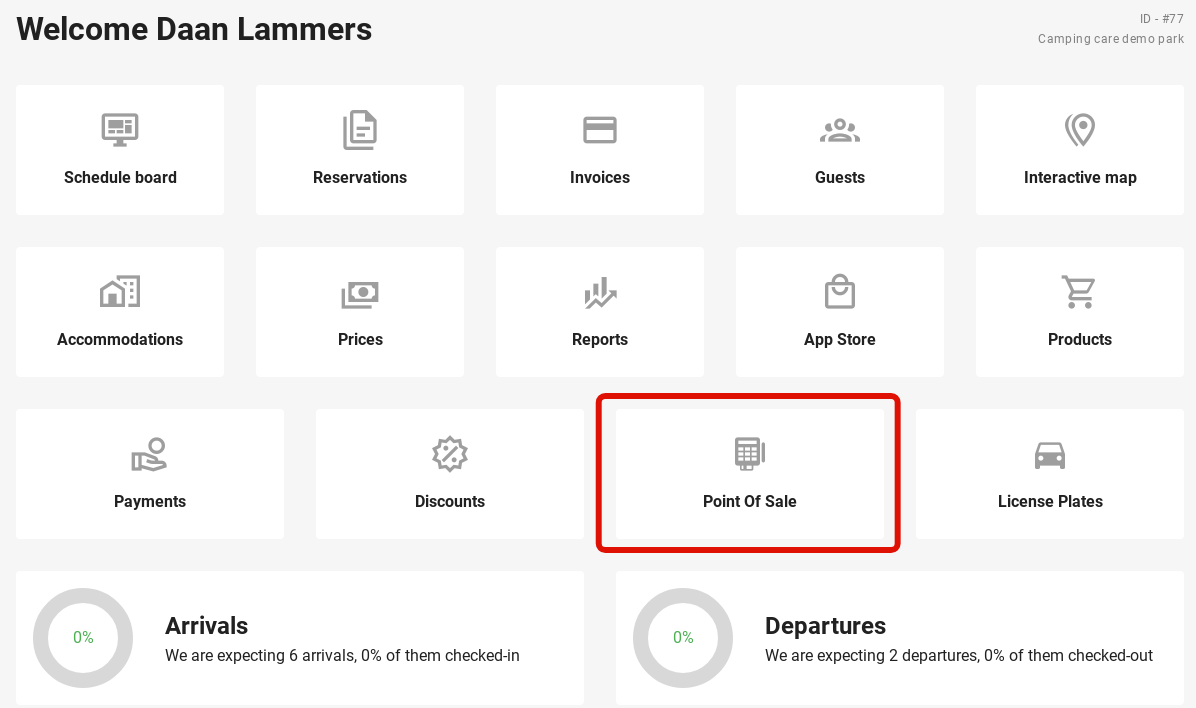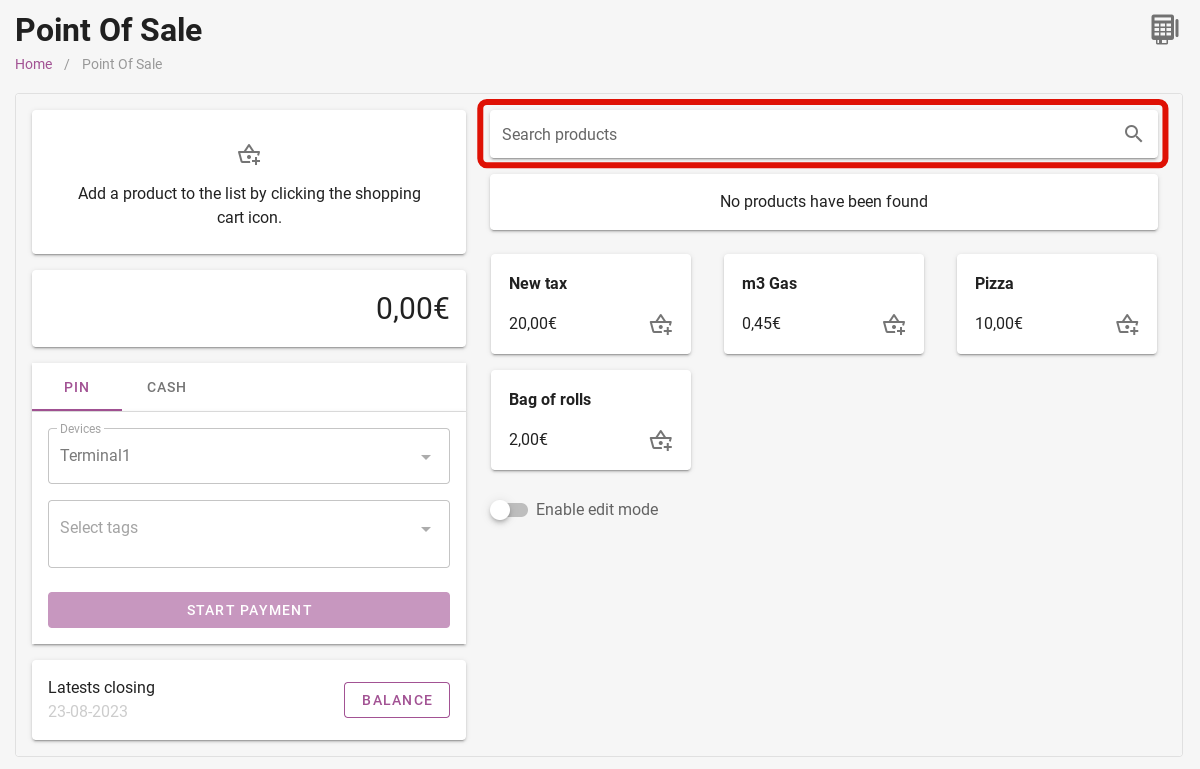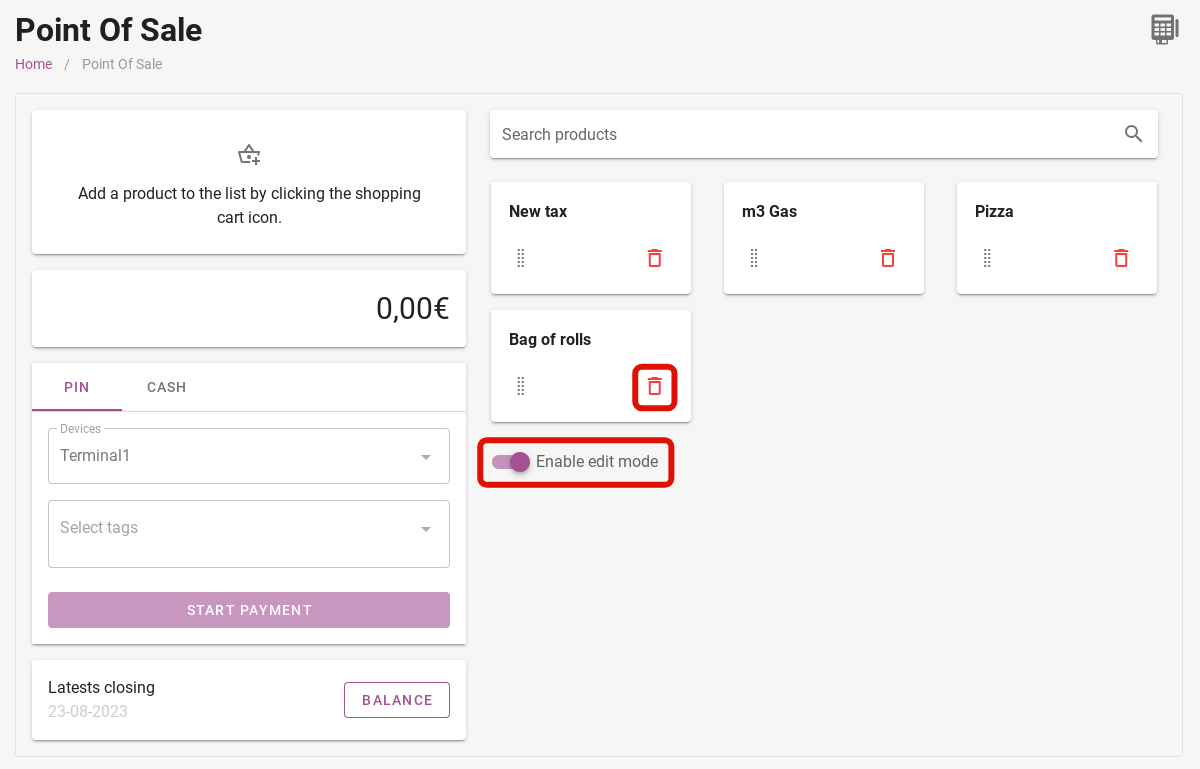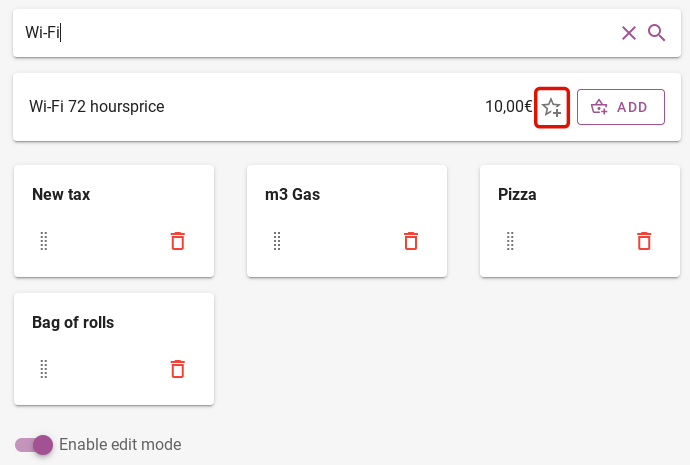-
Backoffice / PMS
-
- What are iCal feeds? And what can I do with them.
- How to set up products under accommodations
- Cancellations
- Setting period conditions
- Accommodations overview
- Add new accommodation
- Adding Prices / Rates to an accommodation
- Discounts
- Taxes
- Options
- Places / Rooms / Objects
- Accommodation settings
- How to set up an accommodation?
-
- How can I work with report lists?
- How do I change the next invoice number?
- Delay invoice finalization.
- How do i send PDF or UBL invoices to your Accountancy System automatically?
- Direct payment links
- Ledgers
- Invoice branding for e-mails
- How does the invoice screen looks like
- What is the difference between concept and final invoices?
- How do I add a product to the invoice?
- How to finalize an invoice?
- How do I print the final invoice?
-
- How can I work with report lists?
- How can guest information be overwritten?
- How does the Scan Document work?
- Adding guests
- Form setup
- Guests settings
- How to send an email to the guest manually
- How do i modify the informations of the guest?
- How do guest languages work?
- How do custom fields work?
- How to Create and Use a Blocked Guest List
-
- How can I work with report lists?
- Copy a reservation.
- How can guest information be overwritten?
- How does the Scan Document work?
- Price calculation error codes
- Cancellations
- Remove a reservation from a group booking
- Form setup
- Combine two bookings
- Add a existing booking to a group booking
- Add a new booking to a group
- Split a booking
- Remove a period within a booking
- Add days to a booking
- Cancellation of a booking in a group
- How to add a payment to a reservation
- How to add or change a place / room / object in a reservation
- Traveller info
- How do I change the place of a reservation?
- How to add a payment to a reservation?
- How to send an email to the guest manually
- How do I change the communication language for a reservation?
- How do i modify the informations of the guest?
- Create a new reservation (Backend)
- How do I export reservation data to excel?
- Can I save my custom reservations list?
- How do cancellations work?
- What kind of reservation statuses are there?
- How do I change the status of a booking?
- How do I make a reservation?
- How do custom fields work?
- How to Create and Use a Blocked Guest List
- Show Remaining Articles ( 17 ) Collapse Articles
-
- What are iCal feeds? And what can I do with them.
- Balances
- How do I change the next invoice number?
- VAT Groups
- Online Booking Settings
- Workflows
- How do I enable the BETA Features?
- How do I prevent emails to be marked as Spam?
- How to setup two factor authentication (2FA)
- How do I set up a Kiosk?
- Special dates
- Form setup
- E-mails
- Discount cards
- Interactive map settings
- Fields
- Ledgers
- Invoice branding for e-mails
- Users
- Form setup
- Roles
- Providers & methods
- Online Booking Settings
- Website Integration
- Invoice settings
- License Plates
- Administration images
- Tags
- Guests settings
- How do age tables work?
- How do guest languages work?
- How do I login with my SSO account?
- Branding
- How do custom fields work?
- Show Remaining Articles ( 19 ) Collapse Articles
-
-
Online booking
-
App Store / Integrations
-
- Articles coming soon
-
Point of Sale (POS)
-
Self Service Kiosk
-
Hardware
-
Support
-
Subscriptions
Originally written in English, any translations errors should be checked against the original atricle
The first step is under the heading ´Devices´. Here you can add a payment terminal to complete payments. You can purchase these terminals from Mollie or Stripe, for example. Then they can be easily connected.
You can also add tags to payments. When you later want to create a printout of all payments in a certain period, you can easily filter by certain tags.
In addition to a payment terminal, guests can of course also pay in cash. You can decide which currencies you accept and which banknotes the guest can use to pay. For the settings of the POS system, please click here.
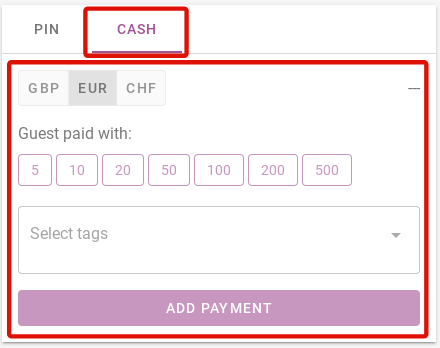
Please note! The cash payment function is only for Premium users of Camping.care
To add a payment, you must of course have products that can be paid for. On the right-hand side, you can search for products in your system. These are products that have already been created before.
In the image below, you can see that some products are already listed. This can be easy if certain products are sold a lot. To remove a product as a favourite, first click on ´Enable edit mode´. Then you can click on the bin to remove a product from favourites.
To add a product as a favourite, turn on edit mode. Then search for a product in the search bar and click on the star on the right. In the image below, it is circled with red.
Next to the asterisk, you can click ´Add´. This allows you to checkout this product. On the left, you will see that it has been added to be paid.
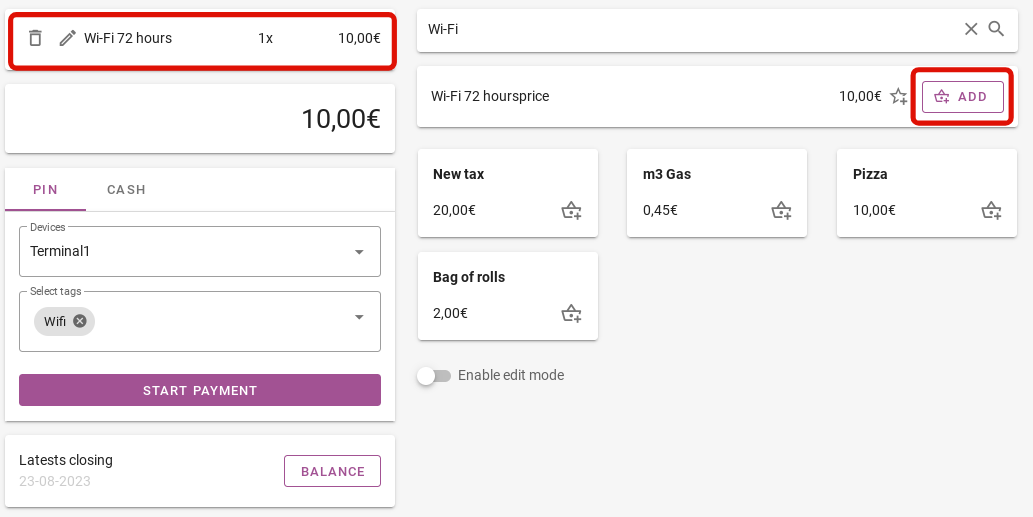
There are two options for Pin Terminal payments. Manual or through an affiliated payment provider.
- Manual payments. You manually enter the total amount on your pin terminal, once the transaction is complete you can add it to the system.
- Connected Pin Terminals. If your payment provider allows you to connect a pin terminal to our platform, payments are processed automatically. We send the total amount to the Pin Terminal and process the payment automatically as soon as the payment is made.
A payment terminal from Mollie or Stripe is very easy to link to Camping.care. For more information, click here!