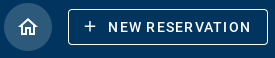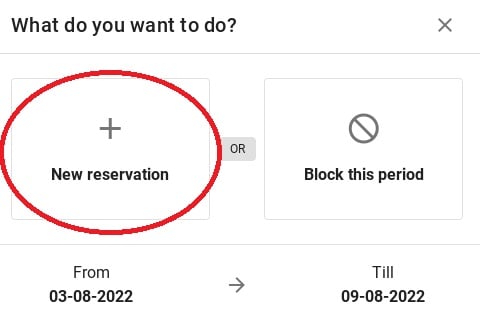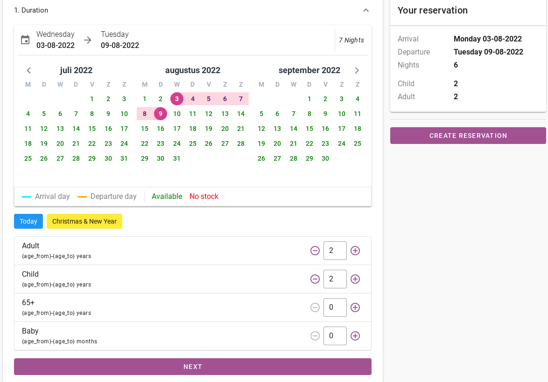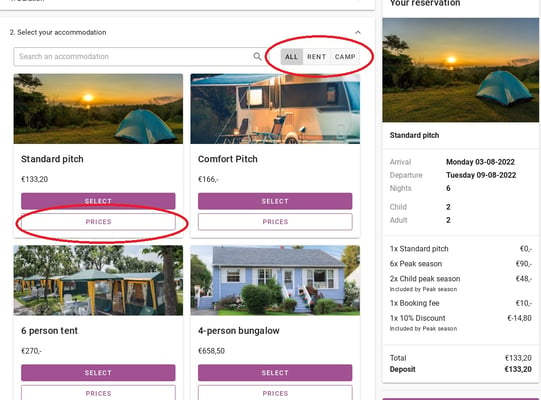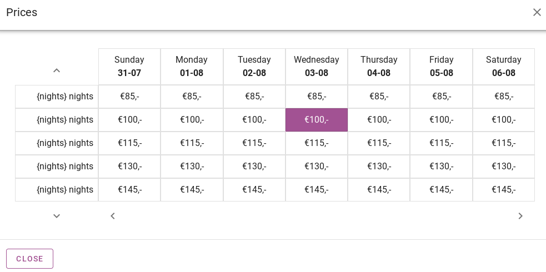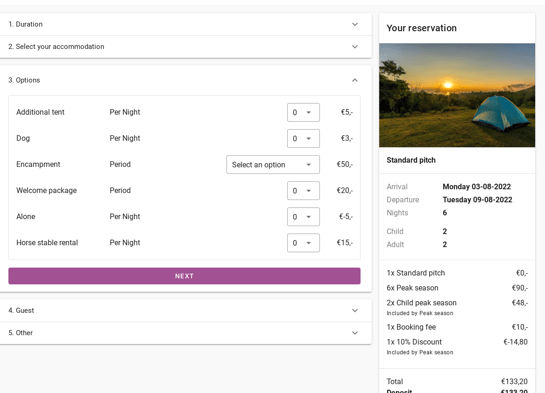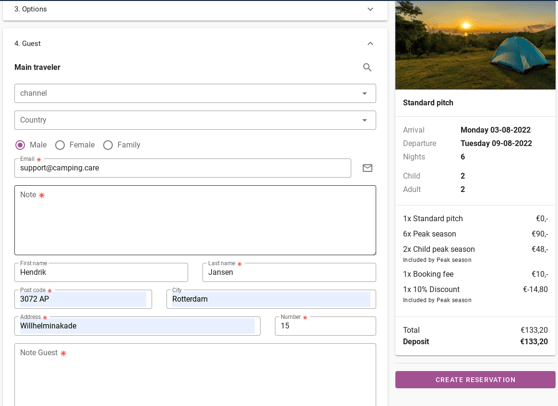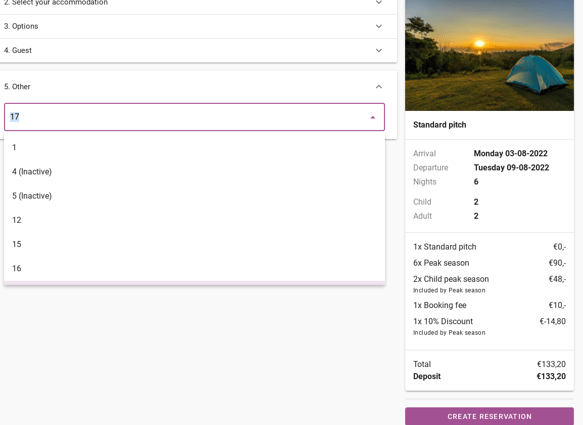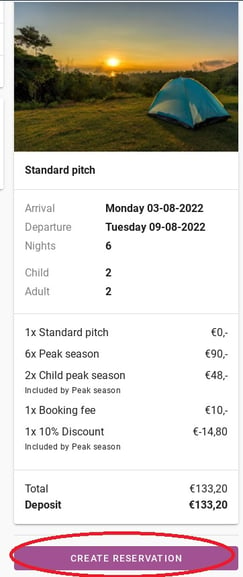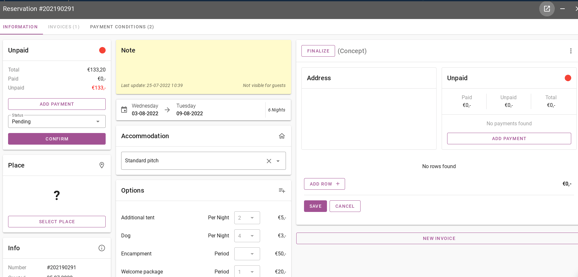How do I make a reservation?
Originally written in English, any translations errors should be checked against the original article.
There are two ways to make a reservation for a guest. You can click the blue button in the top left corner that says ‘New Reservation’. Below is a picture of this button.
The other way is to make a reservation through the schedule board. You can select a period in the schedule board and the message below will appear.
After clicking on the button ‘New reservation’ you will be directed to the page where all information can be entered. The first page is shown in the picture below. Here you can once again see the period that is indicated and the number of people who will be travelling with you. If you have filled in the information, press the button ´next´.
If you have clicked on ´next´, you can choose the accommodation. You can also look up the name of the accommodation, or filter on rental cottages and pitches. This is shown in the picture below.
On the picture above, the button ‘prices’ is circled in red. When you click on it, you can see different nightly rates per date and with different arrival dates. The picture below shows what this looks like.
The next thing to fill in when making a reservation are the options. These options can be different for each accommodation. To proceed to the next step, click on ´next´.
You will then arrive at the page where you enter the contact details. First, enter the details of the main traveler. If you scroll down you will see that you can enter all the contact details of the co- travellers there. If you have filled in all the information, click on the ´next´ button.
The last step is the ´other´ tab. Here you can add extra fields, such as a preferred pitch.
On the right side of the screen you will see a summary of the reservation. There you will find the arrival and departure date, number of guests and the price structure. You can check these for accuracy. If everything is correct, click the purple “create reservation” button. This is shown in the picture below.
Tip: Always check if all details are correct before you confirm the reservation.
If you have pressed ´create reservation´ you will be directed to the page below. The reservation is in the system and you can see that there is a reservation number and that payments can be added. Also, from here the guest can be checked in, options can be added or, for example, data can be changed.
The reservation is now complete.